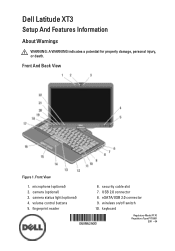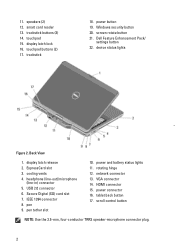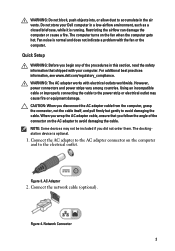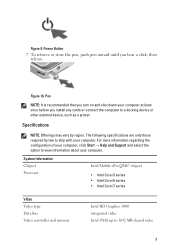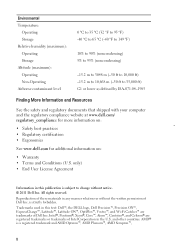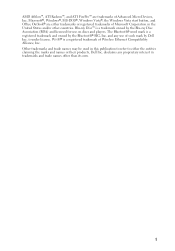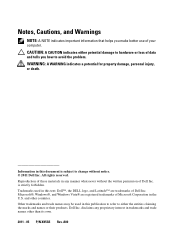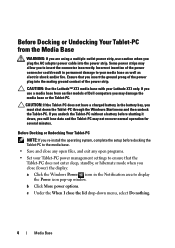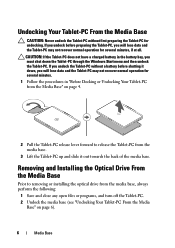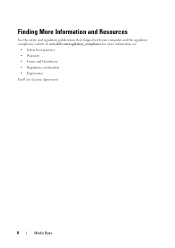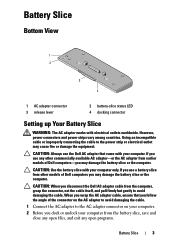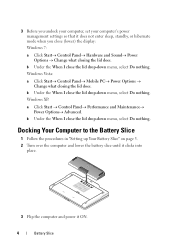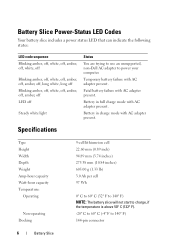Dell Latitude XT3 Support Question
Find answers below for this question about Dell Latitude XT3.Need a Dell Latitude XT3 manual? We have 3 online manuals for this item!
Question posted by ampOverk on July 11th, 2014
Dell Xt3 Windows Security Button Does Not Work
The person who posted this question about this Dell product did not include a detailed explanation. Please use the "Request More Information" button to the right if more details would help you to answer this question.
Current Answers
Related Dell Latitude XT3 Manual Pages
Similar Questions
How Do I Get The Eject Button To Work Again On My Studio 1558?
I know I can go into windows explorer and right click the dvd drive to eject, but I want the button ...
I know I can go into windows explorer and right click the dvd drive to eject, but I want the button ...
(Posted by aeronitz 10 years ago)
Printscreen Button Not Working
Hello, My printscreen button have suddenly stopped working & it might be due to some software or dr...
Hello, My printscreen button have suddenly stopped working & it might be due to some software or dr...
(Posted by himanshidctm 11 years ago)
How Do You Install The Software For The Buttons On The Xt3. Windows 7 64
(Posted by jeffdebastiani 12 years ago)