Dell Latitude XT2 Support Question
Find answers below for this question about Dell Latitude XT2.Need a Dell Latitude XT2 manual? We have 6 online manuals for this item!
Question posted by ruffjoelro on October 29th, 2013
Latitude Xt2 Battery Will Not Charge Until The Service Tag Is Installed
The person who posted this question about this Dell product did not include a detailed explanation. Please use the "Request More Information" button to the right if more details would help you to answer this question.
Current Answers
There are currently no answers that have been posted for this question.
Be the first to post an answer! Remember that you can earn up to 1,100 points for every answer you submit. The better the quality of your answer, the better chance it has to be accepted.
Be the first to post an answer! Remember that you can earn up to 1,100 points for every answer you submit. The better the quality of your answer, the better chance it has to be accepted.
Related Dell Latitude XT2 Manual Pages
Replacing the Bottom Access Panel - Page 1


... iAMT configuration-mode number that you need to obtain your iAMT configuration-mode number (see your Service Manual). • Select the correct label that shipped with your computer.
NOTE: If the...in this tech sheet carefully to ensure that is provided in the replacement kit. • Install the label in the correct location on the original bottom access-panel of your computer, you...
Replacing the Bottom Access Panel - Page 2


...whatsoever without notice. © 2008 Dell Inc. 2 Take note of the label that came with the new bottom access panel.
4 Install the new label in this document to refer to either the entities claiming the marks and names or their products. All rights reserved. ... iAMT configuration-mode labels on the new bottom access panel.
5 Replace the bottom access panel (see your Service Manual).
Replacing the System Board - Page 1
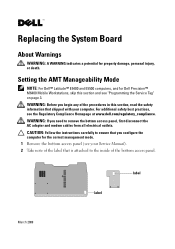
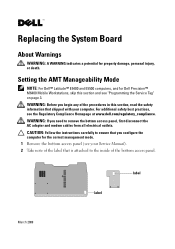
...8482; Latitude™ E5400 and E5500 computers, and for Dell Precision™ M6400 Mobile Workstations, skip this section, read the safety information that shipped with your Service Manual). ...electrical outlets. label
label
March 2009 For additional safety best practices, see "Programming the Service Tag" on page 3.
Replacing the System Board
About Warnings
WARNING: A WARNING indicates a ...
Replacing the System Board - Page 2


... hard drives or USB flash keys. 5 Connect the AC adapter and turn on the computer.
NOTE: For information on replacing the system board, see your Service Manual. 4 Disconnect the network cable, if applicable, and the mass storage devices like hard drives or USB flash keys. 9 Restart the computer. An initialization screen...
Replacing the System Board - Page 3
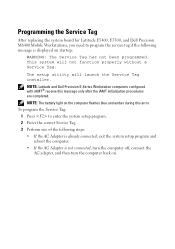
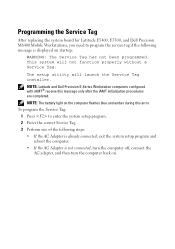
... Latitude E5400, E5500, and Dell Precision M6400 Mobile Workstations, you need to enter the system setup program. 2 Enter the correct Service Tag. 3 Perform one of the following message is not connected, turn the computer off, connect the AC adapter, and then turn the computer back on.
This system will launch the Service Tag installer.
NOTE: The battery...
Replacing the System Board - Page 4
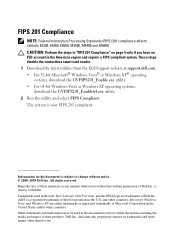
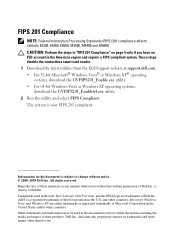
... Windows Vista, and Windows XP are trademarks of these materials in any proprietary interest in this text: Dell, Latitude, Dell Precision, and the DELL logo are either the entities claiming the marks and names or their products. disclaims.... FIPS 201 Compliance
NOTE: Federal Information Processing Standards (FIPS) 201 compliance affects Latitude E4300, E6400, E6500, M2400, M4400 and M6400.
Battery Slice Setup Guide - Page 1
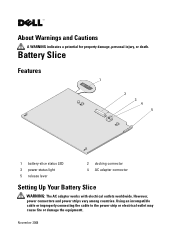
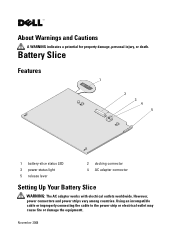
... for property damage, personal injury, or death. However, power connectors and power strips vary among countries.
Battery Slice
Features
1
2 3 4 5
1 battery-slice status LED 3 power status light 5 release lever
2 docking connector 4 AC adapter connector
Setting Up Your Battery Slice
WARNING: The AC adapter works with electrical outlets worldwide. November 2008 Using an incompatible cable...
Battery Slice Setup Guide - Page 2


... the AC adapter to avoid damaging the cable. 1 Connect the AC adapter to the AC adapter connector on your Tablet-PC. CAUTION: Use the Latitude™ XT2 battery slice with your Tablet-PC and to avoid damaging the cable. CAUTION: When you disconnect the Dell AC adapter cable from the Tablet-PC, grasp...
Battery Slice Setup Guide - Page 3
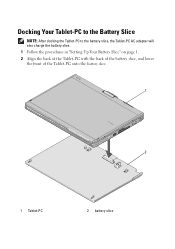
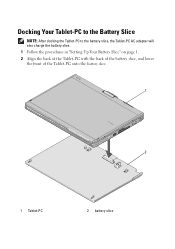
Docking Your Tablet-PC to the Battery Slice
NOTE: After docking the Tablet-PC to the battery slice, the Tablet-PC AC adapter will also charge the battery slice. 1 Follow the procedures in "Setting Up Your Battery Slice" on page 1. 2 Align the back of the Tablet-PC with the back of the battery slice, and lower the front of the Tablet-PC onto the battery slice.
1
2
1 Tablet-PC
2 battery slice
Battery Slice Setup Guide - Page 4


..." on the Tablet-PC. 3 Press the Tablet-PC onto the battery slice until you feel a click and the Tablet-PC is firmly seated.
4 Turn on page 1 for more
information) to release the Tablet-PC from the battery slice.
1
2
3
1 Tablet-PC 3 release lever
2 battery slice
3 Lift the back of the Tablet-PC up and...
Battery Slice Setup Guide - Page 5
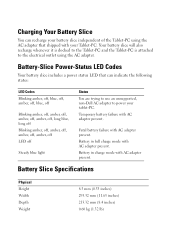
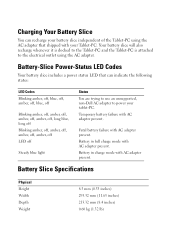
... your tablet-PC. Temporary battery failure with AC adapter present.
Battery in full charge mode with AC adapter present. Battery-Slice Power-Status LED Codes
Your battery slice includes a power status LED that shipped with AC adapter present. Fatal battery failure with your Tablet-PC.
Charging Your Battery Slice
You can recharge your battery slice independent of the Tablet...
Battery Slice Setup Guide - Page 6


All rights reserved. Reproduction of this text: Dell, the DELL logo, and Latitude are either the entities claiming the marks and names or their products. disclaims any manner whatsoever without notice. © 2008 Dell Inc. Microsoft, Windows, Windows ...
Media Base Setup Guide - Page 4


... Microsoft Corporation in trademarks and trade names other countries. Other trademarks and trade names may be used in this text: Dell, the DELL logo, and Latitude are registered trademarks of Dell Inc. Dell Inc. Reproduction of these materials in any proprietary interest in the United States and/or other than its...
Media Base Setup Guide - Page 7


... outlet.
3 Before you dock your Latitude XT2 only. When you wrap the AC adapter cable, ensure that the Tablet-PC is not connected (docked) to the media base or to avoid damaging the cable. d Shut down the Tablet-PC.
b Turn on the AC adapter to the battery slice.
CAUTION: When you disconnect the...
Media Base Setup Guide - Page 8


...PC to the Media Base
CAUTION: If you are docking your Tablet-PC for the first time, the Tablet-PC battery or the Tablet-PC AC adapter connection can power the media base if the media base is being docked to ... the procedures in "Before Docking or Undocking Your Tablet-PC to the Media Base" on installing this kind of the media base, and lower the Tablet-PC onto the media base.
6
Media Base
Media Base Setup Guide - Page 10


CAUTION: If the Tablet-PC does not have a charged battery in "Before Docking or Undocking Your Tablet-PC to the Media Base" on page 4. 2 If your ... the Tablet-PC without first preparing the Tablet-PC for several minutes, if at all . 1 Follow the procedures in the battery bay, you will lose data and the Tablet-PC may not recover normal operation for several minutes, if at all . Undocking...
Setup and Features Information Tech Sheet - Page 1
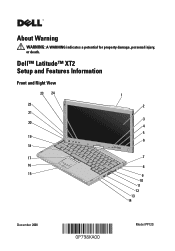
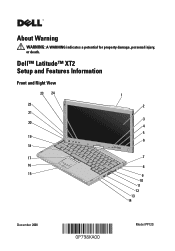
Dell™ Latitude™ XT2 Setup and Features Information
Front and Right View
23 24 22 21 20
19 18
1
2
3 4 5 6
17
7
16
8
15
9
10
11
12
13 14
December 2008
Model PP12S
About Warning
WARNING: A WARNING indicates a potential for property damage, personal injury, or death.
Setup and Features Information Tech Sheet - Page 2


... is available only on WWAN enabled systems. In the absence of the Antenna Bump, there will be a Grip on top of WLAN and WWAN modes. Latitude XT2 does not support simultaneous operation of the display.
NOTE: Press to toggle between WLAN and WWAN.
Setup and Features Information Tech Sheet - Page 5
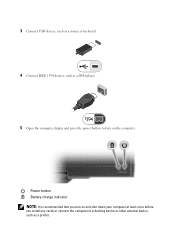
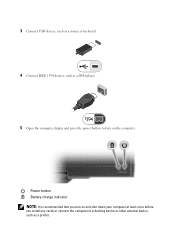
... the computer display and press the power button to a docking device or other external device, such as a printer. Power button Battery charge indicator NOTE: It is recommended that you turn on and shut down your computer at least once before you install any cards or connect the computer to turn on the computer.
N-trig Multi-touch Software Tech
sheet - Page 1
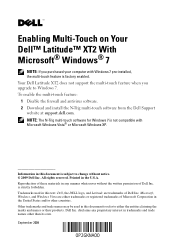
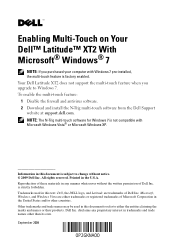
... trade names other countries. September 2009 Your Dell Latitude XT2 does not support the multi-touch feature when you purchased your computer with Microsoft Windows Vista® or Microsoft Windows XP. To enable the multi-touch feature: 1 Disable the firewall and antivirus software. 2 Download and install the N-Trig multi-touch software from the...
Similar Questions
How To Install New Wireless Adapter On Dell Latitude Xt2
(Posted by Dagen 9 years ago)
How Do I Enable Battery Charging
my laptop says battery charging disabled. how do i enable it
my laptop says battery charging disabled. how do i enable it
(Posted by jboyle 11 years ago)

