Dell Latitude ST Support Question
Find answers below for this question about Dell Latitude ST.Need a Dell Latitude ST manual? We have 3 online manuals for this item!
Question posted by Sakttony19 on April 5th, 2014
Dell Latitude St Beeps When I Turn It On
The person who posted this question about this Dell product did not include a detailed explanation. Please use the "Request More Information" button to the right if more details would help you to answer this question.
Current Answers
There are currently no answers that have been posted for this question.
Be the first to post an answer! Remember that you can earn up to 1,100 points for every answer you submit. The better the quality of your answer, the better chance it has to be accepted.
Be the first to post an answer! Remember that you can earn up to 1,100 points for every answer you submit. The better the quality of your answer, the better chance it has to be accepted.
Related Dell Latitude ST Manual Pages
Owner's Manual - Page 1
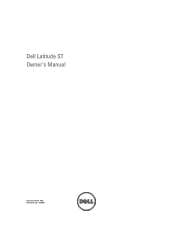
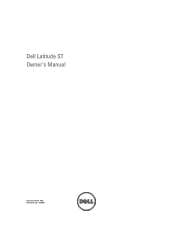
Dell Latitude ST Owner's Manual
Regulatory Model: T02G Regulatory Type: T02G001
Owner's Manual - Page 2
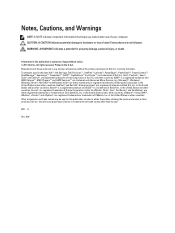
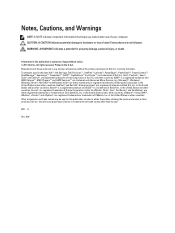
... Hat® and Red Hat® Enterprise Linux® are trademarks of Dell Inc. Printed in this publication to refer to change without the written permission of Dell Inc. Trademarks used in this text: Dell™, the Dell logo, Dell Precision™ , OptiPlex™ Latitude™, PowerEdge™, PowerVault™, PowerConnect™, OpenManage™, EqualLogic™...
Owner's Manual - Page 3
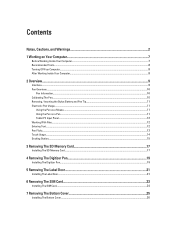
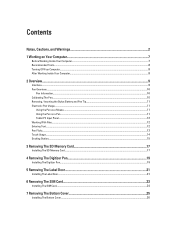
Contents
Notes, Cautions, and Warnings 2
1 Working on Your Computer...7
Before Working Inside Your Computer...7 Recommended Tools...8 Turning Off Your Computer...8 After Working Inside Your Computer...8
2 Overview...9
Interface...9 Pen Overview...10
Pen Information...10 Calibrating The Pen...10 Removing / Inserting the Stylus Battery ...
Owner's Manual - Page 5
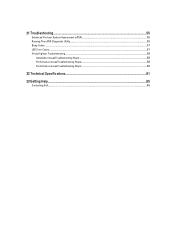
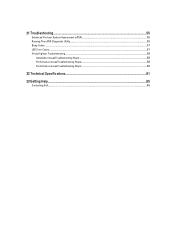
21 Troubleshooting...55
Enhanced Pre-boot System Assessment (ePSA 55 Running The ePSA Diagnostic Utility...55 Beep Codes...57 LED Error Codes...57 N-trig Digitizer Troubleshooting ...58
Installation IssuesTroubleshooting Steps:...58 Performance issuesTroubleshooting Steps:...58 Performance issuesTroubleshooting Steps:...59
22 Technical Specifications...61
23 Getting Help...65
Contacting Dell...65
Owner's Manual - Page 7
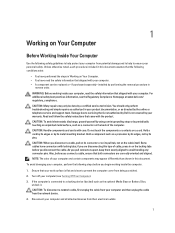
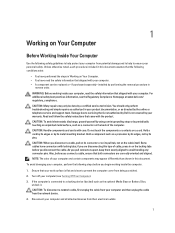
...are disconnecting this document.
CAUTION: When you begin working inside the computer.
1. Turn off your computer and certain components may only be replaced or--if purchased separately--...than shown in this type of your computer (see the Regulatory Compliance Homepage at www.dell.com/ regulatory_compliance. CAUTION: To avoid electrostatic discharge, ground yourself by using a wrist...
Owner's Manual - Page 8
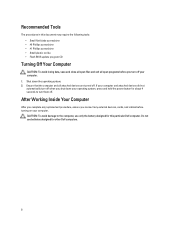
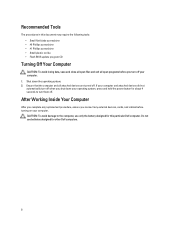
Ensure that the computer and all open programs before turning on your computer. 1. CAUTION: To avoid damage to turn them off your computer. If your computer and attached devices did not automatically turn off . Recommended Tools
The procedures in this particular Dell computer.
After Working Inside Your Computer
After you complete any replacement procedure, ensure...
Owner's Manual - Page 9
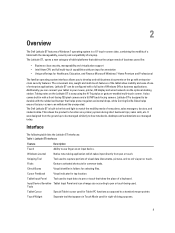
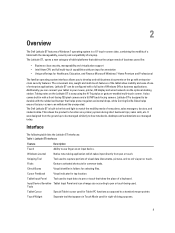
...slate, combining the mobility of a tablet with the manageability, security and compatibility of a laptop. Snipping Tool
Tool used . Cursor Feedback
Visual indicator for Tablet PC functions as opposed... docking station.
Flicks
Gesture activated shortcuts for selecting files.
2
Overview
The Dell Latitude ST features a Windows 7 operating system in with a full suite of Windows ...
Owner's Manual - Page 10
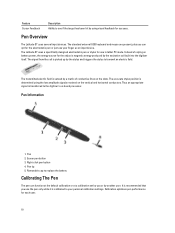
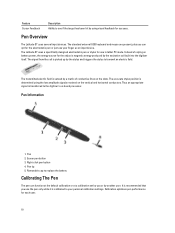
...determined using visual feedback for success. Right-click pen button 4. Pen Overview
The Latitude ST uses several input devices.
The transmitted electric field is magnetic energy produced by ...input device. Feature Cursor Feedback
Description Ability to transmit an electric field. The Latitude ST uses a specifically designed electrostatic pen or stylus for the stylus is sensed by ...
Owner's Manual - Page 11


Removing / Inserting the Stylus Battery and Pen Tip
To remove/insert the battery, un-tighten the screw cap. Electronic Pen Usage
The Latitude ST uses several input devices.
Table 2. Electrostatic Pen Usage
Appearance
Action
Function
Gently tap the pen tip on the screen of your finger as Windows Journal, ...
Owner's Manual - Page 12
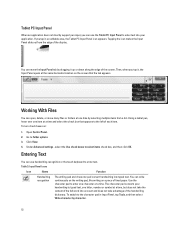
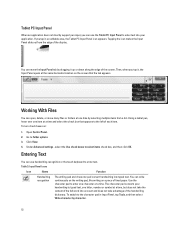
... left of the screen. You can move many files or folders at a time and select the check box that the tab appears. Click View. 4.
To turn check boxes on:
1. Go to enter text. Entering Text
You can use the Tablet PC Input Panel to enter text into typed text. The character...
Owner's Manual - Page 15
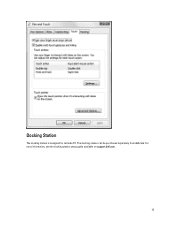
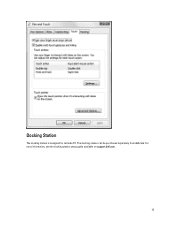
The docking station can be purchased separately from dell.com. Docking Station
The docking station is designed for Latitude ST. For more information, see the docking station setup guide available on support.dell.com.
15
Owner's Manual - Page 30
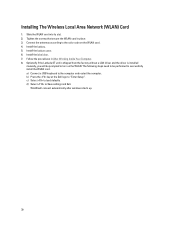
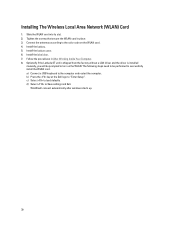
... following steps need to be prompted to turn on the WLAN card. 4.
Install the battery. 5. WLAN will be performed to Save settings and Exit. d) Select to successfully install the WLAN card. b) Press the key at the Dell logo to load defaults. Optionally if the Latitude ST unit is shipped from the factory without a LAN...
Owner's Manual - Page 42


Connect the camera cable to the camera board. 2. Turn the middle frame assembly over, and connect the camera LED cable. 5. Tighten the screw that secures the camera board to the system board. 6. Install the ...
Owner's Manual - Page 45


... door. 4. Disconnect the docking board cable from the computer.
9. Remove the battery. 6. Peel away the tape securing the docking board.
45 Remove the bottom cover. 5. Turn the middle-frame assembly over, lift up and remove the docking board from the system board.
17
8. Remove the digitizer pen. 3. Remove the middle frame...
Owner's Manual - Page 46


... middle frame assembly. 6. Ensure that the docking cable is connected facing upwards, the label "DB" and the arrow is pointing outwards from the docking board. Turn the middle frame assembly over, and connect the docking board cable to the docking board and flip down the securing clips. 2. Install the battery. 7. Install...
Owner's Manual - Page 47


Turn the middle frame assembly over, and disconnect the camera cable from the system board (1), docking board cable (2), speaker cable (3), and coin-cell battery cable (4).
14. ...
Owner's Manual - Page 48


... card. 8. Install the internal storage device. 6. Install the battery. 9. Install the digitizer pen. 14. Install the label door. 12. Install the SD memory card. 13. Turn the middle-frame assembly over, and connect the camera cable to the middle frame assembly. 2. Install the phone SIM card. 11. Lift up the system...
Owner's Manual - Page 51


...the left side of the computer or at the rear of the System Setup window.
When the blue DELL logo is docked.
1. As a Menu option is recommended that you write down your current settings. ... until you see the Microsoft Windows desktop. Before you use System Setup, it to work incorrectly. Turn on the right side of hard drive installed. • check battery health.
Then, shut down...
Owner's Manual - Page 52
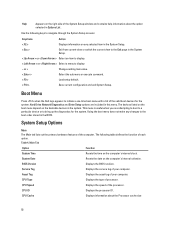
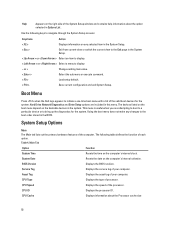
... the System Setup window and contains help information about the Processor cache size
52 CPU ID
Displays the processor ID. Boot Menu
Press when the Dell logo appears to the boot order stored in the System Setup.
< Up Arrow > or < Down Arrow > Select an item to display.
< Left Arrow > or < Right...
Owner's Manual - Page 53
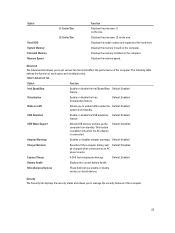
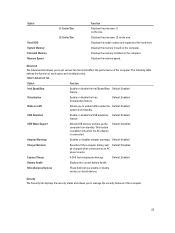
... allows you to set various functions that affect the performance of the computer.
53 Default: Disabled
Adapter Warnings
Enables or disables adapter warnings. Express Charge
A Dell fast charging technology. Security The Security tab displays the security status and allows you to manage the security features of the computer.
Default: Enabled
Wake...
Similar Questions
What Cause Dell Inspiron N5110 7 Beeps Code Laptop
(Posted by Bemoben 10 years ago)

