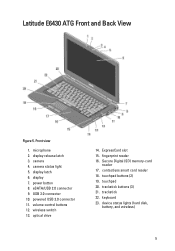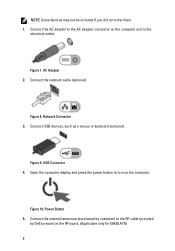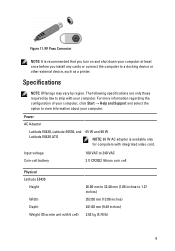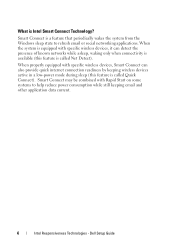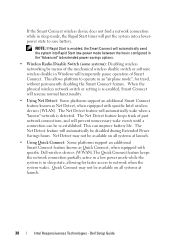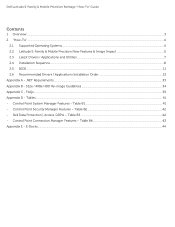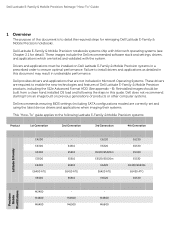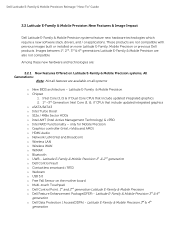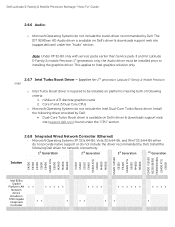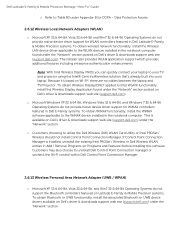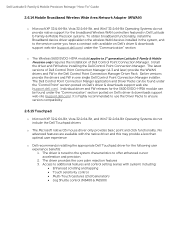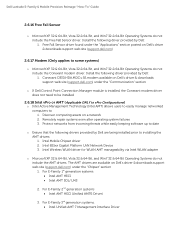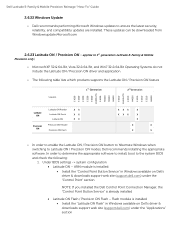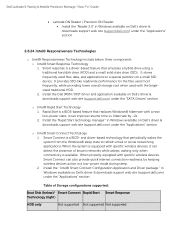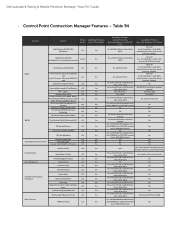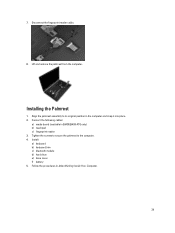Dell Latitude E6530 Support Question
Find answers below for this question about Dell Latitude E6530.Need a Dell Latitude E6530 manual? We have 5 online manuals for this item!
Question posted by kevm995 on January 17th, 2013
How Do I Connect The Wireless Mouse To E6430? 3 Months And Stopped, New Battery
The person who posted this question about this Dell product did not include a detailed explanation. Please use the "Request More Information" button to the right if more details would help you to answer this question.
Requests for more information
Request from kevm995 on January 22nd, 2013 9:00 AM
Prateek, this laptop does not have an external receiver, all built in. The mouse has new batteries and the Bluettoth light is on as is the red light on the bottom.
Prateek, this laptop does not have an external receiver, all built in. The mouse has new batteries and the Bluettoth light is on as is the red light on the bottom.
It is like it is not receiving the bluetooth signal.
Thanks
Current Answers
Answer #1: Posted by prateekk007 on January 22nd, 2013 8:41 AM
Hi
Please follow the below mentioned steps that might help you:
- On the bottom of the Microsoft wireless mouse, open and remove the battery compartment door.
- Insert two fresh batteries into the battery compartment. Make sure that you point the positive (+) ends of the batteries toward the positive contacts in the battery compartment.
- Replace and close the battery compartment door.
- Plug the receiver into a USB port.
- Press the button on the receiver, and then verify that the light on the receiver starts to blink.
- If a dialog box appears on the screen in several seconds, follow the instructions that appear on the screen. Otherwise, go to the next step.
- Press and release the Connect Channel button on the bottom of the mouse or the keyboard.
- Check the green light on the receiver. A steady green light means the synchronization was successful. If the problem persists, try steps 1 through 4 again.
- For the Wireless Notebook mouse: This issue can occur if the micro-switch on the bottom of the mouse is not released. Use a pin or a pen to try to release the button if it is depressed.
Thanks & Regards
Prateek K
Related Dell Latitude E6530 Manual Pages
Similar Questions
How To Enable Wireless Mouse On Dell Inspiron N7110
(Posted by kjohaarg 10 years ago)
How To Add Connect Wireless Mouse To Dell E6430?
(Posted by jseikOfcwp 10 years ago)
How To I Add A Wireless Mouse To My Dell Latitude E6530
(Posted by nwtony33 10 years ago)
How To Connect Wireless Mouse To Dell Latitude E6530
(Posted by Thest 10 years ago)
How Do I Connect A Wireless Mouse To The E6530?
(Posted by bjones37026 11 years ago)