Dell Latitude E6500 Support Question
Find answers below for this question about Dell Latitude E6500.Need a Dell Latitude E6500 manual? We have 5 online manuals for this item!
Question posted by purvneke on June 20th, 2014
Latitude E6500 How To Use The Button Next To The Wifi Switch
The person who posted this question about this Dell product did not include a detailed explanation. Please use the "Request More Information" button to the right if more details would help you to answer this question.
Current Answers
There are currently no answers that have been posted for this question.
Be the first to post an answer! Remember that you can earn up to 1,100 points for every answer you submit. The better the quality of your answer, the better chance it has to be accepted.
Be the first to post an answer! Remember that you can earn up to 1,100 points for every answer you submit. The better the quality of your answer, the better chance it has to be accepted.
Related Dell Latitude E6500 Manual Pages
E-Family Re-Image Guide - Page 3


Dell does not recommend starting from a clean OS load and following E-Family systems:
Dell Latitude
1st generation
E4200 E4300 E5400 E5500 E6400 E6400 ATG E6500
M2400
M4400
M6400
2nd Generation
E6410 E6410 ATG E6510
- Failure to ensure optimal performance. Reinstalled images should be installed on Dell E-Family systems in a prescribed ...
E-Family Re-Image Guide - Page 24


... Precision On
E4200 E4300 E5400 E5500 E6400 E6400 ATG E6500 M2400 M4400 M6400 E6410 E6410 ATG E6510 M4500 M6500
E-Family Reimage "How-To" Guide
-
2.6.25 Latitude ON / Precision ON - In order to enable the Latitude ON / Precision ON button to hibernate Windows when switching to the system BIOS and check the following table lists which...
E-Family Re-Image Guide - Page 26
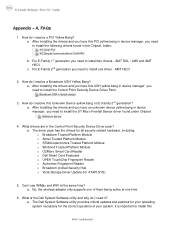
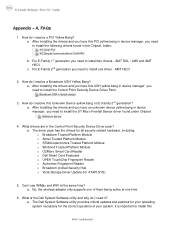
... Fingerprint Reader o Broadcom Unified Security Hub o Vista Storage Driver Update (for the correct operation of them being active at the same time? How do I use WiMax and WiFi at one driver - a. a. For E-Family 2nd generation you need to install the ST Micro Freefall Sensor driver found in device manager, you need it...
E-Family Re-Image Guide - Page 28
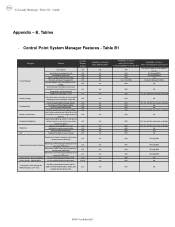
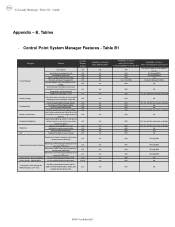
... Audio/Video mode
v1.3
Inactivate display and system timeouts when v1.0
activating an external display using FnF8. Yes
Yes Yes Yes Yes
Yes
Availablity of Feature when Dell provides
drivers/middleware, ...launch DCP w/ Battery Status
v1.0
Fn+F7 to enable/disable DCP
v1.0
Fn+F8 to switch between display settings
v1.0
User hot key customization ability (also Fn+D
functionality which is set ...
E-Family Re-Image Guide - Page 30
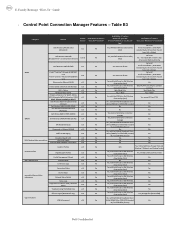
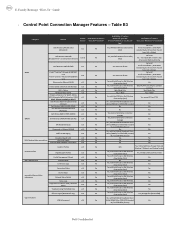
... Utility
v1.1
Yes
(DCU)
Availabilty of Feature Version when DCP Installed? Catcher
v1.0
Hardware Radio Switch
v1.0
Enterprise Extension for WLAN - 802.1x,
WPA-Enterprise/WPA2-Enterprise, CCKM v1.2
(CCX5,...Windows XP only)
v1.0
Yes, with Intel Proset or Dell Wireless
Yes
Yes, limited to WiFi profiles (netsh)
Clinet Utility (DCU)
Yes, with Intel Proset or Dell Wireless
Yes
No
...
Replacing the System Board - Page 1
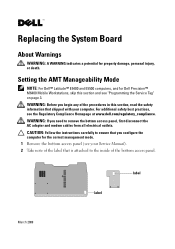
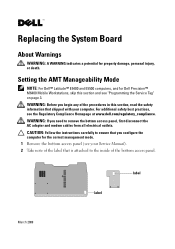
... access panel (see your Service Manual). 2 Take note of the label that shipped with your computer.
Setting the AMT Manageability Mode
NOTE: For Dell™ Latitude™ E5400 and E5500 computers, and for property damage, personal injury, or death. WARNING: If you begin any of the bottom access panel. Replacing the...
Replacing the System Board - Page 4
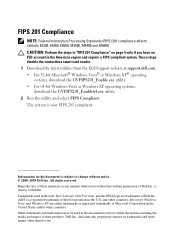
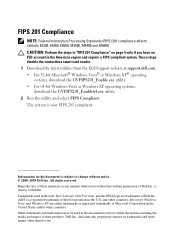
... Inc. FIPS 201 Compliance
NOTE: Federal Information Processing Standards (FIPS) 201 compliance affects Latitude E4300, E6400, E6500, M2400, M4400 and M6400. These steps disable the contactless smart card reader. 1 ...FIPS 201 compliant. Trademarks used in any proprietary interest in trademarks and trade names other countries Other trademarks and trade names may be used in the United States ...
Setup and Quick Reference Guide - Page 1


Dell™ Latitude™ E6500 Setup and Quick Reference Guide
This guide provides a features overview, specifications, and quick setup, software, and troubleshooting information for your operating system, devices, and technologies, see the Dell Technology Guide at support.dell.com. Model PP30L
www.dell.com | support.dell.com
For more
information about your computer.
Setup and Quick Reference Guide - Page 2


... use of certain U.S. patents and other intellectual property rights owned by method claims of your computer.
All rights reserved.
Microsoft, Windows, Windows Vista, and the Windows Vista start button ... this document to change without the written permission of Dell Inc.; Trademarks used in this text: Dell, Latitude, Wi-Fi Catcher, Dell MediaDirect, DellConnect, and the DELL logo are...
Setup and Quick Reference Guide - Page 8


... connectors (2)
11 smart card slot 13 wireless switch and
Dell™ Wi-Fi Catcher™ Network Locator button 15 fingerprint reader (optional) 17 PC Card slot 19 track stick 21 track stick buttons/touch pad buttons 23 speaker 25 ambient light sensor
6 volume control buttons 8 power button 10 audio (line-out) and
microphone (line-in) connectors...
Setup and Quick Reference Guide - Page 11


... the Wi-Fi Catcher Network Locator, see "Connecting to locate networks. Wireless Switch and Dell™ Wi-Fi Catcher™ Network Locator
wireless switch icon
Dell Wi-Fi Catcher Network Locator icon
Use the wireless switch to enable or disable wireless network devices and the Wi-Fi Catcher Network Locator to the Internet" on...
Setup and Quick Reference Guide - Page 17
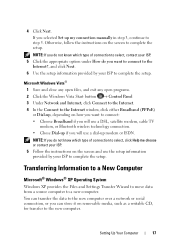
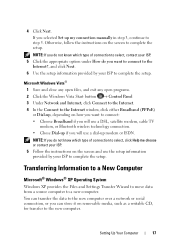
...Save and close any open files, and exit any open programs. 2 Click the Windows Vista Start button → Control Panel 3 Under Network and Internet, click Connect to the Internet. 4 In the...ISP.
5 Follow the instructions on how you want to connect: • Choose Broadband if you will use the setup information provided by your ISP to the new computer over a network or serial connection, or ...
Setup and Quick Reference Guide - Page 39
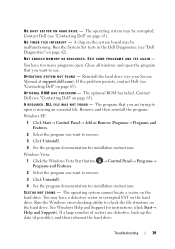
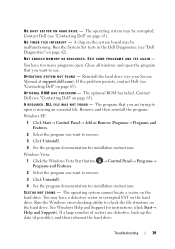
...on the hard drive. Close all windows and open the program that you want to use. Windows XP:
1 Click Start→ Control Panel→ Add or Remove Programs&#... Q U I L E W A S N O T F O U N D -
Windows Vista:
1 Click the Windows Vista Start button → Control Panel→ Programs→ Programs and Features.
2 Select the program you want to check the file structure on the hard ...
Setup and Quick Reference Guide - Page 42
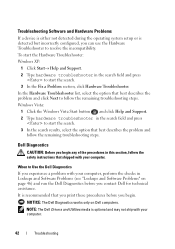
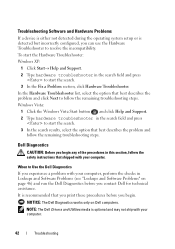
Windows Vista: 1 Click the Windows Vista Start button , and click Help and Support. 2 Type hardware troubleshooter in the search field and press... is either not detected during the operating system setup or is detected but incorrectly configured, you can use the Hardware Troubleshooter to Use the Dell Diagnostics
If you experience a problem with your computer, perform the checks in Lockups and ...
Setup and Quick Reference Guide - Page 45
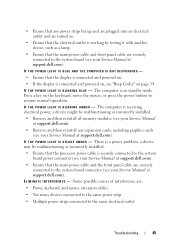
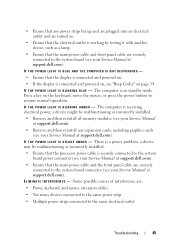
...).
• Remove and then reinstall any power strips being used are plugged into an electrical outlet and are securely connected to the system...expansion cards, including graphics cards (see your Service Manual at support.dell.com).
Press a key on the keyboard, move the mouse, or press the power button to the same electrical outlet
Troubleshooting
45 I F T H E P O W E R L I G H T I S S T E A...
Setup and Quick Reference Guide - Page 47
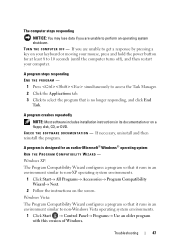
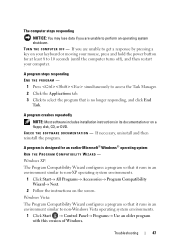
... its documentation or on your keyboard or moving your mouse, press and hold the power button for an earlier Microsoft® Windows® operating system
RUN THE PROGRAM COMPATIBILITY WIZARD ... Vista operating system environments.
1 Click Start → Control Panel→ Programs→ Use an older program with this version of Windows.
Windows XP: The Program Compatibility Wizard configures...
Setup and Quick Reference Guide - Page 48


...do not conflict with the operating system installed on the screen.
BACK UP YOUR FILES IMMEDIATELY
• Use a virus-scanning program to check the hard drive, floppy disks, CDs, or DVDs
• Save... a response by pressing a key on your keyboard or moving your mouse, press and hold the power button for your computer. A solid blue screen appears TURN THE COMPUTER OFF - The service is free and...
Setup and Quick Reference Guide - Page 49
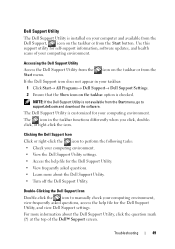
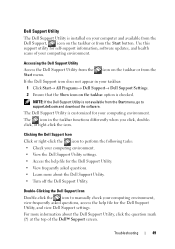
...your computer and available from the Dell Support, , icon on the taskbar or from the Start button. Clicking the Dell Support Icon Click or right-click the icon to support.dell.com and download... the software.
icon on the taskbar or from the Start menu.
Use this support utility for self-support information, software updates, and health scans of the Dell™...
Setup and Quick Reference Guide - Page 52


Windows Vista: 1 Click the Windows Vista Start button , and right-click Computer. 2 Click Properties→ Device Manager.
If this ...If you install drivers obtained from your Drivers and Utilities media.
1 With the Windows desktop displayed, insert your administrator to use System Restore (see "Restoring Your Operating System" on the computer, click Continue; Returning to step 2. If not, ...
Setup and Quick Reference Guide - Page 53
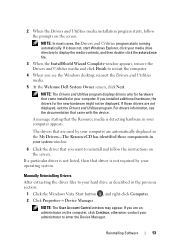
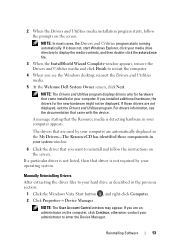
The drivers that are used by your hard drive as described in the previous section:
1 Click the Windows Vista Start button , and right-click Computer.
2 Click Properties→ Device Manager. NOTE: The User Account Control window may appear.
If a particular driver is not listed, then that ...
Similar Questions
How Do I Unlock The Wireless On A Dell Latitude E6500
(Posted by yokau 9 years ago)
Which Dell Driver Is Used For Sm Bus Controller On The Latitude E6500?
(Posted by QUVIEDarin 9 years ago)
How To Replace Bottom Access Panel From Latitude E6500
(Posted by wartTe 10 years ago)
Wifi Switch
IS there an intel wifi switch on keypad to enable or disable it?
IS there an intel wifi switch on keypad to enable or disable it?
(Posted by barbarasingh 12 years ago)

