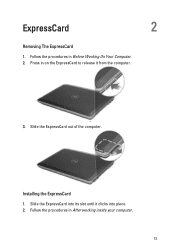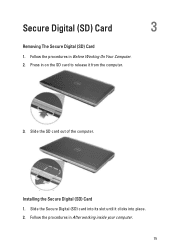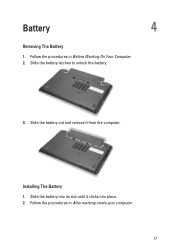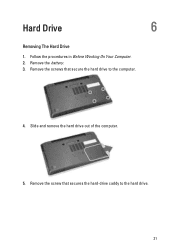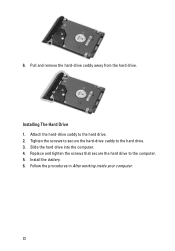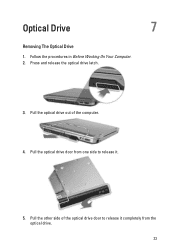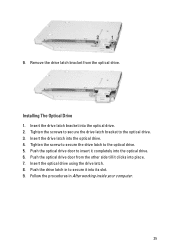Dell Latitude E6320 Support Question
Find answers below for this question about Dell Latitude E6320.Need a Dell Latitude E6320 manual? We have 2 online manuals for this item!
Question posted by mistiHillbi on July 7th, 2014
Latitude 6320 Touchpad Does Not Work
The person who posted this question about this Dell product did not include a detailed explanation. Please use the "Request More Information" button to the right if more details would help you to answer this question.
Current Answers
Related Dell Latitude E6320 Manual Pages
Similar Questions
Latitude E6220 Touchpad Not Working
cant get the touchpad to work even after re-installing OS and drivers
cant get the touchpad to work even after re-installing OS and drivers
(Posted by jeff68 10 years ago)