Dell Latitude E6320 Support Question
Find answers below for this question about Dell Latitude E6320.Need a Dell Latitude E6320 manual? We have 2 online manuals for this item!
Question posted by briwhit on October 5th, 2013
How Do I Disable My Touchpad On A Dell Latitude E6430
The person who posted this question about this Dell product did not include a detailed explanation. Please use the "Request More Information" button to the right if more details would help you to answer this question.
Current Answers
There are currently no answers that have been posted for this question.
Be the first to post an answer! Remember that you can earn up to 1,100 points for every answer you submit. The better the quality of your answer, the better chance it has to be accepted.
Be the first to post an answer! Remember that you can earn up to 1,100 points for every answer you submit. The better the quality of your answer, the better chance it has to be accepted.
Related Dell Latitude E6320 Manual Pages
User Manual - Page 1


Front and Back View
Figure 1. microphone 2. USB 2.0 connector 8. wireless switch 10. Dell Latitude E6320
Setup and Features Information
About Warnings
WARNING: A WARNING indicates a potential for property damage, personal injury, or death. eSata/USB connector
7. fingerprint reader
Regulatory Model: P12S ...
User Manual - Page 2


13. touchpad buttons (2) 16. keyboard 20. power and battery status lights 4. Do not store your computer. trackstick buttons (3) 18. trackstick 19. security cable slot 5. audio connector 8. For additional best practices information, see www.dell.com/regulatory_compliance.
2 Secure Digital (SD) memory-card
reader 15. Back view
1. VGA connector 7. Restricting the ...
User Manual - Page 7


...; SIG, Inc. Blu-ray Disc™ is a registered trademark and owned by Dell Inc. and other countries. Other trademarks and trade names may be used in this text: Dell™, the DELL logo, Dell Precision™, Precision ON™, ExpressCharge™, Latitude™, Latitude ON™, OptiPlex™, Vostro™, and Wi-Fi Catcher™ are...
Owners Manual - Page 2


... in the U.S. Wi-Fi® is under license. Other trademarks and trade names may be used in this text: Dell™, the DELL logo, Dell Precision™, Precision ON™,ExpressCharge™, Latitude™, Latitude ON™, OptiPlex™, Vostro™, and Wi-Fi Catcher™ are either the entities claiming the marks and names...
Owners Manual - Page 9


... tabs; For additional safety best practices information, see the Regulatory Compliance Homepage at www.dell.com/regulatory_compliance.
Do not touch the components or contacts on the cable itself. Some... cables have read the safety information that is not authorized by Dell is not covered by your product documentation, or as authorized in reverse order.
Damage...
Owners Manual - Page 11


... before turning on your computer. CAUTION: To avoid damage to the computer, use batteries designed for other Dell computers. 1. Shut down your operating system, press and hold the power button for this particular Dell computer. After Working Inside Your Computer After you complete any replacement procedure, ensure you turn them off. If...
Owners Manual - Page 43


... the battery. 3. Palm Rest
15
Removing The Palmrest Assembly
1. Flip the computer and disconnect the following cables from the system board:
• LED board • touchpad • bluetooth • contactless smart card reader • ExpressCard • fingerprint reader
43 Remove the ExpressCard. 7. Follow the procedures in Before Working On Your Computer...
Owners Manual - Page 45


.... 6. Install the ExpressCard. 9. Install the battery. 13. Replace and tighten the screws to secure the palmrest assembly to the system board:
• LED board • touchpad • bluetooth • contactless smart card reader • Express Card • fingerprint reader 4. Install the Secure Digital (SD) card. 12. Replace and tighten the screws...
Owners Manual - Page 99


... area (X/Y) Dimensions:
Height Width Diagonal Maximum resolution Maximum Brightness Operating angle Refresh rate Minimum Viewing angles: Horizontal Vertical Pixel pitch
Keyboard Number of keys
Layout
Touchpad Active Area:
ISO14443A - 106 kbps, 212 kbps, 424 kbps, and 848 kbps ISO14443B - 106 kbps, 212 kbps, 424 kbps, and 848 kbps ISO15693 HID iClass...
Owners Manual - Page 100


Touchpad X-axis Y-axis
Battery Type
Dimensions: 3-cell Depth Height Width 6-cell Depth Height Width
Weight: 3-cell 6-cell
Charge time with computer off: 3-cell and 6-cell (60Wh)
...
Owners Manual - Page 103


... an expert computer user, do not change the settings for the F2 prompt to wait until you see the Microsoft Windows desktop. When the blue DELL logo is recommended that the keyboard has initialized.
Owners Manual - Page 104
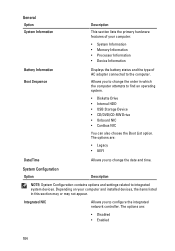
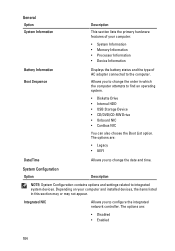
... or may not appear. The options are :
• Legacy • UEFI
Date/Time
Allows you to configure the integrated network controller. The options are :
• Disabled • Enabled
104
Owners Manual - Page 105
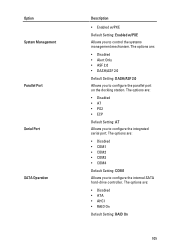
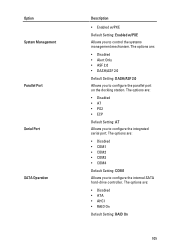
...Setting: AT Allows you to configure the parallel port on the docking station. The options are :
• Disabled • Alert Only • ASF 2.0 • DASH/ASF 2.0 Default Setting: DASH/ASF 2.0 Allows... the internal SATA hard-drive controller. The options are :
• Disabled • COM1 • COM2 • COM3 • COM4 Default Setting: COM1 Allows you to control...
Owners Manual - Page 106


... • Fixed Bay • eSATA Ports • Hard Drive Free Fall Protection • External USB Port • Microphone • Camera
You can also enable or disable Media Card and 1394 together. Allows you to activate the diskette drives. Option USB Controller Diskette Drive Miscellaneous Devices
Keyboard illumination
106
Description
NOTE: SATA...
Owners Manual - Page 108


.... The options are:
• Enable • One Time Enable • Disable
Default Setting: Enable Allows you to bypass the System and the Internal HDD password, when they ...or change the system's internal hard-disk drive. Default Setting: Enable Stron Password is disabled. Option Internal HDD-0 Password Password Bypass
Password Change Strong Password OROM Keyboard Access
TPM Security...
Owners Manual - Page 109


.... Allows you to prevent users from entering Setup when an Administrator password is set . The options are allowed when an Administrator Password is set . If disabled the setup options are locked by the admin password. Default Setting: Enable Admin Setup Lockout is selected. Default Setting: Allow Wireless Switch Changesis not selected...
Owners Manual - Page 110


... selected. Default Setting: Enable Intel SpeedStep is selected. The options are selected/enabled. Default Setting: Enable Intel TurboBoost is connected. Allows you to enable or disable the Intel SpeedStep feature. Option Intel SpeedStep C-States Control Limit CPUID Intel TurboBoost HyperThread Control Power Management Option AC Behavior Auto On Time
110
Description...
Owners Manual - Page 111


... Option Adapter Warnings
Description Allows you to enable USB devices to enable or disable the ExpressCharge feature. The options are selected. NOTE: This feature is only... • Standard • ExpressCharge Default Setting: ExpressCharge
Description Allows you to enable or disable the feature that powers on the physical connection. Default Setting: Enable Adapter Warnings is connected...
Owners Manual - Page 112


... Only
Allows you to enable the keypad that is used to enable or disable the Legacy USB Emulation. Default Setting: Enable Legacy USB Emulation is selected. Default Setting: Enable Fn Key Emulation is selected. Option Keypad (Embedded) Mouse/Touchpad
Numlock Enable USB Emulation Fn Key Emulation POST HotKeys Fastboot
112
Description
Allows...
Owners Manual - Page 115


...when wireless networking is enabled. Turns on when the computer reads or writes data. An unauthenticated or unsupported non-Dell AC adapter is attached to an electrical outlet, the battery light operates as follows:
• Alternately blinking amber... following table shows the possible LED codes that may display when your laptop.
• Alternately blinking amber light with steady blue light -

