Dell Latitude E6320 Support Question
Find answers below for this question about Dell Latitude E6320.Need a Dell Latitude E6320 manual? We have 2 online manuals for this item!
Question posted by riSystem on October 24th, 2013
Dell E6320 Auto Disable Touchpad When Mouse
The person who posted this question about this Dell product did not include a detailed explanation. Please use the "Request More Information" button to the right if more details would help you to answer this question.
Current Answers
There are currently no answers that have been posted for this question.
Be the first to post an answer! Remember that you can earn up to 1,100 points for every answer you submit. The better the quality of your answer, the better chance it has to be accepted.
Be the first to post an answer! Remember that you can earn up to 1,100 points for every answer you submit. The better the quality of your answer, the better chance it has to be accepted.
Related Dell Latitude E6320 Manual Pages
User Manual - Page 1


.../USB connector
7. optical drive 11. camera status light 4. volume control buttons 9. USB 2.0 connector 8. microphone 2. power button 6. ExpressCard slot 12. wireless switch 10. Dell Latitude E6320
Setup and Features Information
About Warnings
WARNING: A WARNING indicates a potential for property damage, personal injury, or death.
Front and Back View
Figure 1. fingerprint...
User Manual - Page 2


... closed briefcase, while it is normal and does not indicate a problem with your Dell computer in the air vents. Restricting the airflow can damage the computer or cause ... best practices information, see www.dell.com/regulatory_compliance.
2 touchpad
17. cooling vents 9. trackstick buttons (3) 18. Secure Digital (SD) memory-card
reader 15. touchpad buttons (2) 16. The computer turns...
User Manual - Page 3


... you wrap the AC adapter cable, ensure that you follow the angle of the connector on the computer.
3 Figure 3. Figure 4. Connect USB devices, such as a mouse or keyboard (optional). Figure 5. NOTE: Some devices may cause fire or equipment damage.
Open the computer display and press the power button to turn on...
User Manual - Page 7


... this publication is a registered trademark of Advanced Micro Devices, Inc. only) • End User License Agreement
Information in this text: Dell™, the DELL logo, Dell Precision™, Precision ON™, ExpressCharge™, Latitude™, Latitude ON™, OptiPlex™, Vostro™, and Wi-Fi Catcher™ are trademarks of Wireless Ethernet Compatibility Alliance, Inc...
Owners Manual - Page 2


... CAUTION: A CAUTION indicates potential damage to change without the written permission of these materials in any proprietary interest in this text: Dell™, the DELL logo, Dell Precision™, Precision ON™,ExpressCharge™, Latitude™, Latitude ON™, OptiPlex™, Vostro™, and Wi-Fi Catcher™ are trademarks of your computer. Reproduction of...
Owners Manual - Page 9


...Read and follow the safety instructions that is not authorized by Dell is not covered by its edges, not by your personal safety...avoid bending any connector pins.
For additional safety best practices information, see the Regulatory Compliance Homepage at www.dell.com/regulatory_compliance.
Some cables have read the safety information that shipped with your computer. • A component...
Owners Manual - Page 11


...cards, and cables before you turn them off. The computer turns off your computer. Do not use only the battery designed for other Dell computers. 1.
Connect any external devices, such as a port replicator, battery slice, or media base, and replace any cards, such... and hold the power button for about 4 seconds to the computer, use batteries designed for this particular Dell computer.
Owners Manual - Page 43


... the Secure Digital (SD) card. 4. Remove the keyboard. 10. Flip the computer and disconnect the following cables from the system board:
• LED board • touchpad • bluetooth • contactless smart card reader • ExpressCard • fingerprint reader
43 Palm Rest
15
Removing The Palmrest Assembly
1. Follow the procedures in Before...
Owners Manual - Page 45


... the battery. 13. Installing The Palmrest Assembly
1. Replace and tighten the screws to secure the palmrest assembly to the system board:
• LED board • touchpad • bluetooth • contactless smart card reader • Express Card • fingerprint reader 4. Install the optical drive. 11. Align the palmrest assembly with the computer...
Owners Manual - Page 99


... area (X/Y) Dimensions:
Height Width Diagonal Maximum resolution Maximum Brightness Operating angle Refresh rate Minimum Viewing angles: Horizontal Vertical Pixel pitch
Keyboard Number of keys
Layout
Touchpad Active Area:
ISO14443A - 106 kbps, 212 kbps, 424 kbps, and 848 kbps ISO14443B - 106 kbps, 212 kbps, 424 kbps, and 848 kbps ISO15693 HID iClass...
Owners Manual - Page 100


Touchpad X-axis Y-axis
Battery Type
Dimensions: 3-cell Depth Height Width 6-cell Depth Height Width
Weight: 3-cell 6-cell
Charge time with computer off: 3-cell and 6-cell (60Wh)
...
Owners Manual - Page 103


... write down your computer. 2. System Setup Menu Options
The following sections describe the menu options available in your computer to work incorrectly.
When the blue DELL logo is recommended that the keyboard has initialized.
Certain changes can appear very quickly, so you must watch for the F2 prompt to
appear. 3. System...
Owners Manual - Page 104
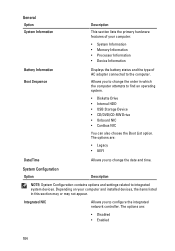
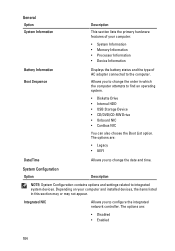
... change the order in this section may or may not appear. Integrated NIC
Allows you to change the date and time.
The options are :
• Disabled • Enabled
104
Owners Manual - Page 105
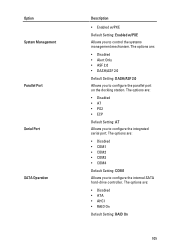
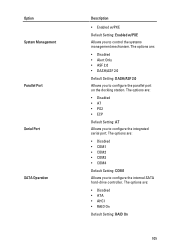
...; COM1 • COM2 • COM3 • COM4 Default Setting: COM1 Allows you to configure the parallel port on the docking station. The options are :
• Disabled • Alert Only • ASF 2.0 • DASH/ASF 2.0 Default Setting: DASH/ASF 2.0 Allows you to configure the internal SATA hard-drive controller. Option System Management...
Owners Manual - Page 106


...8226; External USB Port • Microphone • Camera
You can also enable or disable Media Card and 1394 together. Option USB Controller Diskette Drive Miscellaneous Devices
Keyboard illumination
106
Description... :
• Enable USB Controller • Diasanle USB Mass Storage Dev • Disable USB Controller
Default Setting: Enable USB Controller Allows you to control the USB controller. The ...
Owners Manual - Page 108


... password is selected Allows you to set . Default Setting: Not set or change the system's internal hard-disk drive. Default Setting: Enable Stron Password is disabled. Allows you to enforce the option to always set . Default Setting: The option is not selected. The options are set strong passwords. Allows you to...
Owners Manual - Page 109


... setup options are allowed when an Administrator Password is set . Default Setting: Enable Admin Setup Lockout is selected. Description Allows you to enable the Execute Disable mode of Administrator and System passwords. Option
CPU XD Support Non-Admin Setup Changes
Password Configuration Admin Setup Lockout Performance Option Multi Core Support
Description...
Owners Manual - Page 110


... CPUID Intel TurboBoost HyperThread Control Power Management Option AC Behavior Auto On Time
110
Description Allows you to limit the maximum value the processor Standard CPUID Function will support. Default Setting: Enable Intel SpeedStep is selected Allows you to enable or disable the computer from turning on automatically when an AC adapter...
Owners Manual - Page 112


...Legacy USB Emulation is selected.
The options are :
• Minimal • Thorough • Auto
Default Setting: Thorough Allows you to enable the keypad that is used to simulate the key feature.... Keypad (Embedded) Mouse/Touchpad
Numlock Enable USB Emulation Fn Key Emulation POST HotKeys Fastboot
112
Description
Allows you to choose one or two methods to enable or disable the Legacy USB ...
Owners Manual - Page 115


...:
• Alternately blinking amber light and blue light - ng
115 Turns on - Battery in charge mode with steady blue light - An unauthenticated or unsupported non-Dell AC adapter is attached to your computer is enabled. Diagnostics
32
Device Status Lights
Turns on when you turn on self test.
LED Error Codes...
Similar Questions
Disable Touchpad On Dell Latitude E6430s When Mouse Plugged In
(Posted by WDmill 9 years ago)
Disable Touchpad E6420
how do you disable touchpad on dell latitude e6420
how do you disable touchpad on dell latitude e6420
(Posted by Anonymous-47626 12 years ago)

