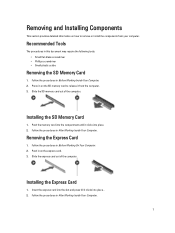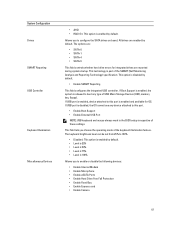Dell Latitude E5430 Support Question
Find answers below for this question about Dell Latitude E5430.Need a Dell Latitude E5430 manual? We have 3 online manuals for this item!
Question posted by TerLzombie on December 24th, 2013
My Mouse Pad Does Not Work On My Dell Latitude E5430
The person who posted this question about this Dell product did not include a detailed explanation. Please use the "Request More Information" button to the right if more details would help you to answer this question.
Current Answers
Related Dell Latitude E5430 Manual Pages
Similar Questions
Dell Latitude E5430 Wireless Switch
dell latitude E5430 does not find any wireless networks. msg says to make sure wireless switch is on...
dell latitude E5430 does not find any wireless networks. msg says to make sure wireless switch is on...
(Posted by mwosbon 10 years ago)
Mouse Pad Not Working Is Like Hanging
my mouse pad not working it happens all of sudden now i am using stick to work kindly solve my probl...
my mouse pad not working it happens all of sudden now i am using stick to work kindly solve my probl...
(Posted by sardar55550 11 years ago)