Dell Latitude D830 Support Question
Find answers below for this question about Dell Latitude D830 - Core 2 Duo Laptop.Need a Dell Latitude D830 manual? We have 2 online manuals for this item!
Question posted by hamidsp on February 10th, 2014
My Dell Latitude D505 Screen Is Black When I Turn It On
The person who posted this question about this Dell product did not include a detailed explanation. Please use the "Request More Information" button to the right if more details would help you to answer this question.
Current Answers
There are currently no answers that have been posted for this question.
Be the first to post an answer! Remember that you can earn up to 1,100 points for every answer you submit. The better the quality of your answer, the better chance it has to be accepted.
Be the first to post an answer! Remember that you can earn up to 1,100 points for every answer you submit. The better the quality of your answer, the better chance it has to be accepted.
Related Dell Latitude D830 Manual Pages
Quick Reference Guide - Page 2
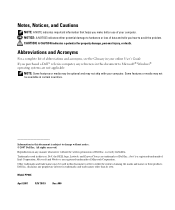
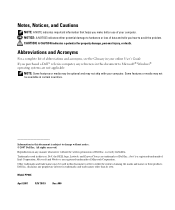
...text: Dell, the DELL logo, Latitude, and ExpressCharge are trademarks of Dell Inc.;
Information in certain countries. All rights reserved.
disclaims any manner whatsoever without notice. © 2007 Dell Inc. ...174; Windows® operating systems are registered trademarks of Microsoft Corporation.
Dell Inc.
Abbreviations and Acronyms
For a complete list of abbreviations and acronyms,...
Quick Reference Guide - Page 6
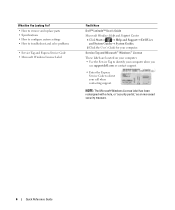
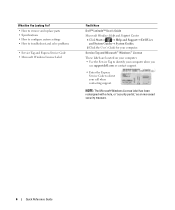
...your computer. • Use the Service Tag to identify your computer when you
use support.dell.com or contact support.
• Enter the Express Service Code to troubleshoot and solve ... Windows License Label
Find It Here
Dell™ Latitude™ User's Guide
Microsoft Windows Help and Support Center 1 Click Start or → Help and Support→ Dell User and System Guides→ System...
Quick Reference Guide - Page 7


... information for correct operation of your selections.
• Software upgrades and troubleshooting hints - Computer documentation, details on your Dell computer. NSS is an automated upgrade and notification system installed on the screen.
Frequently asked questions
• Community -
Find It Here
• Solutions - Certified drivers, patches, and software updates
•...
Quick Reference Guide - Page 13
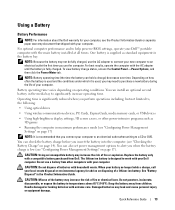
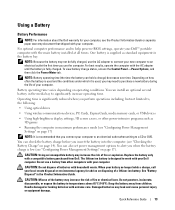
...depending on page 17).
You can hold a charge) decreases over time. Keep the battery away from Dell. For optimal computer performance and to significantly increase operating time. Replace the battery only with your computer, ..., or USB devices
• Using high-brightness display settings, 3D screen savers, or other computers with your computer.
CAUTION: Do not dispose of your...
Quick Reference Guide - Page 15
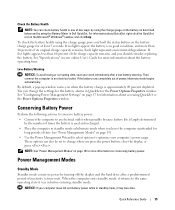
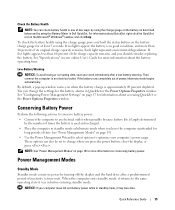
...; Use the Power Management Wizard to select options to an electrical outlet when possible because battery life is largely determined
by turning off the display and the hard drive after a low-battery warning.
Conserving Battery Power
Perform the following actions to conserve ... Modes" on conserving battery power.
To check the battery health using the Battery Meter in Dell QuickSet.
Quick Reference Guide - Page 17
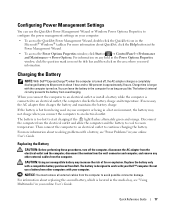
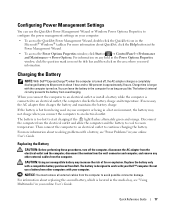
...User's Guide.
For information on . Replacing the Battery
CAUTION: Before performing these procedures, turn off , the AC adapter charges a completely discharged battery to start charging if the ...computer checks the battery charge and temperature. NOTICE: You must remove all external cables from Dell. Replace the battery only with a battery, see "Using Multimedia" in your computer.
...
Quick Reference Guide - Page 19


.... 4 Click the program that is designed for at least 8 to 10 seconds until the computer turns off .
Troubleshooting
Lockups and Software Problems
CAUTION: Before you are unable to perform an operating system ...Compatibility Wizard configures a program so it runs in its documentation or on the screen. The computer does not start up ENSURE THAT THE AC ADAPTER IS FIRMLY CONNECTED TO...
Quick Reference Guide - Page 21
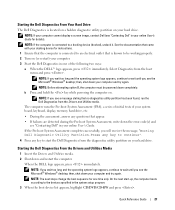
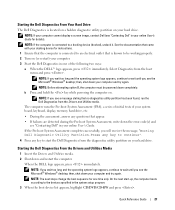
...; Windows® desktop; NOTE: Before attempting option B, the computer must be working properly. 2 Turn on your docking device for one of your system board, keyboard, display, memory, hard drive, ... of the following two ways: a When the DELL™ logo appears, press immediately. NOTE: If your computer cannot display a screen image, contact Dell (see a message stating that is known to ...
Quick Reference Guide - Page 22
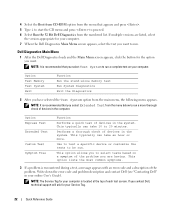
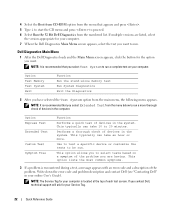
...you want . Dell Diagnostics Main Menu
1 After the Dell Diagnostics loads and the Main Menu screen appears, click the button for your computer. 7 When the Dell Diagnostics Main Menu screen appears, select ... check of the problem.
Write down the error code and problem description and contact Dell (see "Contacting Dell" in the computer. If you select Extended Test from the main menu, the...
Quick Reference Guide - Page 23
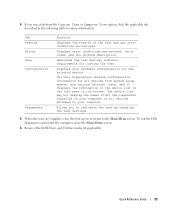
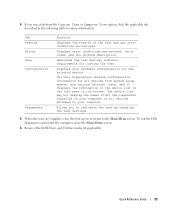
... may not display the names of all the components installed on your computer. The Dell Diagnostics obtains configuration information for all devices attached to your computer or all devices from...for more information.
4 If you to the Main Menu screen. To exit the Dell Diagnostics and restart the computer, close the test screen to return to customize the test by changing the test ...
User's Guide - Page 2
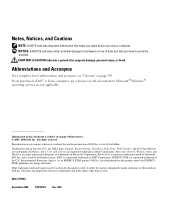
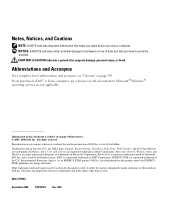
...this document to refer to change without the written permission of your computer. Intel, Core, and Celeron are either the entities claiming the marks and names or their products... owned by Dell under license; and is strictly forbidden.
As an ENERGY STAR partner, Dell Inc. Other trademarks and trade names may be used in this text: Dell, the DELL logo, Latitude, ExpressCharge, ...
User's Guide - Page 43
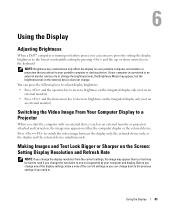
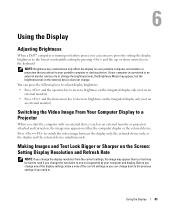
...the up - Making Images and Text Look Bigger or Sharper on the Screen: Setting Display Resolution and Refresh Rate
NOTE: If you change the ... and you change . Using the Display
Adjusting Brightness
When a Dell™ computer is running on battery power, you start the computer ...device (such as an external monitor or projector) attached and turned on, the image may appear, but the brightness level on ...
User's Guide - Page 53


... Activity Indicator Off is checked, the indicator is on to open the wireless network properties screen. For more information, the Windows XP operating system is managing your wireless network card in...provides you with an easy way to that you turn the wireless activity indicator on or off . Setting Up and Using Networks
53
Dell cannot provide this information. Thereafter, whenever you ...
User's Guide - Page 55
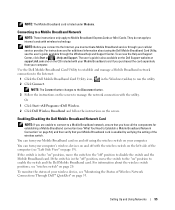
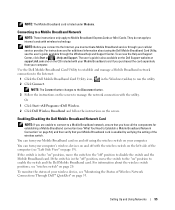
... Broadband Network Connection" on page 54), and then verify that your cellular service provider. You can turn your Mobile Broadband card on and off using the Dell Mobile Broadband Card Utility, see "wireless switch" on the screen. For information about using the wireless switch on " position to Mobile Broadband ExpressCards or Mini-Cards...
User's Guide - Page 73
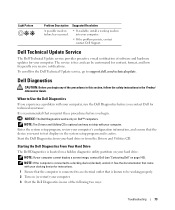
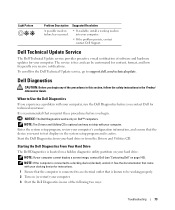
... CD is connected to support.dell.com/technicalupdate. NOTE: If your computer cannot display a screen image, contact Dell (see "Contacting Dell" on Dell™ computers. The service is... working properly. 2 Turn on your computer, run the Dell Diagnostics before you experience a problem with your computer.
• If the problem persists, contact contact Dell Support. Light Pattern
...
User's Guide - Page 77
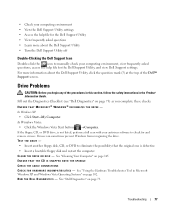
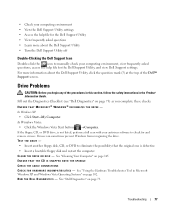
...Learn more information about the Dell Support Utility • Turn the Dell Support Utility off
Double-Clicking the Dell Support Icon
Double-click the ...R E I N C O M P A T I B I L I T I E S - See "Dell Diagnostics" on page 73) as you begin any of the Dell™ Support screen. In Windows Vista: • Click the Windows Vista Start button →Computer. TEST THE DRIVE - • Insert...
User's Guide - Page 90


...screen. Click or double-click the speaker icon in the lower-right corner of your speakers have been listening to eliminate distortion. Ensure that the volume is turned... E C A B L E C O N N E C T I O N - See "Dell Diagnostics" on page 100. Ensure that the volume is turned up and that the sound is automatically disabled when headphones are connected to the computer's front-panel headphone ...
User's Guide - Page 92


... computer. 2 Turn on the computer and the monitor and adjust the monitor brightness and contrast controls. Then contact Dell (see "Error... settings for Color quality and Screen resolution. or down your external speaker system includes a subwoofer, ensure that the subwoofer is not completely blank, run the Video device group in the Dell Diagnostics (see "Contacting Dell" on page 73). R ...
User's Guide - Page 93
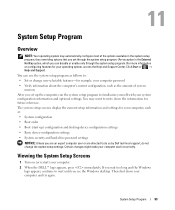
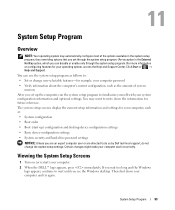
Viewing the System Setup Screens
1 Turn on configuring features for future reference. You can disable or enable only through the ...System configuration
• Boot order
• Boot (start-up the computer, run the system setup program to do so by Dell technical support, do not change the system setup settings.
If you wait too long and the Windows logo appears, continue to...
User's Guide - Page 147


...instruction manual, may not cause harmful interference.
2 This device must be determined by turning the equipment off and on the device or devices covered in a particular installation. ...against harmful interference in accordance with the FCC regulations:
Product name: Model number:
Dell™ Latitude™ D830 PP04X
Appendix
147 Only)
FCC Class B
This equipment generates, uses, and ...
Similar Questions
How To Turn On Wireless Internet On Dell Latitiude D830
(Posted by dwainchadhe 9 years ago)
Dell Latitude D830 How To Turn On Wireless
(Posted by rioma 10 years ago)
Latitude D830 Will Not Turn On
(Posted by yansher 10 years ago)

