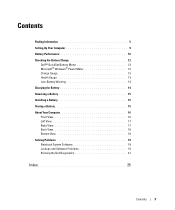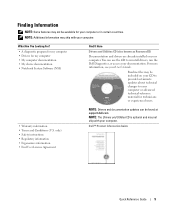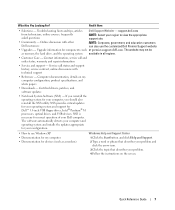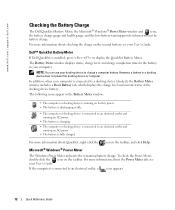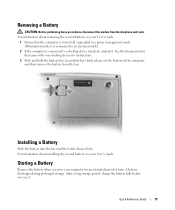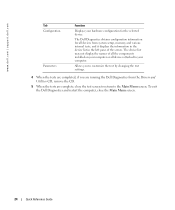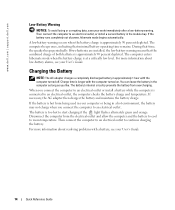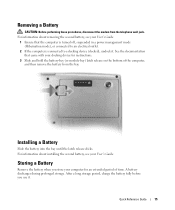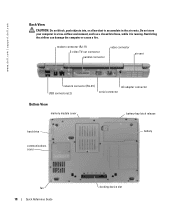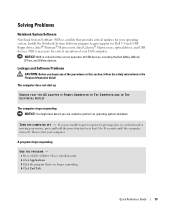Dell Latitude D510 Support Question
Find answers below for this question about Dell Latitude D510.Need a Dell Latitude D510 manual? We have 2 online manuals for this item!
Question posted by jefferyjones0429 on July 1st, 2015
Error Massage You Have Installed A Module Into The D-bay Attached To Your Dockin
station
Current Answers
Answer #1: Posted by TommyKervz on July 1st, 2015 3:58 AM
Can you try to run the Diagnostics? On power up at Dell splash screen hit F12 > at following screen enter Diagnostic utility partition... because of power on time constraints it may be better if you enter the Custom test setting and test each component one at a time. Start with the motherboard, then the hard drive, etc. to completion. If the laptop shuts down, then just power it up again and complete each test. See what results you get from that
Related Dell Latitude D510 Manual Pages
Similar Questions
When Iam Installing Bluetooth Software Its Showing Error In Installation
Blue tooth not working
Blue tooth not working
(Posted by ramu36 9 years ago)
Dell N4050 Hd Graphics Driver Error When Installing
(Posted by SteveWill 10 years ago)
I Have Lost Os Software Can I Use A Windows Xp Pro Microsoft Disc To Re Install
(Posted by ROY2001BOY 10 years ago)