Dell Latitude D430 Support Question
Find answers below for this question about Dell Latitude D430.Need a Dell Latitude D430 manual? We have 4 online manuals for this item!
Question posted by cleasamue on June 11th, 2014
Latitude D430 What Video Driver To I Use
The person who posted this question about this Dell product did not include a detailed explanation. Please use the "Request More Information" button to the right if more details would help you to answer this question.
Current Answers
There are currently no answers that have been posted for this question.
Be the first to post an answer! Remember that you can earn up to 1,100 points for every answer you submit. The better the quality of your answer, the better chance it has to be accepted.
Be the first to post an answer! Remember that you can earn up to 1,100 points for every answer you submit. The better the quality of your answer, the better chance it has to be accepted.
Related Dell Latitude D430 Manual Pages
User's Guide - Page 42
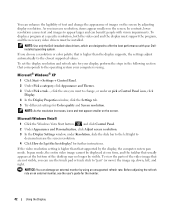
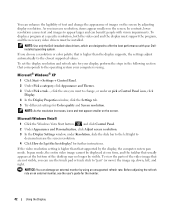
... touch pad or track stick to the operating system your Dellinstalled operating system. NOTE: Use only the Dell-installed video drivers, which are not visible, you increase resolution, items appear smaller on the screen.
If the video resolution setting is using an unsupported refresh rate. You can enhance the legibility of text and change , or...
User's Guide - Page 57


Check the card orientation and try again.
1
1 PC Card
The computer recognizes most PC Cards and automatically loads the appropriate device driver.
Using Cards
57 If you to load the manufacturer's drivers, use the floppy disk or CD that came with adapter the same way as a PC Card (see "PC Cards" on page 56). If...
User's Guide - Page 96


... Device Manager. 3 Right-click the device for Dell™ computers. Using the Drivers and Utilities media If using Device Driver Rollback or System Restore (see if any open programs. 2 Insert the Drivers and Utilities media. If you install or update a driver, use System Restore (see "Reinstalling Drivers and Utilities" on page 98) does not resolve the problem, then...
Service Manual - Page 1


...change without the written permission of your computer.
Other trademarks and trade names may be used in trademarks and trade names other than its own. Model PP09S
June 2007 Rev..... disclaims any manner whatsoever without notice. © 2007 Dell Inc.
Dell™ Latitude™ D430 Service Manual
Before You Begin Hard Drive Hinge Cover Keyboard Coin-Cell Battery Internal Card ...
Service Manual - Page 2


...-latch assembly.
1 screw driver 4 computer base
2 longer battery-latch assembly
3 securing tab
12. Back to Contents Page
Battery Latches
Dell™ Latitude™ D430
CAUTION: Before you touch ...and Mini-Cards). 4. b. c. To remove the shorter battery-latch assembly: a. Use a screw driver or a plastic scribe to press down and remove the protruding battery latch. Turn the computer base upside ...
Service Manual - Page 4


...safety.
Before Working Inside Your Computer
Use the following tools: l Small flat-blade screwdriver l Phillips screwdriver l Small plastic scribe l Hex nut driver l Flash BIOS update program CD
... any connector pins. Back to Contents Page
Before You Begin
Dell™ Latitude™ D430 Recommended Tools Turning Off Your Computer Before Working Inside Your Computer
This chapter provides...
Service Manual - Page 6
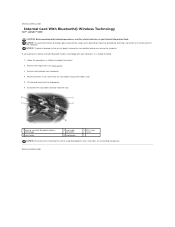
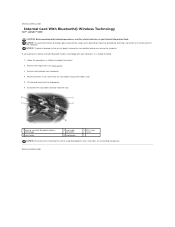
... holder aside. 5.
Back to Contents Page
Internal Card With Bluetooth® Wireless Technology
Dell™ Latitude™ D430
CAUTION: Before performing the following procedures, read the safety instructions in "Before You Begin" on the.... NOTICE: To avoid electrostatic discharge, ground yourself by using a wrist grounding strap or by periodically touching a connector on page 7. 2.
Service Manual - Page 7
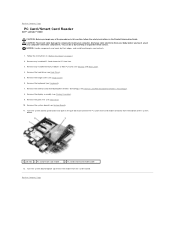
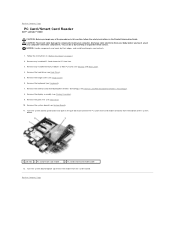
... hinge cover (see Hard Drive). 5. Remove the system board (see Palm Rest). 10. Back to Contents Page
PC Card/Smart Card Reader
Dell™ Latitude™ D430
CAUTION: Before you touch any of your computer's electronic components. Back to Contents Page Remove the palm rest (see System Board). 11. NOTICE: Handle components...
Service Manual - Page 8
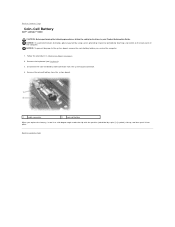
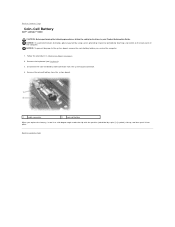
... you service the computer.
1. NOTICE: To avoid electrostatic discharge, ground yourself by using a wrist grounding strap or by a plus [+] symbol) side up, and then push it into place. Back to Contents Page
Coin-Cell Battery
Dell™ Latitude™ D430
CAUTION: Before performing the following procedures, follow the safety instructions in "Before You...
Service Manual - Page 9
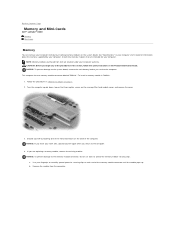
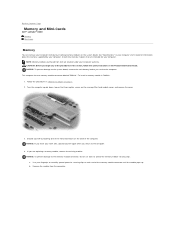
... Guide for your computer. Ground yourself by touching one memory module connector labeled "DIMM A." Use your work area, ground yourself again when you return to the computer.
4. Follow the...the connector. a. b. Back to Contents Page
Memory and Mini-Cards
Dell™ Latitude™ D430 Memory Mini-Cards
Memory
You can increase your computer warranty. Install only memory modules...
Service Manual - Page 15
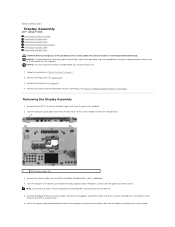
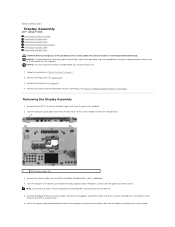
...: Ensure that any of the computer to Contents Page
Display Assembly
Dell™ Latitude™ D430 Removing the Display Assembly Removing the Display Bezel Removing the Display Panel Removing the ...the back of the computer base.
6.
NOTICE: To avoid electrostatic discharge, ground yourself by using a wrist grounding strap or by periodically touching an unpainted metal surface (such as the ...
Service Manual - Page 20
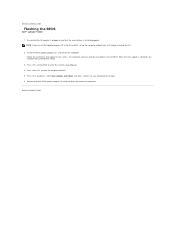
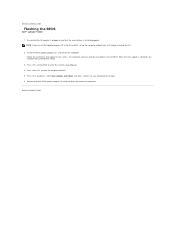
...complete, the computer will automatically reboot.
3. When the flash update is installed properly. NOTE: If you use a BIOS update program CD to flash the BIOS, set up the computer to boot from the drive ...and reboot, and press to Contents Page
Flashing the BIOS
Dell™ Latitude™ D430
1. Back to save configuration changes. 6. Remove the flash BIOS update program CD from a CD before ...
Service Manual - Page 21
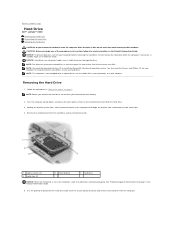
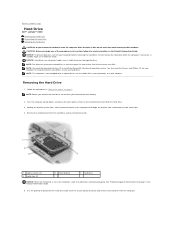
...loss, turn off your computer to install the drivers and utilities on page 7. Back to Contents Page
Hard Drive
Dell™ Latitude™ D430 Removing the Hard Drive Dismantling the Hard Drive ...metal bracket
3 hard drive
NOTICE: When the hard drive is not equipped with an optical drive-use the Media Base (sold separately) to disconnect the hard drive cable from the system board connector...
Service Manual - Page 24
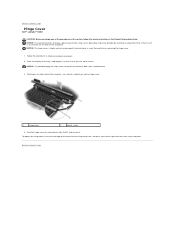
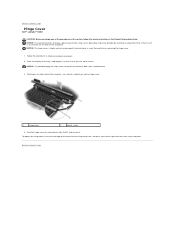
... Page
Hinge Cover
Dell™ Latitude™ D430
CAUTION: Before you begin any of the computer). NOTICE: To avoid electrostatic discharge, ground yourself by using a wrist grounding strap or by...2
plastic scribe
4. To replace the hinge cover, insert the left edge of the computer, use a plastic scribe to left to Contents Page Be careful when removing the hinge cover.
1.
...
Service Manual - Page 25
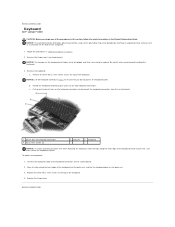
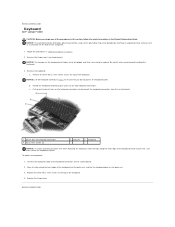
...in the Product Information Guide.
b. Replace the hinge cover. NOTICE: To avoid electrostatic discharge, ground yourself by using a wrist grounding strap or by periodically touching an unpainted metal surface (such as a connector on the back ...To replace the keyboard:
1. Back to Contents Page
Keyboard
Dell™ Latitude™ D430
CAUTION: Before you do not pull on the system board. 2.
Service Manual - Page 27
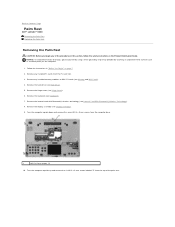
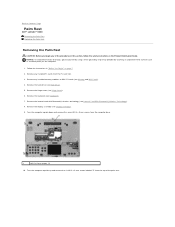
... the instructions in the Product Information Guide. Back to Contents Page
Palm Rest
Dell™ Latitude™ D430 Removing the Palm Rest Replacing the Palm Rest
Removing the Palm Rest
CAUTION: Before you begin...). 9. NOTICE: To avoid electrostatic discharge, ground yourself by using a wrist grounding strap or by periodically touching an unpainted metal surface (such as the back panel) on page...
Service Manual - Page 33
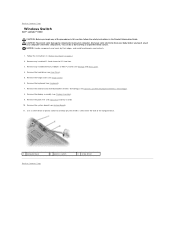
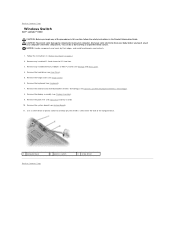
...). 4. Back to Contents Page
Wireless Switch
Dell™ Latitude™ D430
CAUTION: Before you touch any of the procedures in this section, follow the safety instructions in "Before You Begin" on page 7. 2. CAUTION: To prevent static damage to Contents Page
2 wireless switch
3 screw driver Use a screw driver or plastic scribe to carefully pry the wireless...
Service Manual - Page 34
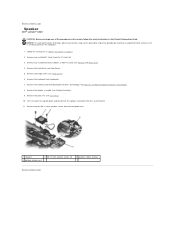
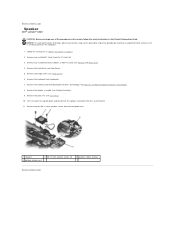
...mm speaker screws (2)
3 speaker cables routing
Back to Contents Page
Speaker
Dell™ Latitude™ D430
CAUTION: Before you begin any of the procedures in this section, follow the safety ...in the Product Information Guide. NOTICE: To avoid electrostatic discharge, ground yourself by using a wrist grounding strap or by periodically touching an unpainted metal surface (such as...
Service Manual - Page 35
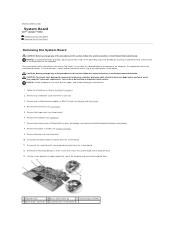
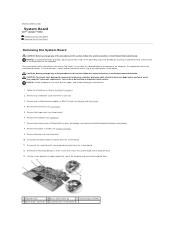
...the hinge cover (see Palm Rest). 10. NOTICE: To avoid electrostatic discharge, ground yourself by using a wrist grounding strap or by periodically touching an unpainted metal surface (such as the back ... to the computer base. 13. Back to Contents Page
System Board
Dell™ Latitude™ D430 Removing the System Board Replacing the System Board
Removing the System Board
CAUTION: Before you...
Service Manual - Page 37


...: A CAUTION indicates a potential for property damage, personal injury, or death. Trademarks used in any proprietary interest in this text: Dell, the DELL logo, and InspironLatitude are trademarks of Dell Inc.; Bluetooth is subject to Contents Page Dell™ Latitude™ D430
Notes, Notices, and Cautions
NOTE: A NOTE indicates important information that helps you...
Similar Questions
Dell Latitude E4200 Video Drivers Won't Install Windows Xp
(Posted by Marstro 9 years ago)
Latitude D630 Video Drivers Windows 7 Crashing, Won't Boot
(Posted by barbhe 10 years ago)
Videos On How To Replace The Speaker In A Latitude D430
(Posted by zorhel 10 years ago)
My Dell Latitude D430 3g Data Sim Card Problem
My Dell Latitude D430 (Windows 7 Ultimate) does not recognize the presence of a data SIM card when I...
My Dell Latitude D430 (Windows 7 Ultimate) does not recognize the presence of a data SIM card when I...
(Posted by tpinl 12 years ago)

