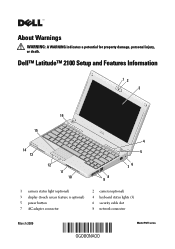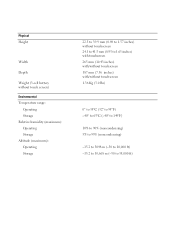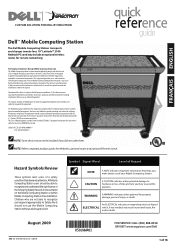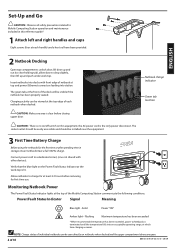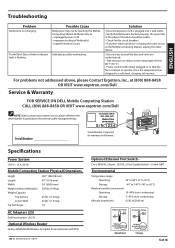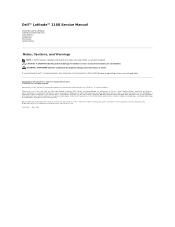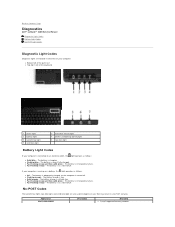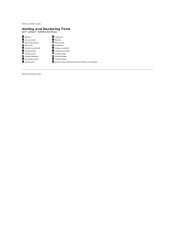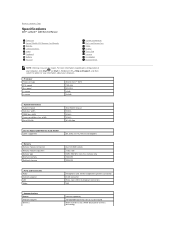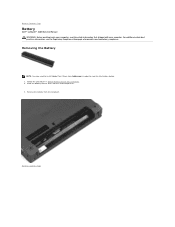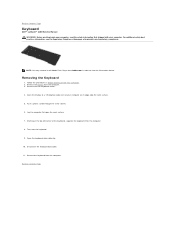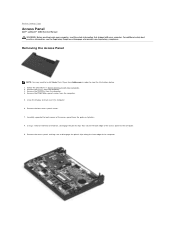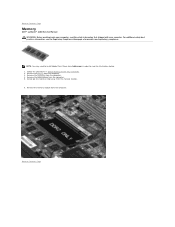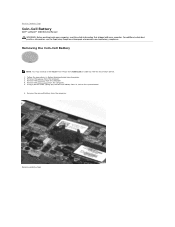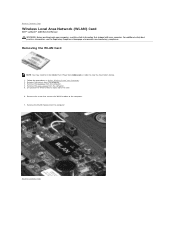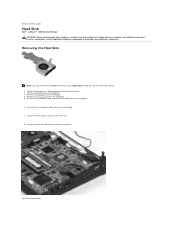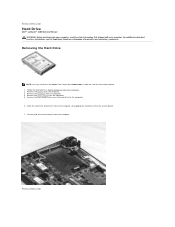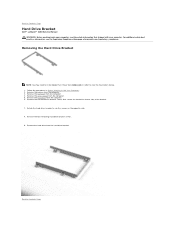Dell Latitude 2100 Support Question
Find answers below for this question about Dell Latitude 2100.Need a Dell Latitude 2100 manual? We have 3 online manuals for this item!
Question posted by gclark1e on August 31st, 2011
Battery Indicator Light Blinks And The Screen Is Blank.
The person who posted this question about this Dell product did not include a detailed explanation. Please use the "Request More Information" button to the right if more details would help you to answer this question.
Current Answers
Related Dell Latitude 2100 Manual Pages
Similar Questions
Dell Latitude 2100 Battery Icon Is Flashing Blue When Charging
(Posted by ksJim 9 years ago)
What Does The Battery Indicator Light Do When Charging On A Dell Inspiron N7010
(Posted by markan 9 years ago)
When Does Battery Indicator Light Come On Dell Xps L502x
(Posted by iciliket 10 years ago)
How To Take Off The Back Of Dell Latitude 2100 Laptop & Find The Hard Drive?
(Posted by sweeness47 11 years ago)