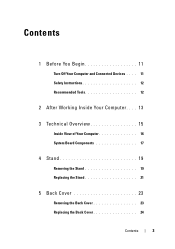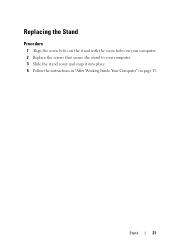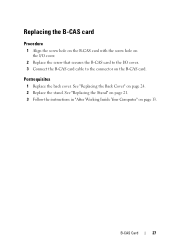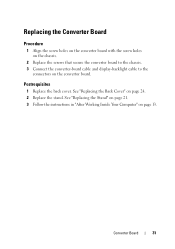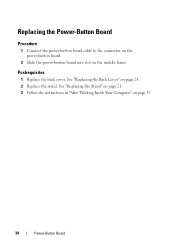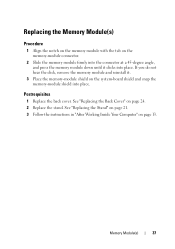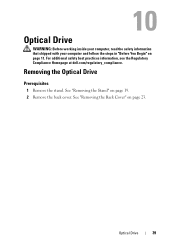Dell Inspiron One 2330 Support Question
Find answers below for this question about Dell Inspiron One 2330.Need a Dell Inspiron One 2330 manual? We have 2 online manuals for this item!
Question posted by heny3 on June 25th, 2013
Cannot Get The Mouse And Keyboard To Work
Requests for more information
Hi heny3,
Good day!
I'm here to help. Can you give me more details about the issue. Are you using a wired or wireless mouse and keyboard. If you want a more secuer conversation, you can respond with your email or reach out to us via twitter at @Dellcares.
Thanks and Regards,
DELL_Andrew F.
Social Media and Community Professional
Hi heny3,
Doing a follow up regarding your query. If further help is needed, just responded to this thread or you can contact us direct via Twitter Support at @Dellcares.
Thanks and Regards,
DELL_Andrew F.
Social Media and Community Professional
Current Answers
Answer #1: Posted by DreadPirateRoberts on July 26th, 2013 11:13 AM
If you are using a usb keyboard and mouse and neither are working, but you are not receiving and error message on bootup saying the keyboard cannot be dectected, it could be that your usb drivers need to be reinstalled.
You can find them at www.dell.com