Dell Inspiron One 2330 Support Question
Find answers below for this question about Dell Inspiron One 2330.Need a Dell Inspiron One 2330 manual? We have 2 online manuals for this item!
Question posted by jamLi on January 31st, 2014
How To Turn Off Monitor In Dell Inspiron 2330
The person who posted this question about this Dell product did not include a detailed explanation. Please use the "Request More Information" button to the right if more details would help you to answer this question.
Current Answers
There are currently no answers that have been posted for this question.
Be the first to post an answer! Remember that you can earn up to 1,100 points for every answer you submit. The better the quality of your answer, the better chance it has to be accepted.
Be the first to post an answer! Remember that you can earn up to 1,100 points for every answer you submit. The better the quality of your answer, the better chance it has to be accepted.
Related Dell Inspiron One 2330 Manual Pages
Owner's Manual (PDF) - Page 1


Dell Inspiron One 2330 Owner's Manual
Computer model: Inspiron One 2330
Regulatory model: W05C
Regulatory type: W05C001
Owner's Manual (PDF) - Page 2


... license; Other trademarks and trade names may be used by Bluetooth SIG, Inc.
Information in this text: Dell™, the DELL logo, and Inspiron™ are either the entities claiming the marks and names or their products. Notes, Cautions, and Warnings
NOTE: A NOTE indicates important information that helps you ...
Owner's Manual (PDF) - Page 3
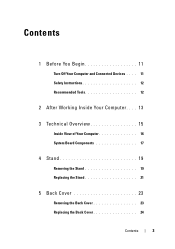
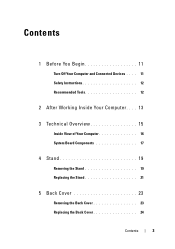
Contents
1 Before You Begin 11
Turn Off Your Computer and Connected Devices . . . . 11 Safety Instructions 12 Recommended Tools 12
2 After Working Inside Your Computer . . . . 13
3 Technical Overview 15
Inside View of ...
Owner's Manual (PDF) - Page 11


... computer is unplugged, press and hold the power button for shut-down and then the computer turns off your operating system for about 5 seconds to ground the system board.
NOTE: If you turn off .
Before You Begin
Turn Off Your Computer and Connected Devices
CAUTION: To avoid losing data, save and close all...
Owner's Manual (PDF) - Page 12


... all power sources before connecting to the power source.
When disconnecting cables, keep them by touching an unpainted metal surface, such as the metal at dell.com/regulatory_compliance. When connecting cables, ensure that the work , periodically touch an unpainted metal surface to avoid bending any of the computer. After you finish...
Owner's Manual (PDF) - Page 13


... Working Inside Your Computer
After you removed before working on your computer. After Working Inside Your Computer
13
Failure to the electrical outlets
CAUTION: Before turning on your computer • Connect your computer and all screws and ensure that no stray screws remain inside
your computer • Connect any external devices...
Owner's Manual (PDF) - Page 15


Technical Overview
15
Technical Overview
WARNING: Before working inside your computer, read the safety information that shipped with your computer and follow the steps in "Before You Begin" on page 11. For additional safety best practices information, see the Regulatory Compliance Homepage at dell.com/regulatory_compliance.
Owner's Manual (PDF) - Page 19


... your computer and follow the steps in "Before You Begin" on page 11. For additional safety best practices information, see the Regulatory Compliance Homepage at dell.com/regulatory_compliance. Removing the Stand
Procedure
CAUTION: Before opening your computer, ensure that shipped with your computer.
1
2
1 stand cover
2 plastic scribe
Stand
19...
Owner's Manual (PDF) - Page 23


For additional safety best practices information, see the Regulatory Compliance Homepage at dell.com/regulatory_compliance. See "Removing the Stand" on page 11.
Back Cover
WARNING: Before working inside your computer, read the safety information that secure the back ...
Owner's Manual (PDF) - Page 25


... page 19. 2 Remove the back cover. See "Removing the Stand" on page 11. For additional safety best practices information, see the Regulatory Compliance Homepage at dell.com/regulatory_compliance.
See "Removing the Back Cover" on page 23. B-CAS Card
25 Removing the B-CAS Card
Prerequisites
1 Remove the stand.
Owner's Manual (PDF) - Page 29


... page 19. 2 Remove the back cover. See "Removing the Stand" on page 23.
For additional safety best practices information, see the Regulatory Compliance Homepage at dell.com/regulatory_compliance.
Converter Board
WARNING: Before working inside your computer, read the safety information that shipped with your computer and follow the steps in "Before...
Owner's Manual (PDF) - Page 33


...
Power-Button Board
33 Removing the Power-Button Board
Prerequisites
1 Remove the stand.
For additional safety best practices information, see the Regulatory Compliance Homepage at dell.com/regulatory_compliance. Power-Button Board
WARNING: Before working inside your computer, read the safety information that shipped with your fingertips, gently lift the power-button...
Owner's Manual (PDF) - Page 35


For additional safety best practices information, see the Regulatory Compliance Homepage at dell.com/regulatory_compliance.
See "Removing the Back Cover" on page 19. 2 Remove the back cover. See "Removing the Stand" on page 23. Procedure
1 Using your computer ...
Owner's Manual (PDF) - Page 39
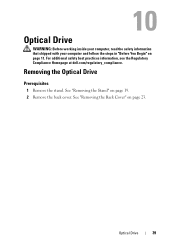
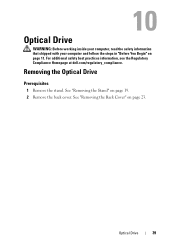
... stand. See "Removing the Back Cover" on page 19. 2 Remove the back cover.
For additional safety best practices information, see the Regulatory Compliance Homepage at dell.com/regulatory_compliance. Optical Drive
39 See "Removing the Stand" on page 23. Optical Drive
WARNING: Before working inside your computer, read the safety information that...
Owner's Manual (PDF) - Page 43
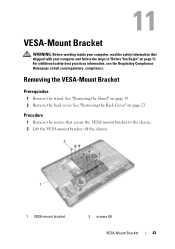
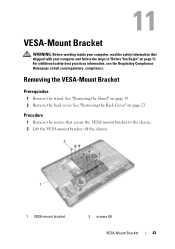
For additional safety best practices information, see the Regulatory Compliance Homepage at dell.com/regulatory_compliance.
Procedure
1 Remove the screws that shipped with your computer, read the safety information that secure the VESA-mount bracket to the chassis. 2 Lift ...
Owner's Manual (PDF) - Page 45
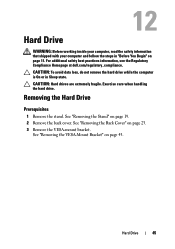
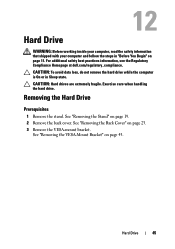
... information that shipped with your computer and follow the steps in Sleep state.
For additional safety best practices information, see the Regulatory Compliance Homepage at dell.com/regulatory_compliance. CAUTION: To avoid data loss, do not remove the hard drive while the computer is On or in "Before You Begin" on page...
Owner's Manual (PDF) - Page 49
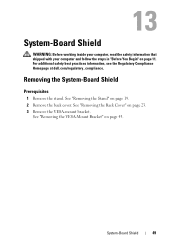
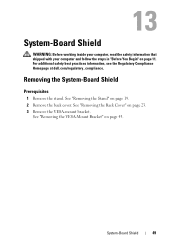
... steps in "Before You Begin" on page 23. 3 Remove the VESA-mount bracket.
For additional safety best practices information, see the Regulatory Compliance Homepage at dell.com/regulatory_compliance. System-Board Shield
49 See "Removing the Back Cover" on page 11. Removing the System-Board Shield
Prerequisites
1 Remove the stand.
Owner's Manual (PDF) - Page 143


.... System Setup
143 This prompt can appear very quickly, so you see the Microsoft Windows desktop. If you wait too long and the operating system logo appears, continue to wait until ... system setup, it , and then press .
See "Turn Off Your Computer and Connected Devices" on (or restart) your computer. 2 During POST, when the DELL logo is lost. System Setup
Overview
Use the system setup...
Owner's Manual (PDF) - Page 151


... Setup, F12 Boot Options appears in case you see the Microsoft Windows desktop. The Boot Device Menu appears, listing all available boot devices.
4 ...Storage Device and press . For example, if you want to run Dell Diagnostics from .
The previous boot sequence is restored at the next .... NOTE: If you are booting to a USB port.
2 Turn on page 105. 2 Use the arrow keys to highlight the ...
Owner's Manual (PDF) - Page 157
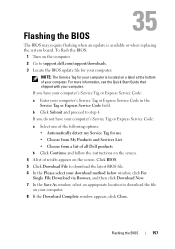
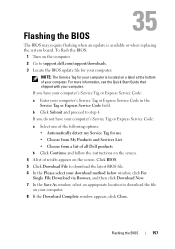
... to download the file
on the computer. 2 Go to step 4. To flash the BIOS:
1 Turn on your computer. If you have your computer. For more information, see the Quick Start Guide that...your computer. 8 If the Download Complete window appears, click Close. b Click Submit and proceed to support.dell.com/support/downloads. 3 Locate the BIOS update file for your computer:
NOTE: The Service Tag for ...

