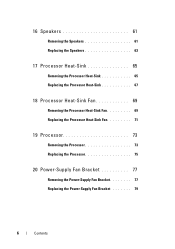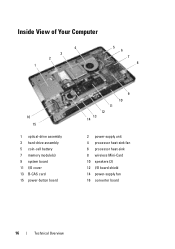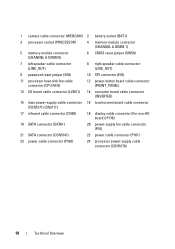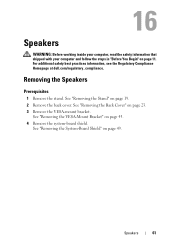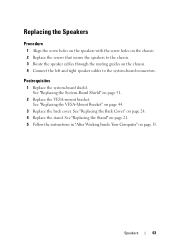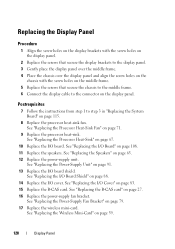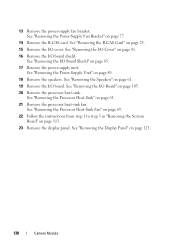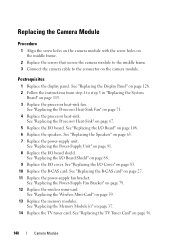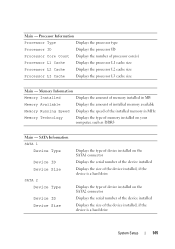Dell Inspiron One 2330 Support Question
Find answers below for this question about Dell Inspiron One 2330.Need a Dell Inspiron One 2330 manual? We have 2 online manuals for this item!
Question posted by judynorman13 on February 1st, 2013
Sound
can I run system speakers with external speakers together
Current Answers
Related Dell Inspiron One 2330 Manual Pages
Similar Questions
How To Restart My Inspiron 2330 Desktop To Factory Settings
(Posted by samarte 9 years ago)
What Can Be Used To Run Diagnostics On Inspiron One 2330
(Posted by Almadd 9 years ago)
How To Make Recovery Disk From Dell Inspiron 518 Running Vista
(Posted by anthodavid 10 years ago)
How To Use The Hdmi Cable On Inspiron Desktop Inspiron One 2330
(Posted by mhoras 10 years ago)
How Do I Enable My Touch Screen On Dell Inspiron One 2330
My touch screen stopped working completely.
My touch screen stopped working completely.
(Posted by my3boys 11 years ago)