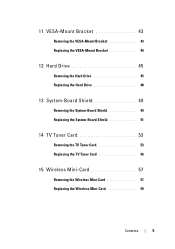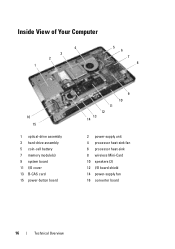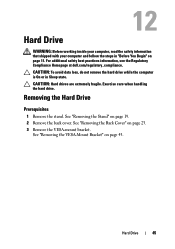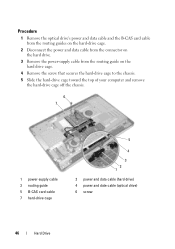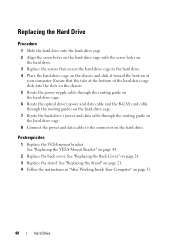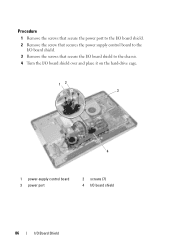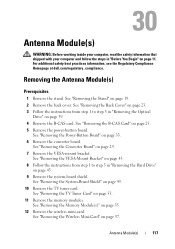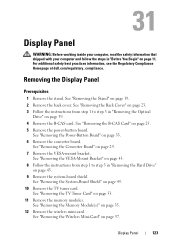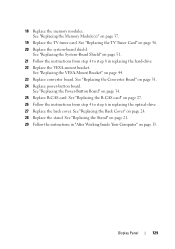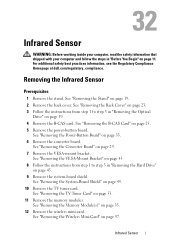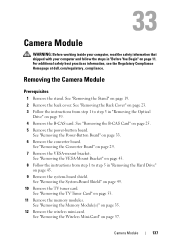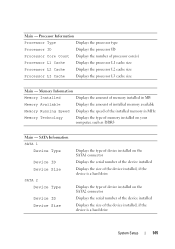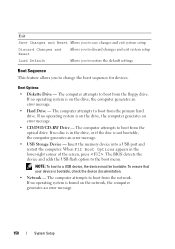Dell Inspiron One 2330 Support Question
Find answers below for this question about Dell Inspiron One 2330.Need a Dell Inspiron One 2330 manual? We have 2 online manuals for this item!
Question posted by wolfepac on February 21st, 2013
How Do You Restart The Pc Do You Need To Do A Hard Shut Down
The person who posted this question about this Dell product did not include a detailed explanation. Please use the "Request More Information" button to the right if more details would help you to answer this question.
Current Answers
Answer #1: Posted by prateekk007 on February 23rd, 2013 6:00 AM
Hi wolfepac
Please click on the link mentioned below that might help you:
Please reply if you have any further questions.
Thanks & Regards
Prateek K
Related Dell Inspiron One 2330 Manual Pages
Similar Questions
How To Restart My Inspiron 2330 Desktop To Factory Settings
(Posted by samarte 9 years ago)
Inspiron One 2330 Touch Screen,does It Need Keyboard To Boot Up
(Posted by gitolkie 9 years ago)
Desktop Inspiron 1 2320 Black Screen When Restarting
(Posted by tmiskkevi 10 years ago)
How To Use The Hdmi Cable On Inspiron Desktop Inspiron One 2330
(Posted by mhoras 10 years ago)