Dell Inspiron One 2320 Support Question
Find answers below for this question about Dell Inspiron One 2320.Need a Dell Inspiron One 2320 manual? We have 3 online manuals for this item!
Question posted by minjen on October 3rd, 2013
How Do I Set Hdmi To Cable Box Dell Inspiron One 2320
The person who posted this question about this Dell product did not include a detailed explanation. Please use the "Request More Information" button to the right if more details would help you to answer this question.
Current Answers
There are currently no answers that have been posted for this question.
Be the first to post an answer! Remember that you can earn up to 1,100 points for every answer you submit. The better the quality of your answer, the better chance it has to be accepted.
Be the first to post an answer! Remember that you can earn up to 1,100 points for every answer you submit. The better the quality of your answer, the better chance it has to be accepted.
Related Dell Inspiron One 2320 Manual Pages
Quick Start Guide (PDF) - Page 1


...DELL (800-999-3355). Dell™, the DELL logo, and Inspiron™ are trademarks of problemen voor de klantenservice. Mais informações
• Para obter informações sobre os recursos e as opções avançadas disponíveis no seu desktop... the power cable
Sluit de stroomkabel aan Branchez le câble d'alimentation Conecte el cable de alimentaci&#...
Owners Manual - Page 2


... this text: Dell™, the DELL™ logo, and Inspiron™ are either the entities claiming the marks and names or their products. is subject to change without the written permission of these materials in any proprietary interest in the United States and/or other than its own.
2011 - 07
Rev. Dell Inc. All...
Owners Manual - Page 12


... best practices information, see the Regulatory Compliance Homepage at dell.com/regulatory_compliance.
CAUTION: To avoid electrostatic discharge, ground yourself by using a wrist grounding strap or by periodically touching an unpainted metal surface (such as a connector on the locking tabs before you connect a cable, ensure that both connectors are disconnecting this type of...
Owners Manual - Page 15


... wrist grounding strap or by your warranty. Inside View of Your Inspiron One
45 3
6 7
2 1
Technical Overview
15 CAUTION: Only a certified service technician should perform repairs on your computer. For additional safety best practices information, see the Regulatory Compliance Homepage at dell.com/regulatory_compliance.
1
Technical Overview
WARNING: Before working inside your computer...
Owners Manual - Page 23


...Slide and lift the hard-drive assembly and then disconnect the power and
data cables from sources other than Dell. NOTE: If you are extremely fragile. Hard Drive
23 3
Hard Drive
...read the safety information that shipped with your computer (see the Regulatory Compliance Homepage at dell.com/regulatory_compliance. Damage due to servicing that secures the hard-drive assembly to install an...
Owners Manual - Page 27


...4
Optical Drive
WARNING: Before working inside your computer, read the safety information that is not authorized by Dell is not covered by periodically touching an unpainted metal surface (such as a connector on the optical
drive.... information, see the Regulatory Compliance Homepage at dell.com/regulatory_compliance. See "Removing the Back Cover" on page 19. 3 Disconnect the power and data...
Owners Manual - Page 47


... page 37. 5 Remove the rear I /O Cover" on page 39. 6 Disconnect the converter-board cable from the chassis.
See "Removing the Rear-Stand Assembly"
on page 19. 3 Remove the rear-stand...Board
WARNING: Before working inside your computer, read the safety information that is not authorized by Dell is not covered by periodically touching an unpainted metal surface (such as a connector on your ...
Owners Manual - Page 51


...Cover" on your computer. Damage due to the chassis. 6 Disconnect the B-CAS card cable from the computer. CAUTION: To avoid electrostatic discharge, ground yourself by using a wrist ...your computer).
For additional safety best practices information, see the Regulatory Compliance Homepage at www.dell.com/regulatory_compliance.
See "Removing the Rear I /O cover. See "Removing the Rear-Stand...
Owners Manual - Page 65


...79. 10 Remove the processor. NOTE: Record the cable routing before disconnecting the cables from the system board. System Board
65 See "...Removing the Processor Heat-Sink"
on page 39. 5 Remove the side I/O cover.
15
System Board
WARNING: Before working inside your computer, read the safety information that is not authorized by Dell...
Owners Manual - Page 75


... safety best practices information, see the Regulatory Compliance Homepage at dell.com/regulatory_compliance. Damage due to cool before you touch it has had sufficient time to...on your computer. See "Removing the System-Board
Shield" on page 53. 8 Disconnect the processor heat-sink fan cable from the connector (CPU
FAN) on page 41. 7 Remove the system-board shield. See "Removing the Side ...
Owners Manual - Page 89


...19. 3 Remove the rear-stand assembly. Removing the Antenna-In Connector
1 Follow the instructions in cable from the connector on page 35. 4 Remove the rear I /O cover. See "Removing the... to servicing that shipped with its cable away from the
chassis. For additional safety best practices information, see the Regulatory Compliance Homepage at www.dell.com/regulatory_compliance. See "Removing the...
Owners Manual - Page 93


...step 5 in "Removing the Processor
Heat-Sink Fan" on page 75. 11 Disconnect the antenna cables from the connectors on the Mini-Card. 12 Remove the four screws that secure the antenna modules...Module
WARNING: Before working inside your computer, read the safety information that is not authorized by Dell is not covered by periodically touching an unpainted metal surface (such as a connector on your ...
Owners Manual - Page 97


...cover.
Damage due to the chassis. 8 Disconnect the power button and hard-drive activity light cable from the chassis. Removing the Power-Button Board
1 Follow the instructions in "Before You Begin"...For additional safety best practices information, see the Regulatory Compliance Homepage at www.dell.com/regulatory_compliance. Antenna-In Connector
97 23
Power-Button Board
WARNING: Before...
Owners Manual - Page 101
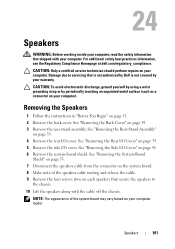
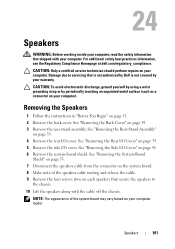
...dell.com/regulatory_compliance.
NOTE: The appearance of the speakers cable routing and release the cable. 9 Remove the four screws (two on each speaker) that secure the speakers to servicing that shipped with the cable...shield. See "Removing the System-Board
Shield" on page 53. 7 Disconnect the speakers cable from the connector on the system board. 8 Make note of the system board may ...
Owners Manual - Page 105


...on your computer. See "Removing the Back Cover" on page 19. 3 Disconnect the cables from the connectors on the touch-screen control
board. 4 Remove the two screws that...with your computer. For additional safety best practices information, see the Regulatory Compliance Homepage at dell.com/regulatory_compliance. CAUTION: Only a certified service technician should perform repairs on page 11....
Owners Manual - Page 117
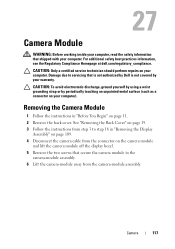
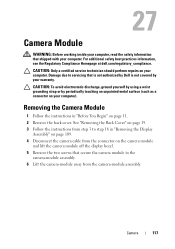
... the instructions in "Removing the Display
Assembly" on page 109. 4 Disconnect the camera cable from the connector on page 11. 2 Remove the back cover. See "Removing the ...Camera Module
WARNING: Before working inside your computer, read the safety information that is not authorized by Dell is not covered by periodically touching an unpainted metal surface (such as a connector on your computer...
Owners Manual - Page 125


... system setup screen information for the F2 prompt to wait until you see the Microsoft Windows desktop.
If you wait too long and the operating system logo appears, continue to appear and
...of memory or set the type of hard drive installed
NOTE: Before you change system setup, it , and then press . Entering System Setup
1 Turn on (or restart) your computer. 2 When the DELL logo is ...
Owners Manual - Page 132


...your current boot sequence in this section, follow the safety instructions that is not authorized by Dell is bootable, check the device documentation. See "Removing the Back Cover" on page 125.... 4 Press plus (+) or minus (-) to clear the CMOS setting. NOTE: To boot to wait until you see the Microsoft Windows desktop. CAUTION: Only a certified service technician should perform repairs on ...
Owners Manual - Page 134


...on page 11. 2 Remove the back cover.
Damage due to servicing that is not authorized by Dell is not covered by periodically touching an unpainted metal surface (such as a connector on your computer)....your computer.
See "Removing the Back Cover" on your computer and devices to clear the CMOS setting.
See "Replacing the Side I /O Cover" on page 41. 14 Replace the rear-stand ...
Owners Manual - Page 137


...your computer's Service Tag in the Select Your Product Family list. The file downloads to support.dell.com/support/downloads. 3 Locate the BIOS update file for your computer:
NOTE: The Service ...same as the downloaded BIOS update file. Flashing the BIOS
137 If you do not have your desktop. 7 Click Close if the Download Complete window appears. c Select the product brand in the ...
Similar Questions
How To Hook Up Cable Box To A Dell Inspiron One
(Posted by ccgarSafet 10 years ago)
How To Use The Hdmi Cable On Inspiron Desktop Inspiron One 2330
(Posted by mhoras 10 years ago)

