Dell Inspiron One 2320 Support Question
Find answers below for this question about Dell Inspiron One 2320.Need a Dell Inspiron One 2320 manual? We have 3 online manuals for this item!
Question posted by kiradeejay on September 30th, 2013
How To Restore Password On Dell Inspiron One 2320
The person who posted this question about this Dell product did not include a detailed explanation. Please use the "Request More Information" button to the right if more details would help you to answer this question.
Current Answers
There are currently no answers that have been posted for this question.
Be the first to post an answer! Remember that you can earn up to 1,100 points for every answer you submit. The better the quality of your answer, the better chance it has to be accepted.
Be the first to post an answer! Remember that you can earn up to 1,100 points for every answer you submit. The better the quality of your answer, the better chance it has to be accepted.
Related Dell Inspiron One 2320 Manual Pages
Quick Start Guide (PDF) - Page 1


...dell.com/ContactDell. Customers in accordance with your desktop, click Start→ All Programs→ Dell Help Documentation or go to change without notice. © 2011 Dell Inc. Dell™, the DELL logo, and Inspiron... mouse
One
2320 Quick Start
Snel starten | Démarrage rapide Inicio rápido | Início rápido
Uniquely Dell support.dell.com/manuals | www.dell.com
2011 ...
Owners Manual - Page 2


..., and Warnings
NOTE: A NOTE indicates important information that helps you how to either trademarks or registered trademarks of Microsoft Corporation in this text: Dell™, the DELL™ logo, and Inspiron™ are either the entities claiming the marks and names or their products. WARNING: A WARNING indicates a potential for property damage, personal injury...
Owners Manual - Page 3


Contents
1 Before You Begin 11
Recommended Tools 11 Turning Off Your Computer 11 Safety Instructions 11
2 Technical Overview 15
Inside View of Your Inspiron One 15 System Board Components 17
3 Back Cover 19
Removing the Back Cover 19 Replacing the Back Cover 21
4 Hard Drive 23
Removing the Hard ...
Owners Manual - Page 9
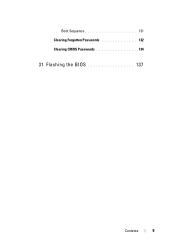
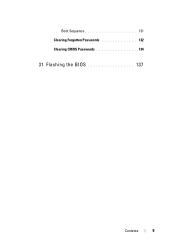
Boot Sequence 131 Clearing Forgotten Passwords 132 Clearing CMOS Passwords 134
31 Flashing the BIOS 137
Contents
9
Owners Manual - Page 11


... in this document may require the following tools: • Small Phillips screwdriver • Hex nut driver • Flash BIOS executable update program available at support.dell.com
Turning Off Your Computer
CAUTION: To avoid losing data, save and close all open files and exit all open programs before you shut down...
Owners Manual - Page 12


... attached devices from being scratched.
2 Turn off your computer and all attached devices. For additional safety best practices information, see the Regulatory Compliance Homepage at dell.com/regulatory_compliance. CAUTION: When you disconnect a cable, pull on its connector or on its pull-tab, not on the locking tabs before you are correctly...
Owners Manual - Page 15


... yourself by using a wrist grounding strap or by your warranty. Inside View of Your Inspiron One
45 3
6 7
2 1
Technical Overview
15 1
Technical Overview
WARNING: Before working inside your computer, read the safety information that is not authorized by Dell is not covered by periodically touching an unpainted metal surface (such as a connector on...
Owners Manual - Page 18


... (Touch)
7 AV-board cable connector (GPU)
8 power-button and hard-drive activity light cable connector
9 LVDS-cable connector (UMA)
10 LVDS-cable connector (GPU)
11 password reset jumper (PASSWORD_CLEAR)
12 CMOS reset jumper (CMOS_CLEAR)
13 infrared blaster cable connector (CIR 14 system-fan cable connector Emitter)
15 IR-cable connector
16...
Owners Manual - Page 19


...Place the computer face down on your computer). CAUTION: Ensure that is not authorized by Dell is not covered by periodically touching an unpainted metal surface (such as a connector on ... flat surface. 3 Remove the six screws that shipped with the computer cover removed-at dell.com/regulatory_compliance. Damage due to servicing that sufficient space exists to support the computer with ...
Owners Manual - Page 23


... before removing the hard drive. Damage due to servicing that is not authorized by Dell is hot, do not touch the metal housing of the hard drive. CAUTION: Hard drives are ...yourself by using a wrist grounding strap or by your computer (see the Regulatory Compliance Homepage at dell.com/regulatory_compliance.
Do not remove the hard drive while the computer is On or in "Before ...
Owners Manual - Page 27


...the screw that secures the optical-drive assembly to servicing that is not authorized by Dell is not covered by periodically touching an unpainted metal surface (such as a connector...-drive bay. For additional safety best practices information, see the Regulatory Compliance Homepage at dell.com/regulatory_compliance. 4
Optical Drive
WARNING: Before working inside your computer, read the safety...
Owners Manual - Page 31


... your computer.
5
Memory Module(s)
WARNING: Before working inside your computer, read the safety information that is not authorized by Dell is not covered by periodically touching an unpainted metal surface (such as a connector on page 11. 2 Remove the back ...For additional safety best practices information, see the Regulatory Compliance Homepage at dell.com/regulatory_compliance.
Owners Manual - Page 35


...35 6
Rear-Stand Assembly
WARNING: Before working inside your computer, read the safety information that is not authorized by Dell is not covered by periodically touching an unpainted metal surface (such as a connector on your computer. CAUTION: To avoid...your warranty. For additional safety best practices information, see the Regulatory Compliance Homepage at dell.com/regulatory_compliance.
Owners Manual - Page 37


... warranty. See "Removing the Back Cover" on page 35. 4 Remove the six screws that secure the VESA mount to servicing that is not authorized by Dell is not covered by periodically touching an unpainted metal surface (such as a connector on your computer). For additional safety best practices information, see the Regulatory...
Owners Manual - Page 39


... screws that secure the rear I/O cover to servicing that is not authorized by Dell is not covered by periodically touching an unpainted metal surface (such as a connector... back cover.
For additional safety best practices information, see the Regulatory Compliance Homepage at dell.com/regulatory_compliance. CAUTION: To avoid electrostatic discharge, ground yourself by using a wrist grounding...
Owners Manual - Page 125


...Your Computer" on (or restart) your computer. 2 When the DELL logo is recommended that the keyboard has initialized. Information on the ... Set or change a user-selectable option such as the user password • Read the current amount of memory or set the type...NOTE: The F2 prompt indicates that you see the Microsoft Windows desktop. Entering System Setup
1 Turn on page 11. If you wait...
Owners Manual - Page 131


...change the boot sequence for example, to boot from the CD/DVD/CD-RW drive to run Dell Diagnostics from the Drivers and Utilities disc. If no operating system, the computer generates an error ...USB device, connect the USB device to a USB connector.
2 Turn on (or restart) your device is restored.
1 If you to change the current boot sequence, for devices. If no operating system is found on ...
Owners Manual - Page 132


...system setup. For example, if you see the Microsoft Windows desktop. NOTE: Write down -arrow keys to move through the...change the boot priority of the procedures in case you want to restore it. 3 Press the up- CAUTION: Only a certified service...your device is not covered by Dell is bootable, check the device documentation. Clearing Forgotten Passwords
WARNING: Before you begin any ...
Owners Manual - Page 134


Clearing CMOS Passwords
WARNING: Before you begin any of the procedures in "Before You Begin" on page 11. 2 Remove the back cover.
See ... to do so may result in damage to the computer. 16 Connect your computer and devices to servicing that is not authorized by Dell is not covered by periodically touching an unpainted metal surface (such as a connector on .
See "Removing the Back Cover" on ...
Owners Manual - Page 137


.... Flashing the BIOS
137 To flash the BIOS:
1 Turn on the top right of your desktop and is located on a label at the back of the menu. 30
Flashing the BIOS
The... to step 4. NOTE: If you have your desktop.
e Click Confirm. 4 A list of product in the Enter a service tag: field,
click Go, and proceed to support.dell.com/support/downloads. 3 Locate the BIOS update ...
Similar Questions
How Do I Restore My Inspiron One 2320 Without My Recovery Disk
(Posted by Ladosh 10 years ago)
How Do You Restore An Inspiron One 2305 To Factory Default
(Posted by rsysma 10 years ago)
How To Restore Dell Inspiron One 2320 To Factory Settings
(Posted by lik5oz 10 years ago)
How To Restore Dell Inspiron One 2320 Desktop
(Posted by hariSHAVA2 10 years ago)

