Dell Inspiron One 2320 Support Question
Find answers below for this question about Dell Inspiron One 2320.Need a Dell Inspiron One 2320 manual? We have 3 online manuals for this item!
Question posted by billybobbyn on October 15th, 2013
How To Make Dell Inspiron One 2320 Recovery Discs
The person who posted this question about this Dell product did not include a detailed explanation. Please use the "Request More Information" button to the right if more details would help you to answer this question.
Current Answers
There are currently no answers that have been posted for this question.
Be the first to post an answer! Remember that you can earn up to 1,100 points for every answer you submit. The better the quality of your answer, the better chance it has to be accepted.
Be the first to post an answer! Remember that you can earn up to 1,100 points for every answer you submit. The better the quality of your answer, the better chance it has to be accepted.
Related Dell Inspiron One 2320 Manual Pages
Quick Start Guide (PDF) - Page 1


...para 800-WWW-DELL (800-999-3355). All rights reserved. Dell™, the DELL logo, and Inspiron™ are ...desktop beschikbaar zijn.
• Ga naar dell.com/ContactDell als u contact met Dell wilt opnemen in the United States, can call 800-WWW-DELL...2320 Quick Start
Snel starten | Démarrage rapide Inicio rápido | Início rápido
Uniquely Dell support.dell.com/manuals | www.dell...
Owners Manual - Page 2


... trademarks and trade names may be used in this text: Dell™, the DELL™ logo, and Inspiron™ are either trademarks or registered trademarks of Microsoft Corporation in trademarks and... to hardware or loss of data and tells you make better use of your computer. disclaims any manner whatsoever without notice. © 2011 Dell Inc. Notes, Cautions, and Warnings
NOTE: A ...
Owners Manual - Page 3


Contents
1 Before You Begin 11
Recommended Tools 11 Turning Off Your Computer 11 Safety Instructions 11
2 Technical Overview 15
Inside View of Your Inspiron One 15 System Board Components 17
3 Back Cover 19
Removing the Back Cover 19 Replacing the Back Cover 21
4 Hard Drive 23
Removing the Hard ...
Owners Manual - Page 11


... turned off .
Safety Instructions
Use the following tools: • Small Phillips screwdriver • Hex nut driver • Flash BIOS executable update program available at support.dell.com
Turning Off Your Computer
CAUTION: To avoid losing data, save and close all open files and exit all open programs.
2 To shut down the...
Owners Manual - Page 12


... oriented and aligned. WARNING: Disconnect all power sources before you disconnect the cable. For additional safety best practices information, see the Regulatory Compliance Homepage at dell.com/regulatory_compliance. Some cables have connectors with your computer and all attached devices. CAUTION: To avoid damaging the computer, perform the following steps before opening...
Owners Manual - Page 15


... strap or by your warranty. Inside View of Your Inspiron One
45 3
6 7
2 1
Technical Overview
15 Damage due to servicing that shipped with your computer. 1
Technical Overview
WARNING: Before working inside your computer, read the safety information that is not authorized by Dell is not covered by periodically touching an unpainted metal surface...
Owners Manual - Page 19


... face down on your computer).
2
Back Cover
WARNING: Before working inside your computer, read the safety information that shipped with the computer cover removed-at dell.com/regulatory_compliance. CAUTION: Only a certified service technician should perform repairs on a flat surface. 3 Remove the six screws that secure the back cover to servicing that...
Owners Manual - Page 23


...CAUTION: To prevent data loss, turn off your computer (see the Regulatory Compliance Homepage at dell.com/regulatory_compliance. Do not remove the hard drive while the computer is hot, do not ... CAUTION: Only a certified service technician should perform repairs on the hard drive. NOTE: Dell does not guarantee compatibility or provide support for hard drives from the computer when the drive ...
Owners Manual - Page 27


... assembly to servicing that shipped with your warranty. 4
Optical Drive
WARNING: Before working inside your computer, read the safety information that is not authorized by Dell is not covered by periodically touching an unpainted metal surface (such as a connector on your computer). For additional safety best practices information, see the Regulatory...
Owners Manual - Page 31


...Before working inside your computer, read the safety information that is not authorized by Dell is not covered by periodically touching an unpainted metal surface (such as a ...your computer.
For additional safety best practices information, see the Regulatory Compliance Homepage at dell.com/regulatory_compliance.
Removing Memory Module(s)
1 Follow the instructions in "Before You Begin...
Owners Manual - Page 35


...your warranty.
For additional safety best practices information, see the Regulatory Compliance Homepage at dell.com/regulatory_compliance. Damage due to the chassis. 4 Slide the rear-stand assembly towards ...safety information that secure the rear-stand assembly to servicing that is not authorized by Dell is not covered by periodically touching an unpainted metal surface (such as a connector...
Owners Manual - Page 37


.../regulatory_compliance. Damage due to the chassis. 7
VESA Mount
WARNING: Before working inside your computer, read the safety information that is not authorized by Dell is not covered by periodically touching an unpainted metal surface (such as a connector on your computer.
CAUTION: To avoid electrostatic discharge, ground yourself by using a ...
Owners Manual - Page 39


.... For additional safety best practices information, see the Regulatory Compliance Homepage at dell.com/regulatory_compliance. See "Removing the Rear-Stand Assembly"
on page 35. 4 Remove the four screws that ...is not authorized by Dell is not covered by periodically touching an unpainted metal surface (such as a connector on page...
Owners Manual - Page 43


... Board
43 For additional safety best practices information, see the Regulatory Compliance Homepage at dell.com/regulatory_compliance.
9
Audio Video Board (Optional)
WARNING: Before working inside your computer... information that secure the AV-board shield to servicing that is not authorized by Dell is not covered by periodically touching an unpainted metal surface (such as a connector...
Owners Manual - Page 93


...Antenna Module
WARNING: Before working inside your computer, read the safety information that is not authorized by Dell is not covered by periodically touching an unpainted metal surface (such as a connector on page 35..." on page 75. 11 Disconnect the antenna cables from step 3 to the chassis. 13 Make a note of the antenna cable routing and release the antenna cable. CAUTION: Only a certified...
Owners Manual - Page 101
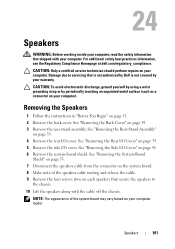
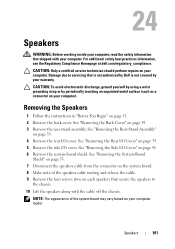
... computer, read the safety information that secure the speakers to servicing that is not authorized by Dell is not covered by periodically touching an unpainted metal surface (such as a connector on your...-Board
Shield" on page 53. 7 Disconnect the speakers cable from the connector on the system board. 8 Make note of the system board may vary based on page 39. 5 Remove the side I /O Cover" on...
Owners Manual - Page 125


... again.
Entering System Setup
1 Turn on (or restart) your computer. 2 When the DELL logo is lost. If you press before the F2 prompt, this keystroke is displayed, watch...wait too long and the operating system logo appears, continue to wait until you see the Microsoft Windows desktop. See "Turning Off Your Computer" on the screen is recommended that the keyboard has initialized. 29...
Owners Manual - Page 131


... computer generates an error message. • CD/DVD/CD-RW Drive - The computer attempts to boot from a USB device, connect the USB device to run Dell Diagnostics from the primary hard drive. If no CD/DVD/CD-RW is on (or restart) your device is restored.
1 If you to boot from...
Owners Manual - Page 132


...19. 3 Remove the rear-stand assembly. For example, if you see the Microsoft Windows desktop. To ensure your device is not covered by periodically touching an unpainted metal surface (such... Follow the instructions in this section, follow the safety instructions that is not authorized by Dell is bootable, check the device documentation. and down your warranty. Changing Boot Sequence for ...
Owners Manual - Page 137


...you have your computer's Service Tag:
a Click Enter a Tag. e Click Confirm. 4 A list of your desktop. The file icon appears on the screen. Click BIOS. 5 Click Download Now to step 4. The File Download ... the product brand in the Select Your Product Model
list. The file downloads to support.dell.com/support/downloads. 3 Locate the BIOS update file for your computer:
NOTE: The ...
Similar Questions
How Much Does A Dell Inspiron 2320 Recovery Disk Cost
(Posted by barho 10 years ago)
How To Create Dell Inspiron One 2320 Recovery Disc
(Posted by sugerald 10 years ago)
How To Make Recovery Disc Inspiron One 2320
(Posted by Mjangardan 10 years ago)
How To Make Recovery Discs On Dell Inspiron One 2320
(Posted by mnorkati 10 years ago)

