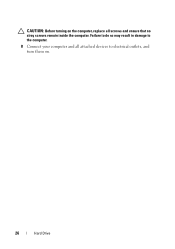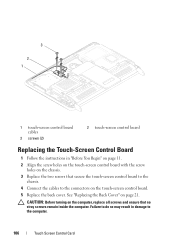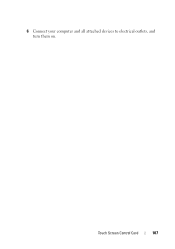Dell Inspiron One 2320 Support Question
Find answers below for this question about Dell Inspiron One 2320.Need a Dell Inspiron One 2320 manual? We have 3 online manuals for this item!
Question posted by alejic on September 19th, 2014
Inspiron One 2320 Screen Won't Turn On
The person who posted this question about this Dell product did not include a detailed explanation. Please use the "Request More Information" button to the right if more details would help you to answer this question.
Current Answers
Related Dell Inspiron One 2320 Manual Pages
Similar Questions
I Get A Blank Screen When I Turn On My Dell Inspiron 2320
(Posted by chesDon 10 years ago)
I Cannot Get Sound On New Inspiron 2305. Side And Screen Audio Is Turned On
RealTek is installed
RealTek is installed
(Posted by suzymase 12 years ago)