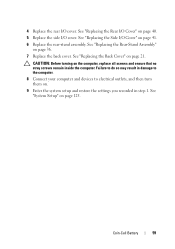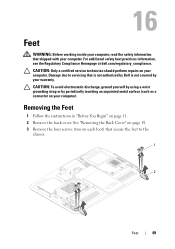Dell Inspiron One 2320 Support Question
Find answers below for this question about Dell Inspiron One 2320.Need a Dell Inspiron One 2320 manual? We have 3 online manuals for this item!
Question posted by vcanimoazah on August 8th, 2014
How Do Factory Restore Dell All In One Touch Computer To Factory Settings
Current Answers
Answer #1: Posted by techyagent on August 13th, 2014 11:22 AM
2 As the computer starts, press <F8> on the keyboard until the Advanced Boot Options menu appears on the screen.
3 Press the <Down Arrow> on the keyboard to select Repair Your Computer on the Advanced Boot Options menu, and then press <Enter>.
4 Specify the language settings that you want, and then click Next.
5 Log in as a user who has administrative credentials, and then click OK.
6 Click Dell Factory Image Restore.
7 In the Dell Factory Image Restore window, click Next.
8 Click to select the Yes, reformat hard drive and restore system software to factory condition check box.
9 Click Next.
The computer is restored to the default factory configuration.
10 When the restore operation is completed, click Finish to restart the computer.
The software is now installed as it was when the computer was first received.
Thanks
Techygirl