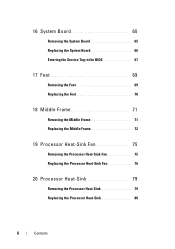Dell Inspiron One 2320 Support Question
Find answers below for this question about Dell Inspiron One 2320.Need a Dell Inspiron One 2320 manual? We have 3 online manuals for this item!
Question posted by emeldqui on November 27th, 2013
How To Enter Into Windows Recovery On Dell Inspiron 2320
The person who posted this question about this Dell product did not include a detailed explanation. Please use the "Request More Information" button to the right if more details would help you to answer this question.
Current Answers
Related Dell Inspiron One 2320 Manual Pages
Similar Questions
Dell Inspiron 2305 How To Get To Windows Recovery
(Posted by LaytoDIXON1 10 years ago)
I Need A Dell Model Sk-8135 Keyboard Driver For My New Windows 7 Inspiron 660s
I need a Dell model SK-8135 keyboard driver for my new Windows 7 Inspiron 660s. This keyboard came w...
I need a Dell model SK-8135 keyboard driver for my new Windows 7 Inspiron 660s. This keyboard came w...
(Posted by sbkancavicus 10 years ago)
My Dell Inspiron 2320 Goe To A Blue Screen
My Dell Inspiron 2320 goes to a blue screen after I return it on. I get the Dell logo and F2 to boot...
My Dell Inspiron 2320 goes to a blue screen after I return it on. I get the Dell logo and F2 to boot...
(Posted by Anonymous-98614 11 years ago)
What Printer Is Best For Dell Inspiron 2320?
Does the Dell Inspiron 2320 work only with a wireless printer? I cannot find any printer information...
Does the Dell Inspiron 2320 work only with a wireless printer? I cannot find any printer information...
(Posted by billiewillis 11 years ago)