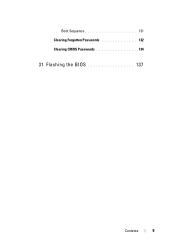Dell Inspiron One 2320 Support Question
Find answers below for this question about Dell Inspiron One 2320.Need a Dell Inspiron One 2320 manual? We have 3 online manuals for this item!
Question posted by charlesvince13 on January 29th, 2015
My Dell Inspirion One 2320 Will Not Boot. The Screen Is Black.
Current Answers
Answer #1: Posted by techyagent on January 29th, 2015 9:11 PM
Turn on or restart the computer.
When the Dell logo appears, press <F12> immediately. If you wait too long and the operating system logo appears, continue to wait until you see the Microsoft® Windows® desktop, and then shut down the computer and try again.
When the boot device list appears, highlight Boot to Utility Partition and press <Enter>.
When the Dell Diagnostics main menu appears, select the test you want to run.
if not know do all .and it will pecify the issue.
for additional information please click here
Thanks
Techygirl
Related Dell Inspiron One 2320 Manual Pages
Similar Questions
Hi, my Dell Inspiron screen blacked out while watching a movie. Ther is still sound and the pc still...