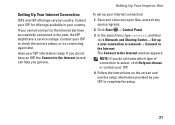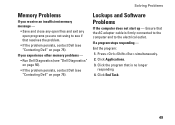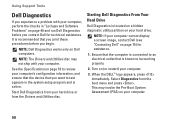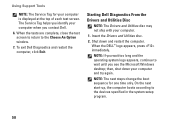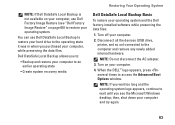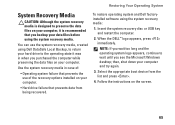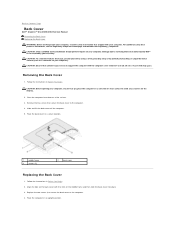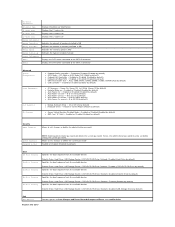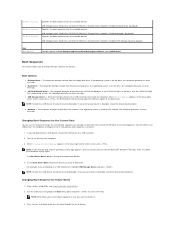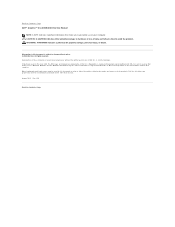Dell Inspiron One 2305 Support Question
Find answers below for this question about Dell Inspiron One 2305.Need a Dell Inspiron One 2305 manual? We have 2 online manuals for this item!
Question posted by icscomp on March 19th, 2013
Inspiron One 2305--system Won't Go Past Dell Logo, Won't Post???
Requests for more information
Hi icscomp
I would suggest you to disconnect the AC Adaptor and press and hold the power button down for 30sec , reconnect the adaptor and restart your machine.
You can also try to boot the system in Safe Mode with Networking and check whether it’s working or not. To boot in Safe Mode follow the below mentioned steps:
- Restart the computer.
- Tap <F8> during startup until the Windows Advanced Options menu appears.
- Press <Down Arrow> until Safe Mode with Networking is highlighted, and then press <Enter>.
If issue still persists please try to run Dell diagnostics, to run Dell diagnostics turn on the system, press <F12> at the initial Dell logo screen, and select Diagnostics from the boot menu.
Also, try to boot the system in BIOS and check whether hard drive is detected or not, to boot in BIOS please follow the below mentioned steps:
1) Turn on the system; Press <F2> at the initial Dell logo screen to enter System Setup.
2) Also, load system BIOS to default. Press F9 to load default and press enter. Press f10 to save and exit.
Please reply if you have any further questions.
Thanks & Regards
Prateek K
#iworkfordell
For easy access to drivers, manuals and product updates, please visit our Support Site .
Responses to this request
Response submitted March 19th, 2013 2:41 PMObviously, you DIDN'T READ THE POSTING. this machine WON'T GO INTO SETUP, WON'T GO INTO F8, WON'T GO INTO F12. Done the bit with removing the ac adapter & holding down the power button--IT DIDN'T WORK BEFORE YOU MENTIONED IT, NOR AFTER.
Do you KNOW what a computer POST is? It seems you don't. It won't get past th splash screen, SO I CAN'T GET INTO SETUP--OR ANYWHERE ELSE
I am sorry about the issue you are facing. I have given you the basic troubleshooting steps to test the system functionality. I would request you to send me the Service Tag or the express service code of the system through direct message on twitter (@PrateekAtDell) so that I can help you further.
Current Answers
Answer #1: Posted by prateekk007 on March 19th, 2013 1:31 PM
I would suggest you to disconnect the AC Adaptor and press and hold the power button down for 30sec , reconnect the adaptor and restart your machine.
You can also try to boot the system in Safe Mode with Networking and check whether it’s working or not. To boot in Safe Mode follow the below mentioned steps:
- Restart the computer.
- Tapduring startup until the Windows Advanced Options menu appears.
- Pressuntil Safe Mode with Networking is highlighted, and then press.
If issue still persists please try to run Dell diagnostics, to run Dell diagnostics turn on the system, pressat the initial Dell logo screen, and select Diagnostics from the boot menu.
Also, try to boot the system in BIOS and check whether hard drive is detected or not, to boot in BIOS please follow the below mentioned steps:
1) Turn on the system; Pressat the initial Dell logo screen to enter System Setup.
2) Also, load system BIOS to default. Press F9 to load default and press enter. Press f10 to save and exit.
Please reply if you have any further questions.
For easy access to drivers, manuals and product updates, please visit our Support Site .
Thanks & Regards
Prateek K
Related Dell Inspiron One 2305 Manual Pages
Similar Questions
not