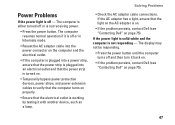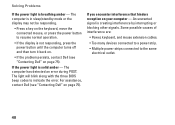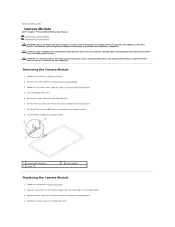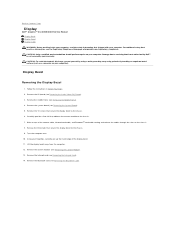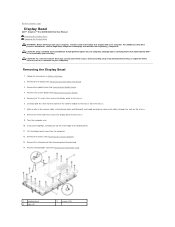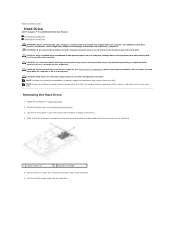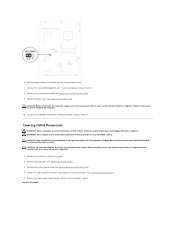Dell Inspiron One 2305 Support Question
Find answers below for this question about Dell Inspiron One 2305.Need a Dell Inspiron One 2305 manual? We have 2 online manuals for this item!
Question posted by sidyahmad on December 31st, 2012
Why My Inspiron One 2305 Is Not Turning On?
Current Answers
Answer #1: Posted by NiranjanvijaykumarAtDell on January 2nd, 2013 12:12 AM
I am from Dell Social Media and Community.
As per the diagnostic indicator it means that the system board cannot start initialization. There may be an issue with the system board, memory, processor or the power supply.
I would recommend you to either take the system to a technician or you may contact our technical support team.
If this has not helped you or if you need any further assistance, feel free to message me on Twitter. I will be happy to assist and Happy Holidays to you and your family.
Dell-Niranjan
Twitter: @NiranjanatDell
NiranjanAtDell
Dell Inc
Related Dell Inspiron One 2305 Manual Pages
Similar Questions
computer