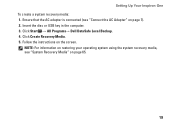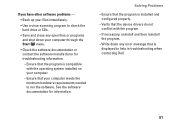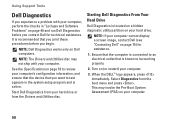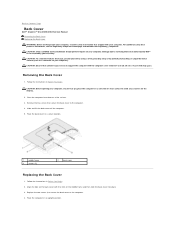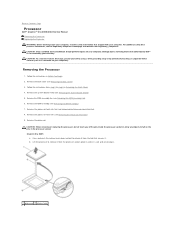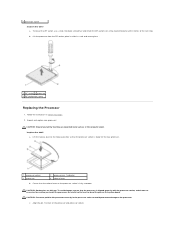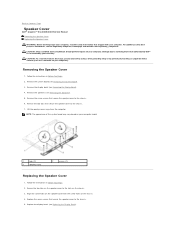Dell Inspiron One 2305 Support Question
Find answers below for this question about Dell Inspiron One 2305.Need a Dell Inspiron One 2305 manual? We have 2 online manuals for this item!
Question posted by Picciotto4 on June 12th, 2011
Inspiron One 2305 Will Not Display Webpage. It States That There Is Gateway Pin
I have a warranty on the hardware until 12/17/11. After speaking to tech support they say I had a software problem. I have only had the computer for 6 months. . Computer will not connect to Internet I have a new router as of yesterday. Dell support wants me to buy a warranty for 199.$for the year. So how good is your software.
Current Answers
Related Dell Inspiron One 2305 Manual Pages
Similar Questions
Dell Inspiron One 2305 Restore Cannot Connect Internet
(Posted by jefcoo 9 years ago)
How Do I Connect A Woreless Router To Inspiron One
(Posted by ampatty 9 years ago)
Dell Inspiron 620 Wireless Setup How To Connect Internet
(Posted by ale35GA 10 years ago)
Dell Inspiron One What Type Of Memory Cards Does It Support
(Posted by hevyurazdwa 10 years ago)