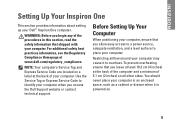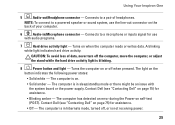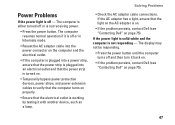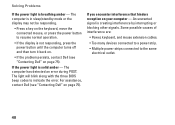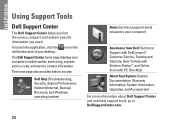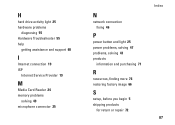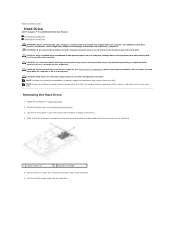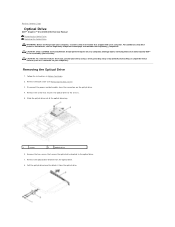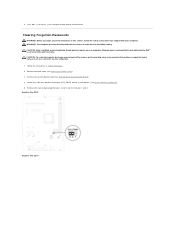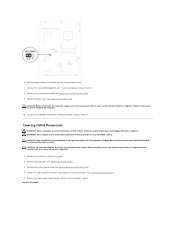Dell Inspiron One 2305 Support Question
Find answers below for this question about Dell Inspiron One 2305.Need a Dell Inspiron One 2305 manual? We have 2 online manuals for this item!
Question posted by coorang on May 25th, 2014
Dell One 2305 How To Fix Orange Power Light
The person who posted this question about this Dell product did not include a detailed explanation. Please use the "Request More Information" button to the right if more details would help you to answer this question.
Current Answers
Answer #1: Posted by RaviCatDell on May 25th, 2014 9:53 AM
Hi coorang,
I'm a part of Dell Social Media Team. Orange light on the computer means, the system board cannot start initialization. There may be an issue with the system board, memory, processor or the power supply. This may need a part replacement to resolve the issue.
I'm a part of Dell Social Media Team. Orange light on the computer means, the system board cannot start initialization. There may be an issue with the system board, memory, processor or the power supply. This may need a part replacement to resolve the issue.
Dell-Ravi C
#IWorkforDell
Follow me on Twitter: @RaviCAtDell
Social Media & communities Professional
Related Dell Inspiron One 2305 Manual Pages
Similar Questions
Dell Inspiron One 2305 Does Not Power On Only Power Light Blinks
(Posted by emomacs7 10 years ago)
Dell Optiplex 755 Orange Power Light Won't Turn Green
(Posted by miPDay 10 years ago)
Inspiron One 2205 Will Not Turn On Orange Power Light
(Posted by CVfd 10 years ago)
What Does An Orange Power Light Mean On A Dell Inspiron One
(Posted by tyveri 10 years ago)
What Does Orange Power Light On Dell Optiplex 790
(Posted by Coolbroblar 10 years ago)