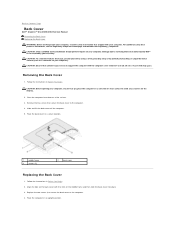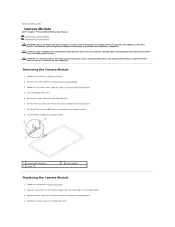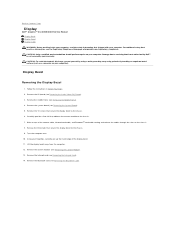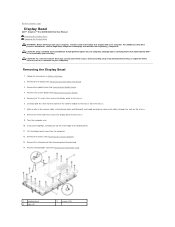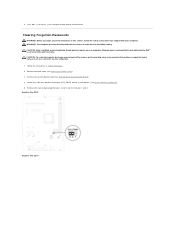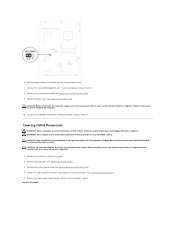Dell Inspiron One 2305 Support Question
Find answers below for this question about Dell Inspiron One 2305.Need a Dell Inspiron One 2305 manual? We have 2 online manuals for this item!
Question posted by Anonymous-101338 on March 2nd, 2013
How Do I Get To The Camera Settings On My Inspiron One?
Current Answers
Answer #1: Posted by DellJesse1 on March 5th, 2013 12:25 PM
The settings for the WebCam are under Programs- Dell WebCam Central Software. Once you open the program go into the camera settings to make changes. You may need to go into the effects as well.
Thank You,
Dell-Jesse1
Dell Social Media and Communities
email:[email protected]
Dell Community Forum.
www.en.community.dell.com
Dell Twitter Support
@dellcares
Dell Facebook Support
www.facebook.com/dell
#iwork4dell
Related Dell Inspiron One 2305 Manual Pages
Similar Questions
how do i fix my cd burner it stopped working