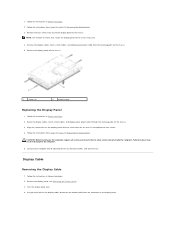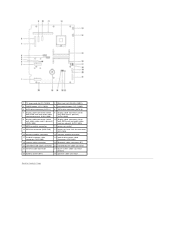Dell Inspiron One 2305 Support Question
Find answers below for this question about Dell Inspiron One 2305.Need a Dell Inspiron One 2305 manual? We have 2 online manuals for this item!
Question posted by kurtspe on June 28th, 2014
How Do I Calibration My Touch Screen With Inspiron One
Current Answers
Answer #1: Posted by techyagent on June 28th, 2014 8:23 AM
In the search box, type Tablet PC Settings, and then, in the list of results, tap Tablet PC Settings.
On the Display tab, under Display Options, tap Calibrate. Administrator permission required
If you're prompted for an administrator password or confirmation, type the password or provide confirmation.
Follow the instructions on the screen, and then tap Yes to save your calibration settings.
Notes
Notes
To perform a 16-point calibration again, in the Tablet PC Properties window, tap the Reset button. Administrator permission required If you're prompted for an administrator password or confirmation, type the password or provide confirmation. Tap OK, and then tap the Calibrate button.
If you begin a 16-point calibration and your screen is set to Portrait orientation, it will change temporarily to Landscape during the calibration.
Thanks
Techygirl