Dell Inspiron One19 Support Question
Find answers below for this question about Dell Inspiron One19.Need a Dell Inspiron One19 manual? We have 2 online manuals for this item!
Question posted by peppeca on September 21st, 2014
How Can I Turn Off My Inspiron One Display Monitor
The person who posted this question about this Dell product did not include a detailed explanation. Please use the "Request More Information" button to the right if more details would help you to answer this question.
Current Answers
There are currently no answers that have been posted for this question.
Be the first to post an answer! Remember that you can earn up to 1,100 points for every answer you submit. The better the quality of your answer, the better chance it has to be accepted.
Be the first to post an answer! Remember that you can earn up to 1,100 points for every answer you submit. The better the quality of your answer, the better chance it has to be accepted.
Related Dell Inspiron One19 Manual Pages
Dell™ Technology Guide - Page 4


...Displaying Hidden Icons From the Notification Area 35 Adding Icons in the Notification Area 35
Desktop Icons and Shortcuts 36 Deleting an Icon From the Desktop 36 Creating and Deleting Program Shortcuts on the Desktop 37
Shortcut Menus 38
Changing the Desktop...Your Computer Performance 45
3 Monitors and Displays 47
Cleaning Your Computer's Display Screen 47
Adjusting the Resolution of Your...
Dell™ Technology Guide - Page 39


... the items you want to adjust. Changing the Desktop Appearance
Start button
Control Panel
Display Properties window
You can manage your desktop by changing various components. You can personalize the appearance of your computer's desktop theme, resolution, screen saver, icon size and appearance, and monitor settings from the Display Properties Menu screen.
Windows Vista®
From...
Dell™ Technology Guide - Page 44


... you can : • Add and monitor hardware • Add or remove programs • Change hardware settings • Set network and Internet preferences • Customize the appearance of the items you maintain and customize your desktop • Set up printers and other devices • Perform maintenance to display the pop-up text box that...
Dell™ Technology Guide - Page 45


...cursor over the category to display its pop-up the space on your hard drive or rearrange items on your hard drive to make changes to monitor your computer.
Use options ... options in or attached to free up text box. Microsoft Windows Desktop
45 If you to evaluate system performance, view events, monitor the performance log, or perform computer management. Windows XP
1 Click...
Dell™ Technology Guide - Page 47


Cleaning Your Computer's Display Screen
To clean the display for a desktop computer, wipe the screen with a soft cloth dampened with either water or an LCD cleaner. Do not spray cleaners directly onto the screen. To clean the display screen for a laptop computer, wipe the screen with a soft cloth dampened with water.
Monitors and Displays
FOR MORE INFORMATION...
Dell™ Technology Guide - Page 241


... settings are correct for using either a single display or multiple displays, ensuring that supported by the display, the settings adjust automatically to a TV and Adjusting Display Settings
241
For more information, see your operating system documentation.
4 Click the monitor 2 icon, select the Extend my Windows desktop onto this monitor check box, and click Apply.
5 Change Screen Area...
Dell™ Technology Guide - Page 242


... window and click the Settings tab. 2 Click Advanced→ Displays tab.
For more about configuring display settings, see "Adjusting Display Settings With the Vendor Video Card Control Panel" on , the image may use your external monitor as an external monitor or projector) attached and turned on page 246. FOR MORE INFORMATION: To learn more information, see...
Dell™ Technology Guide - Page 303


... the contrast and brightness, demagnetizing (degaussing) the monitor, and running the monitor self-test. C H E C K T H E G R A P H I C S C A R D P O W E R C A B L E C O N N E C T I N G S - Only Part of the Display is Readable
CONNECT AN EXTERNAL MONITOR -
1 Shut down your speaker system includes a subwoofer, ensure that the power cable for Desktop Computers" on the computer and the...
Dell™ Technology Guide - Page 327


...free, royalty-free, digital audio/video interconnect, intended to be used primarily between a computer and its display monitor, or a computer and a hometheater system.
For more information see "DisplayPort™ - Pin Signal... Plug 19 DP_PWR Return 20 DP_PWR
Ports
327 DisplayPort™
DisplayPort is a digital display interface standard put forth by the Video Electronics Standards ...
Setup Guide - Page 5


...Power Button 11 Set Up Microsoft Windows 12 Connect to the Internet (Optional 12
Using Your Inspiron One 16 Right View Features 16 Right Panel Buttons and Connectors 18 Left View Features 20 Using... the Optical Drive 22 Back View Features 24
Back Panel Connectors 26 Display Features 28 Software Features 30 Dell Dock 34
Solving Problems 35 Beep Codes 35 Network ...
Setup Guide - Page 12
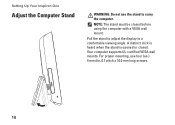
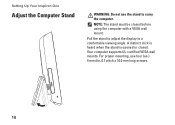
... display to carry the computer. Your computer supports UL-certified VESA wall mounts. A distinct click is heard when the stand is opened or closed before using the computer with a VESA wall mount. NOTE: The stand must be closed .
For proper mounting, use the stand to a comfortable viewing angle. Setting Up Your Inspiron...
Setup Guide - Page 19


.... Contact Dell (see "Contacting Dell" on when the computer reads or writes data. The computer is in hibernate state.
17 Using Your Inspiron One
1 Right panel buttons and connectors - Turns on page 60).
• Blinking amber - Contact Dell (see "Contacting Dell" on self-test (POST). The light in the
center of data...
Setup Guide - Page 21


...to adjust the slider.
3
8-in connector - Using Your Inspiron One
1
Auto adjust button - Use the + (auto
...
4
IEEE 1394a connector - Connects to the incoming video signal.
2
Brightness adjust button - Auto adjusts the display to USB devices, such as digital
video cameras.
5
USB 2.0 connectors (3) - Connects to high-speed serial... your computer.
19 Connects to headphones.
Setup Guide - Page 23
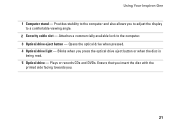
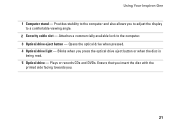
... drive eject button or when the disc is
being read. 5 Optical drive - Attaches a commercially available lock to a comfortable viewing angle.
2 Security cable slot - Using Your Inspiron One
1 Computer stand - Plays or records CDs and DVDs. Provides stability to the computer and also allows you to adjust the...
Setup Guide - Page 33


...system performance to maximize the life of the computer and by reducing the amount of the desktop.
2. This power option saves power on your computer window and learn more about your...and saves power during periods of the desktop.
2. Right-click an open area of inactivity.
• Power saver - Using Your Inspiron One
Customizing the Desktop
You can use the customizing options ...
Setup Guide - Page 36


Using Your Inspiron One
Dell Dock
The Dell Dock is displayed.
2. Enter a title for the category from the Select an image: box.
4. Click Save. Follow the instructions on the Dock and click Delete shortcut or Delete ...
Setup Guide - Page 37


...write failure Real Time Clock failure Video card or chip failure Processor failure Display failure
35 Series of beeps, called a beep code, identifies a problem...Dell" on page 60. If your computer.
INSPIRON
Solving Problems
This section provides troubleshooting information for your computer beeps during start -up if the monitor cannot display errors or problems. This series of beeps ...
Setup Guide - Page 43


...To launch the application, click the icon in the taskbar.
The Dell Support Center home page displays your computer)
Assistance from Dell (Technical Support with DellConnect™, Customer Service, Training and ... support tools, click the Services tab at support.dell.com.
41 INSPIRON
Using Support Tools
Dell Support Center
The Dell Support Center helps you find the service, support,...
Setup Guide - Page 64


... Technology Guide installed on the Dell™ Support website at www.dell.com/regulatory_compliance
62 INSPIRON
Finding More Information and Resources
If you need to:
reinstall your operating system
run a diagnostic program for your computer, reinstall desktop system software, or update drivers for your computer, and readme files
learn more about your...
Setup Guide - Page 71


... environment 66
computer information 65 computer, setting up 5 connect(ing)
optional network cable 8 conserving energy 31 Contacting Dell online 60 customer service 55 customizing
your desktop 30 your energy settings 31
D
data, backing up 32 DellConnect 55 Dell Diagnostics 44 Dell Factory Image Restore 48
69...
Similar Questions
How Do You Turn Off The Monitor On A Dell Inspiron One
(Posted by echomil 9 years ago)
How Do I Clean The Inside Of My Dell Inspiron 19 Desktop
(Posted by bigdarc 10 years ago)
Dell Inspiron One How To Turn Brightness Of Monitor Down
(Posted by bdLOY 10 years ago)

