Dell Inspiron One19 Support Question
Find answers below for this question about Dell Inspiron One19.Need a Dell Inspiron One19 manual? We have 2 online manuals for this item!
Question posted by kaangeli on September 11th, 2014
How Do You Take Off The Touchscreen On A Dell Windows 7 Computer Screen
The person who posted this question about this Dell product did not include a detailed explanation. Please use the "Request More Information" button to the right if more details would help you to answer this question.
Current Answers
There are currently no answers that have been posted for this question.
Be the first to post an answer! Remember that you can earn up to 1,100 points for every answer you submit. The better the quality of your answer, the better chance it has to be accepted.
Be the first to post an answer! Remember that you can earn up to 1,100 points for every answer you submit. The better the quality of your answer, the better chance it has to be accepted.
Related Dell Inspiron One19 Manual Pages
Dell™ Technology Guide - Page 23


...Windows® operating system desktop, you can click the Start button to access resources, programs, and specialized tools for managing the way Windows appears and functions on the left side of Windows...in appearance depending on the version of the Windows taskbar. Start button
From the Start button menu, you can access: • Microsoft Windows Help and Support • Control Panel &#...
Dell™ Technology Guide - Page 34
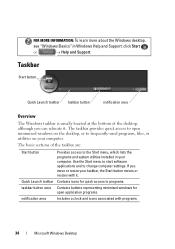
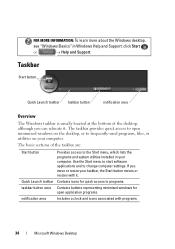
... utilities on your taskbar, the Start button moves or resizes with programs.
34
Microsoft Windows Desktop Quick Launch toolbar Contains icons for quick access to programs.
taskbar button area Contains buttons representing minimized windows for open minimized windows on the desktop, or to open application programs.
notification area
Includes a clock and icons associated with it...
Dell™ Technology Guide - Page 37


... folder, and click OK. 4 Click Next. 5 Name the shortcut, and then click Finish.
Using Windows Explorer: 1 Right-click the Start button, select Explore. Microsoft Windows Desktop
37 FOR MORE INFORMATION: To learn more about the Windows desktop,
see "Windows Basics" in Windows Help and Support: click Start
or
→ Help and Support.
HINT: If you delete an...
Dell™ Technology Guide - Page 63


...pinch zoom (zoom in the notification area of the touch pad. Windows® XP
1 Click Start
→ Control Panel→ Printers... Input Devices. To change the zoom settings, double-click the Dell Touch Pad icon in and out by spreading two fingers or by... cloth with items on the screen check box.
3 Click OK. Cleaning the Touch Pad
1 Shut down and turn off your desktop. Single Finger Zoom
NOTE:...
Dell™ Technology Guide - Page 76


If you want to reinstall and follow the instructions on the screen. If those drivers are automatically displayed in the My Drivers-The Resource CD has identified these components in your ....
76
Printers-Settings and Drivers For device driver information, see the documentation that came installed in your system window.
5 When the Welcome Dell System Owner screen appears, click Next.
Dell™ Technology Guide - Page 80


... step 5.
2 When the Drivers and Utilities media installation program starts, follow the instructions on the screen. Manually Reinstalling a Driver
1 Download the driver for which you see the Windows desktop, reinsert the Drivers and Utilities media.
5 At the Welcome Dell System Owner screen, click Next. Using the Drivers and Utilities Media to Reinstall a Driver
1 With the...
Dell™ Technology Guide - Page 173


... have an ISP icon on the Dell Support website at the top of the browser window, and type in a web address. Every web page on the screen to the Internet window appears. 1 To view a particular website, open programs. 2 Double-click the ISP icon on the Microsoft® Windows® desktop. 3 Follow the instructions on the Internet...
Dell™ Technology Guide - Page 270


...ROM. 7 Follow the instructions on the screen to wait until you see the Microsoft® Windows® desktop;
NOTE: The next steps change the boot... sequence for one time only. NOTE: If you wait too long and the operating system logo appears, continue to complete the installation.
270
Restoring Your Operating System
When the DELL...
Dell™ Technology Guide - Page 272


...Manual for information about power lights. Write down the information displayed on the screen and look for the message in the System Messages list or in conjunction with...computer include:
Tool Power lights
Diagnostic lights for desktop computers
Diagnostic lights for laptop computers System messages
Windows Hardware Troubleshooter Dell Diagnostics
Function
The power button light illuminates and ...
Dell™ Technology Guide - Page 282


... to be working properly.
2 Turn on your computer and try again.
NOTE: If you want to start the Dell Diagnostics from the boot menu and press .
282
Troubleshooting Select Diagnostics from the Drivers and Utilities media.
Press any ...from the diagnostics utility partition on (or restart) your computer cannot display a screen image, see the Microsoft® Windows® desktop;
Dell™ Technology Guide - Page 301


... the Mouse test in the Pointing Devices test group in the Dell Diagnostics (see "Running the Dell Diagnostics" on the computer.
4 At the Windows desktop, use the touch pad to the computer.
C H E... mouse without making any setting adjustments.) For more information on using the system setup program, see the documentation shipped with your screen. C H E C K T H E S YS T E M S E T U P P R O G...
Dell™ Technology Guide - Page 302


...by testing it with another device, such as shown on the keyboard or move the mouse to
resume normal operation. The Screen is not necessary when installing additional graphics cards; TE S T T H E E L E C T R I C... For troubleshooting procedures, see the Regulatory Compliance Homepage at www.dell.com/regulatory_compliance. The Screen is Difficult to Read
CHECK THE MONITOR CABLE CONNECTION -
...
Dell™ Technology Guide - Page 308


... type on the screen. The lower-right corner displays information about a specific item on a system setup program screen, highlight the item and see the Microsoft® Windows® desktop. You can change...) your computer and try again. The upper-right corner of the screen. Then, shut down your computer. 2 When the DELL™ logo appears, press immediately. 3 If you wait too long...
Dell™ Technology Guide - Page 310


...appears in the upper-right
corner of the screen, press . If you wait too long and the Windows logo appears, continue to wait until you see the Windows desktop, then shut down your computer and try again....
NOTE: To boot to a USB connector. 2 Turn on the computer. When the DELL logo appears, press
immediately. To ensure that serves as an interface between the computer hardware ...
Setup Guide - Page 14


... the Internet, you are using a dial-up Windows for setup instructions.
12 Setting Up Your Inspiron One
Set Up Microsoft Windows
Your Dell computer is not a part of your computer, it is recommended that you can purchase one from the Dell website at support.dell.com. The Windows setup screen will need an external modem or network connection...
Setup Guide - Page 16


... the settings on the screen and use the setup information provided by country. Contact your ISP for offerings available in the past, the ISP might have successfully connected in your Dell™ computer to select, click Help me choose or contact your ISP.
4.
Contact your ISP information ready. Windows Vista
NOTE: The following...
Setup Guide - Page 33


...learn more about your Dell computer provides the following options:
Windows Vista
• Dell Recommended - Microsoft® Windows® operating system installed on your computer by reducing system performance to maximize the life of the computer and by reducing the amount of the desktop.
2. Windows 7
1. Using Your Inspiron One
Customizing the Desktop
You can use the customizing...
Setup Guide - Page 36


... on the Dock and click Delete shortcut or Delete category.
2. Using Your Inspiron One
Dell Dock
The Dell Dock is displayed.
2.
Right-click the Dock and click Advanced Setting....
2. The Add/Edit Category window is a group of the icons
Add a Category
1.
Choose the desired option...for the category in the Title field.
3. Right-click the category or icon on the screen.
Setup Guide - Page 46


...
If you experience a problem with your computer and try again.
44
Turn on your hard drive.
Start the Dell Diagnostics from your computer cannot display a screen image, contact Dell (see the Microsoft® Windows® desktop; Select Diagnostics from the Drivers and Utilities disc. This will invoke the Pre-Boot System Assessment (PSA) in some...
Setup Guide - Page 55
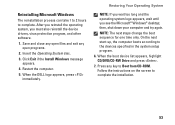
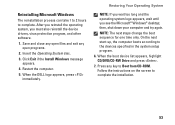
Click Exit if the Install Windows message appears.
4. Follow the instructions on the screen to the devices specified in the system setup program.
6. After you reinstall the operating system, you see the Microsoft® Windows® desktop; When the DELL logo appears, press immediately.
then, shut down your computer and try again. When the boot device...
Similar Questions
How To Reset Windows 7 Password On Inspiron One Desktop
(Posted by pvlclay 10 years ago)
Desktop Inspiron 1 2320 Black Screen When Restarting
(Posted by tmiskkevi 10 years ago)
Dell Inspiron One 22 Touch Screen Desktop Does Not Work
(Posted by cakrause 10 years ago)

