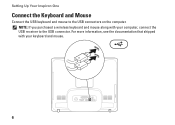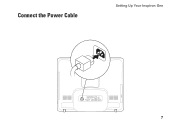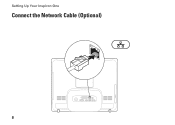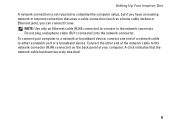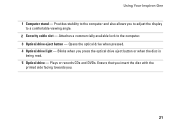Dell Inspiron One19 Support Question
Find answers below for this question about Dell Inspiron One19.Need a Dell Inspiron One19 manual? We have 2 online manuals for this item!
Question posted by ebimimi on December 19th, 2013
How Do You Lock Your Touch Screen On A Inspiron One
The person who posted this question about this Dell product did not include a detailed explanation. Please use the "Request More Information" button to the right if more details would help you to answer this question.
Current Answers
Related Dell Inspiron One19 Manual Pages
Similar Questions
How Do I Turn Off Touch Screen Inspiron One 2320
(Posted by bayaQasim 10 years ago)
How To Setup A Desktop Pc Touch Screen Inspiron One
(Posted by kirahe 10 years ago)
How To Turn Off Touch Screen Inspiron One 2320 With Optional Touch Screen
(Posted by Rsdedwe 10 years ago)