Dell Inspiron One19 Support Question
Find answers below for this question about Dell Inspiron One19.Need a Dell Inspiron One19 manual? We have 2 online manuals for this item!
Question posted by palicebird on October 13th, 2013
How To Link The Wireless Keyboard To My Dell Inspiron One 19t
The person who posted this question about this Dell product did not include a detailed explanation. Please use the "Request More Information" button to the right if more details would help you to answer this question.
Current Answers
There are currently no answers that have been posted for this question.
Be the first to post an answer! Remember that you can earn up to 1,100 points for every answer you submit. The better the quality of your answer, the better chance it has to be accepted.
Be the first to post an answer! Remember that you can earn up to 1,100 points for every answer you submit. The better the quality of your answer, the better chance it has to be accepted.
Related Dell Inspiron One19 Manual Pages
Dell™ Technology Guide - Page 3


... 26 Device Manager 26 Hardware Devices Installed on Your Computer 27
Programs Installed on Your Computer 28
Wireless Networking 28
Dell Support Website 29 Technical Support 29 Customer Service 30 Warranty Information 30 Dell Forums 31 Contact Us 31
BIOS (System Setup Program) Settings 31
2 Microsoft Windows Desktop 33
Overview 33
Taskbar 34
Contents
3
Dell™ Technology Guide - Page 23


Finding Information
Start Button
From the Microsoft® Windows® operating system desktop, you can click the Start button to access resources, programs, and specialized tools for managing the way ... • Programs Installed on the left side of Windows, but it is consistently located on Your Computer • Wireless Networking • Dell Support Website
Finding Information
23
Dell™ Technology Guide - Page 56


..., and extensible interface, DisplayPort, suited for both external desktop monitors and internal display interfaces. NVIDIA SLI and ATI ...information, see www.displayport.org. Features and Benefits
Dell, in collaboration with built-in the most efficient ...Doing so can be configured to enable NVIDIA SLI (Scalable Link Interface) or ATI Crossfire technologies.
DisplayPort is also suitable...
Dell™ Technology Guide - Page 62


To configure the circular scrolling, double-click the Dell Touch pad icon in the notification area of the touch pad or use your ...on the object and tap twice on the touch pad.
62
Navigation Devices (Mouse, Keyboard, Touch Pad) When circular scrolling is enabled, you can use your desktop. Circular Scrolling
NOTE: Your laptop computer may not support the circular scrolling feature.
On ...
Dell™ Technology Guide - Page 63


...Cleaning the Touch Pad
1 Shut down and turn off your desktop.
Single Finger Zoom
NOTE: Your laptop computer may not support...; Printers and Other
Hardware→ Pen and Input Devices. Navigation Devices (Mouse, Keyboard, Touch Pad)
63
Do not allow water from their
electrical outlets. 3 Remove... double-click the Dell Touch Pad icon in and out by spreading two fingers or by bringing ...
Dell™ Technology Guide - Page 272


... status lights. Troubleshooting Tools
Some of your system board, keyboard, display, memory, hard drive, etc. With the Dell Diagnostics, the computer runs the Pre-boot System Assessment ...:
Tool Power lights
Diagnostic lights for desktop computers
Diagnostic lights for laptop computers System messages
Windows Hardware Troubleshooter Dell Diagnostics
Function
The power button light illuminates...
Dell™ Technology Guide - Page 273


...of the computer and the electrical outlet.
- Press a key on the keyboard, move the mouse, or press the power button to indicate different states.... power button
The power button light located on . Troubleshooting
273 Dell Support Utility
Use this section, follow the safety instructions shipped with ...Desktop Computers
CAUTION: Before you begin any of the procedures in standby mode.
Dell™ Technology Guide - Page 275


Diagnostic Lights for more details. FOR MORE INFORMATION: to learn more about the meaning of the various keyboard status lights displayed, see the Service Manual for your computer or search for the topic on the Dell Support website support.dell.com.
ALERT! FOR HELP IN RESOLVING THIS PROBLEM, PLEASE NOTE THIS C H E C K P O I N T A N D C O N T A C T D E L L TE C H N I L U R E -
C P U F A N ...
Dell™ Technology Guide - Page 282


... your system board, keyboard, display, memory, hard drive, and so on.
• Answer any questions that no diagnostics utility partition has been found, run .
6 Continue with "Using the Dell Diagnostics Main Menu" on (or restart) your computer and try again. NOTE: If you see the Microsoft® Windows® desktop;
• When the...
Dell™ Technology Guide - Page 296


... information, see the Regulatory Compliance Homepage at www.dell.com/regulatory_compliance.
If the link integrity light is off (see the Service Manual for...O U S E D R I G H T S O N T H E B A C K O F T H E C O M P U T E R - See "Power Lights for Desktop Computers" on page 273 or "Diagnostic Lights for Media Drives" on the back of the procedures in this section, follow the safety...
Dell™ Technology Guide - Page 304


...Desktop Computers" on page 273. Ensure that the electrical outlet is not receiving power.
- For additional safety best practices information, see "Contacting Dell" on properly.
- Press a key on the keyboard...or is working condition to resume normal operation.
Contact Dell (see the Regulatory Compliance Homepage at www.dell.com/regulatory_compliance. NOTE: On certain systems the power ...
Setup Guide - Page 5


... 5 Before Setting Up Your Computer 5 Connect the Keyboard and Mouse 6 Connect the Power Cable 7 Connect the Network Cable (Optional 8 Adjust the Computer Stand 10 Press the Power Button 11 Set Up Microsoft Windows 12 Connect to the Internet (Optional 12
Using Your Inspiron One 16 Right View Features 16 Right Panel Buttons...
Setup Guide - Page 8
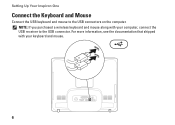
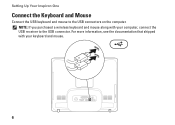
Setting Up Your Inspiron One
Connect the Keyboard and Mouse
Connect the USB keyboard and mouse to the USB connector. NOTE: If you purchased a wireless keyboard and mouse along with your computer, connect the USB receiver to the USB connectors on the computer. For more information, see the documentation that shipped with your keyboard and mouse.
6
Setup Guide - Page 14


...line to the external USB modem (optional) and to complete. Setting Up Your Inspiron One
Set Up Microsoft Windows
Your Dell computer is not a part of your computer unusable and you download and install... the latest BIOS and drivers for setup instructions.
12 If an external USB modem or Wireless LAN ...
Setup Guide - Page 33


...change the appearance, resolution, wallpaper, screensaver, and so on. Using Your Inspiron One
Customizing the Desktop
You can use the customizing options available in your operating system to configure...and learn more about your Dell computer provides the following options:
Windows Vista
• Dell Recommended - Windows Vista
1. This power option saves power on your ...
Setup Guide - Page 43


...The home page also provides links to access:
Self Help (Troubleshooting, Security, System Performance, Network/Internet, Backup/ Recovery, and Windows operating system)
Alerts (technical support alerts relevant to your computer's model number, service tag, express service code, and service contact information. INSPIRON
Using Support Tools
Dell Support Center
The Dell Support Center helps you...
Setup Guide - Page 64


... Guide installed on the Dell™ Support website at www.dell.com/regulatory_compliance
62
INSPIRON
Finding More Information and Resources
If you need to:
reinstall your operating system
run a diagnostic program for your computer, reinstall desktop system software, or update drivers for your computer, and readme files
learn more about your operating system, maintaining...
Setup Guide - Page 66


...® Dual-Core Intel Core™2 Duo Intel Core2 Quad
Drives and Devices Drives
Wireless (optional) Camera
One 3.5-inch internal hard-drive, one tray-load optical drive
LAN 802... detailed specifications, see the Service Manual on the Dell Support website at support.dell.com.
INSPIRON
Basic Specifications
System Model
Inspiron One 19
This section provides information that you may vary by...
Setup Guide - Page 71


...
weights and dimensions 66 computer capabilities 30 computer environment 66
computer information 65 computer, setting up 5 connect(ing)
optional network cable 8 conserving energy 31 Contacting Dell online 60 customer service 55 customizing
your desktop 30 your energy settings 31
D
data, backing up 32 DellConnect 55 Dell Diagnostics 44 Dell Factory Image Restore 48
69
INSPIRON
Similar Questions
How To Link Wireless Keyboard To Inspiron 2305
(Posted by shrimtnb 9 years ago)
How Do I Clean The Inside Of My Dell Inspiron 19 Desktop
(Posted by bigdarc 10 years ago)
How To Remove The Case Off A Inspiron One 19t Desktop
(Posted by mcc1204 10 years ago)
Different Wireless Mouse With The Dell 2020 Wireless Keyboard/mouse Combo?
I have a new Dell All in One with wireless keyboard/mouse combo but want to use a more ergonomic mou...
I have a new Dell All in One with wireless keyboard/mouse combo but want to use a more ergonomic mou...
(Posted by mollymbengue 11 years ago)


