Dell Inspiron One19 Support Question
Find answers below for this question about Dell Inspiron One19.Need a Dell Inspiron One19 manual? We have 2 online manuals for this item!
Question posted by bbnamm on July 15th, 2014
Why Does My Touch Screen Not Working On My Dell
The person who posted this question about this Dell product did not include a detailed explanation. Please use the "Request More Information" button to the right if more details would help you to answer this question.
Current Answers
There are currently no answers that have been posted for this question.
Be the first to post an answer! Remember that you can earn up to 1,100 points for every answer you submit. The better the quality of your answer, the better chance it has to be accepted.
Be the first to post an answer! Remember that you can earn up to 1,100 points for every answer you submit. The better the quality of your answer, the better chance it has to be accepted.
Related Dell Inspiron One19 Manual Pages
Dell™ Technology Guide - Page 20


Dell Support Center 285
Solving Problems 287 Battery Problems 287 Drive Problems ...Touch Pad or Mouse Problems for Laptop Computers 301 Video and Monitor Problems 302 Power Lights 304
Dell Technical Update Service 305
21 System Setup 307
Viewing System Settings With the System Setup Program 307
Entering the System Setup Program 308 Working With Options on the System Setup Program Screen...
Dell™ Technology Guide - Page 33


... Windows Desktop
desktop
shortcut icons
Start button
taskbar
notification area
Overview
The Microsoft® Windows® desktop is usually located at the bottom of the screen. The components of the desktop include a background, icons, shortcuts, and a taskbar that is the display screen area that appears after the Windows operating system starts up. Microsoft Windows Desktop
33
Dell™ Technology Guide - Page 47


... follow when working with your computer.
Monitors and Displays
47 Also see the safety information that shipped with your computer for a laptop computer, wipe the screen with a soft cloth dampened with water. CAUTION: Do not wipe the computer's display screen with any soap or solution not designed for a desktop computer, wipe the screen with a soft...
Dell™ Technology Guide - Page 51


...to match arrangement of the desktop. 2 Click Properties. You can be setup with your desktop. Setting the Display for Multiple Monitors
Multiple monitors can then work on more than one ...in the Display drop-down menu. 5 Under the Screen resolution section, move the Resolution slider bar to the left or right to select a screen resolution that matches the native resolution of the external LCD...
Dell™ Technology Guide - Page 62


...To configure the circular scrolling, double-click the Dell Touch pad icon in the notification area of the touch pad or use your thumb to press the left touch-pad button.
• To select and move ...objects on the screen:
• To move the cursor, lightly slide your finger or pen over the touch pad.
• To select an object, lightly tap once on the surface of your desktop. Touch Pad
You ...
Dell™ Technology Guide - Page 63


...double-click the Dell Touch Pad icon in and out by spreading two fingers or by bringing the two fingers together). Cleaning the Touch Pad
1 Shut down and turn off your desktop.
Do not ...allow water from their
electrical outlets. 3 Remove any installed batteries. 4 Moisten a soft, lint-free cloth with items on the screen check ...
Dell™ Technology Guide - Page 64


...you click a button on the pointing device. • The pointing device stops working after a few minutes of use. System Restore can be auto-detected by your ...Touch Pad) You then need to Toolbars, and then tap Touch Pointer. 3 To turn the touch pointer on or off, tap the Touch Pointer icon on the screen check box.
3 Click OK.
2 On the Touch Pointer tab, select or clear the Show the touch...
Dell™ Technology Guide - Page 173


...web page on the Internet has a URL. Setting up an Internet connection with a provided ISP desktop shortcut:
1 Save and close any open files, and exit any open Internet Explorer by clicking ... bar at support.dell.com. 1 To view a particular website, open programs. 2 Double-click the ISP icon on the Microsoft® Windows® desktop. 3 Follow the instructions on the screen to the Internet ...
Dell™ Technology Guide - Page 240


... systems.) 3 Double-click Display. Note that tabs on this option
may vary for appearance and themes. (The name of this menu include: • Themes • Screen Saver • Settings • Desktop • Appearance
240
Connecting Your Computer to a TV and Adjusting Display Settings
The Display Properties menu appears.
Dell™ Technology Guide - Page 271
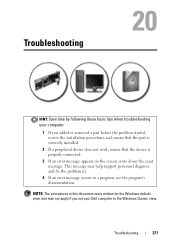
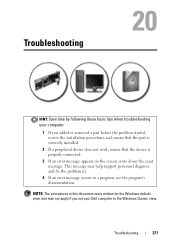
...: Save time by following these basic tips when troubleshooting your computer.
1 If you set your Dell computer to the Windows Classic view. Troubleshooting
271 NOTE: The procedures in this document were written... procedures and ensure that the part is correctly installed.
2 If a peripheral device does not work, ensure that the device is properly connected.
3 If an error message appears on the...
Dell™ Technology Guide - Page 276


... for Laptop Computers
NOTE: If the message you received is correct (see "Working With Options on the System Setup Program Screen" on page 292). K E Y B O A R D F A I L U R E - Keyboard failure or keyboard cable loose (see "Contacting Dell" on page 307).
N O T I M E R T I C K I T E P R O T E C T E D E R R O R -
S.M.A.R.T error, possible HDD failure. See "Lockups and Software Problems...
Dell™ Technology Guide - Page 281


... section, follow the safety instructions shipped with your computer. Start the Dell Diagnostics from your computer.
NOTICE: The Dell Diagnostics works only on your hard drive.
Starting the Dell Diagnostics on Laptop Computers
NOTE: If your computer does not display a screen image, see "Contacting Dell" in the system setup program and is recommended that you print...
Dell™ Technology Guide - Page 282


...; Windows® desktop; NOTE: If you see
"Contacting Dell" on page 337.
1 Ensure that the computer is connected to run the Dell Diagnostics from the Drivers and Utilities media. Press any key to continue."
4 Press any questions that is known to be working properly.
2 Turn on (or restart) your computer cannot display a screen image, see...
Dell™ Technology Guide - Page 288


... of your computer's Documentation and see "Running the Dell Diagnostics" on page 280. If the stream is normal...T I C S -
Problems Writing to the optical. See your screen. • Ensure that the volume is turned up by clicking the... of different regions worldwide and different disc formats, not all DVD titles work in the lower-right corner of data during the writing process. Optical ...
Dell™ Technology Guide - Page 290


... computers.
If the error message is not listed, see the Regulatory Compliance Homepage at www.dell.com/regulatory_compliance. The program that was running when the message appeared. Windows Vista 1 Click Start... Modem to the telephone wall jack.
Ensure that is not available on the screen to the Internet. If Work Offline has a checkmark next to it, click the checkmark to remove it...
Dell™ Technology Guide - Page 291


...DVD. For additional safety best practices information, see "Contacting Dell" on page 308. ENSURE THAT THE IEEE 1394 DEVICE IS...Windows Vista 1 Click Start → Control Panel→ Hardware and Sound. 2 Click Device Manager.
See "Working With Options on the System Setup Program Screen" on page 337). Windows XP 1 Click Start→ Control Panel→ Add or Remove Programs→ ...
Dell™ Technology Guide - Page 301


... the Mouse test in the Pointing Devices test group in the Dell Diagnostics (see the documentation shipped with your screen.
Verify that the system setup program lists the correct device for Media Drives" on the computer.
4 At the Windows desktop, use the touch pad to the computer. Ensure that the volume is turned up...
Dell™ Technology Guide - Page 302


... troubleshooting procedures, see the Regulatory Compliance Homepage at www.dell.com/regulatory_compliance. TE S T T H E E L E C T R I C A L O U T L E T -
For additional safety best practices information, see the monitor's documentation. If you remove the card, store it is connected as a lamp.
302
Troubleshooting The Screen is Difficult to Read
CHECK THE MONITOR CABLE CONNECTION -
•...
Dell™ Technology Guide - Page 308


... see the Microsoft® Windows® desktop. The system setup screens display the current setup information and settings for that option. The upper-right corner of the screen. Options or values that you see the Help area on the screen. Working With Options on the System Setup Program Screen
FOR MORE INFORMATION: To learn more about...
Setup Guide - Page 46


...: The Drivers and Utilities disc is known to test appears in some computers.
then, shut down your computer cannot display a screen image, contact Dell (see the Microsoft® Windows® desktop;
NOTE: Dell Diagnostics works only on your computer.
3. NOTE: If your computer and try again.
44 It is recommended that is optional and may...
Similar Questions
Touch Screen Works But Mouse Will Not Click Check Boxes On Inspiron One
(Posted by jacq69oliv 10 years ago)
How To Put The Touch Screen Working On Dell Inspiron One 19
(Posted by edmoh 10 years ago)
Why Doesn't Touch Screen Work On The Dell Inspiron One 2305 Computer?
(Posted by hopesem 10 years ago)
How Does Touch Screen Work For Dell Inspiron 2320
(Posted by robey20 10 years ago)
How Can You Make The Touch Screen Work In Your Inspiron One Computer?
(Posted by membrenodora 12 years ago)

