Dell Inspiron One19 Support Question
Find answers below for this question about Dell Inspiron One19.Need a Dell Inspiron One19 manual? We have 2 online manuals for this item!
Question posted by balarealvalueinn on September 21st, 2011
Dell Inspiron One19
my dell inspiron 19 all in one desktop is turning on but displaying nothing. it is showing solid white light & i can hear the sound of system but its displaying nothing at all. dvd tray is coming out & goes back simeltaneously which suggests that it has got power. please help me.
Current Answers
There are currently no answers that have been posted for this question.
Be the first to post an answer! Remember that you can earn up to 1,100 points for every answer you submit. The better the quality of your answer, the better chance it has to be accepted.
Be the first to post an answer! Remember that you can earn up to 1,100 points for every answer you submit. The better the quality of your answer, the better chance it has to be accepted.
Related Dell Inspiron One19 Manual Pages
Dell™ Technology Guide - Page 41


...
1 Right-click an open area of inactive time and select a personal graphic.
The Personalize appearance and sounds window
appears. 3 Click Screen Saver to remain inactive before the
screen saver appears. 5 Click OK.
Microsoft Windows Desktop
41
The Display Properties window appears. 3 Click the Screen Saver tab, and select a new screen saver.
NOTE: After...
Dell™ Technology Guide - Page 49


...-click an open area of the desktop. 2 Click Personalize.
The Display Properties window appears. 3 Select the Setting tab. use slide bar to check if the selected resolution is ok, if not repeat step 4. 6 Click OK.
The Personalize appearance and sounds window
appears. 3 Click Display Settings. 4 In the Display Settings window under Resolution, move the slide...
Dell™ Technology Guide - Page 50


... for External LCD Monitors
Set external LCD monitors to determine the resolution of the desktop. 2 Click Personalize. The Personalize appearance and sounds window appears. 3 Click Display Settings. 4 Select the external LCD monitor in the drop-down menu.
50
Monitors and Displays Troubleshooting
Blurry text: If you cannot determine the native resolution, set for your...
Dell™ Technology Guide - Page 244


... you to set resolution
color quality selection menu
color quality selection menu
Windows Vista 1 Right-click an open area of the desktop. 2 Click Personalize. The Personalize appearance and sounds window appears. 3 Click Display Settings. 4 In the Display Settings window under Resolution, move the slide bar to the left or right to a TV and Adjusting...
Dell™ Technology Guide - Page 246


... wizard software to a TV and Adjusting Display Settings NOTE: If you use the Windows Display Properties menu for adjusting display settings, these settings may conflict with custom display settings. Windows Vista
1 Right-click an open area of the desktop. 2 Click Personalize. The Personalize appearance and sounds window
appears. 3 Click Display Settings→ Advanced Settings. 4 Click the...
Dell™ Technology Guide - Page 247


... to help information for using the control panel features. The Personalize appearance and sounds window appears. 3 Click Display Settings→ Advanced Settings. 4 Click the tab for the video card. When you enable your TV as a display device and set the display options: • TV wizard • Video card wizard
Using a Video Card Wizard to...
Dell™ Technology Guide - Page 302


...adapter is correctly attached to the graphics card and monitor.
• Ensure that the monitor is turned
on the setup diagram for your graphics card, go to
resume normal operation. The Screen is ...or move the mouse to support.dell.com. CHECK THE MONITOR POWER LIGHT -
• If the power light is lit or blinking, the monitor has power. • If the power light is off, firmly press the ...
Setup Guide - Page 5


... Connect to the Internet (Optional 12
Using Your Inspiron One 16 Right View Features 16 Right Panel Buttons and Connectors 18 Left View Features 20 Using the Optical Drive 22 Back View Features 24
Back Panel Connectors 26 Display Features 28 Software Features 30 Dell Dock 34
Solving Problems 35 Beep Codes 35...
Setup Guide - Page 7


... this code to overheat. You should never place your computer.
Restricting airflow around your computer, ensure that you access the Dell Support website or contact technical support. INSPIRON
Setting Up Your Inspiron One
This section provides information about setting up your computer.
For additional safety best practices information, see the Regulatory Compliance Homepage...
Setup Guide - Page 14


...). NOTE: For optimal performance of your original order, you can purchase one from the Dell website at support.dell.com.
Setting Up a Wired Connection
• If you are using a dial-up ...) and to the Internet, you need to complete. Setting Up Your Inspiron One
Set Up Microsoft Windows
Your Dell computer is recommended that you download and install the latest BIOS and drivers...
Setup Guide - Page 16


Contact your Dell™ computer to the Windows Classic view.
1. If you have changed the settings on the screen and use the setup information provided by country... to select, click Help me choose or contact your ISP to check the service status, or try connecting again later. Setting Up Your Inspiron One
Setting Up Your Internet Connection
ISPs and ISP offerings vary by your ISP.
4.
Setup Guide - Page 19


... computer is blinking.
3
Power button and light - The light in the
center of data, never turn off or in sleep state.
• Solid white - The computer is off the computer, move the computer, or adjust the stand while the hard drive activity light is in hibernate state.
17
Using Your Inspiron One
1 Right panel buttons and connectors...
Setup Guide - Page 21


..., videos, and documents stored on the back of your computer.
19 NOTE: To connect to USB devices, such as digital
video cameras...connector - Using Your Inspiron One
1
Auto adjust button - Connects to a powered speaker or sound system, use the line...incoming video signal.
2
Brightness adjust button -
Auto adjusts the display to high-speed serial multimedia devices, such as a mouse,...
Setup Guide - Page 27


Remove this information to mount your computer on a VESA mount. Using Your Inspiron One
1 VESA mount cover - You can purchase the VESA mount from the Dell website at www.dell.com.
2 Back panel connectors - Use this cover to identify your computer on support.dell.com or when you contact technical support.
25 Connect USB, audio...
Setup Guide - Page 33


...; Dell Recommended -
This power option saves power on . Right-click an open the Personalize appearance and sounds window and learn more about your computer by reducing the amount of inactivity.
• Power saver - Click Personalize, to maximize the life of the computer and by reducing system performance to open area of the desktop...
Setup Guide - Page 39
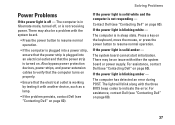
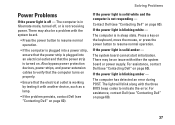
... a lamp.
• If the problem persists, contact Dell (see "Contacting Dell" on . If the power light is solid white and the computer is in hibernate mode, turned off -
The computer has detected an error during POST. For assistance, contact Dell (see "Contacting Dell" on page 60). If the power light is blinking white -
Press a key on page 60). If the...
Setup Guide - Page 43


... information. To launch the application, click the icon in the taskbar.
INSPIRON
Using Support Tools
Dell Support Center
The Dell Support Center helps you find the service, support, and system-specific information you need.
The Dell Support Center home page displays your computer)
Assistance from Dell (Technical Support with DellConnect™, Customer Service, Training and Tutorials...
Setup Guide - Page 64


... Guide installed on the Dell™ Support website at www.dell.com/regulatory_compliance
62
INSPIRON
Finding More Information and Resources
If you need to:
reinstall your operating system
run a diagnostic program for your computer, reinstall desktop system software, or update drivers for your computer, and readme files
learn more about your operating system, maintaining...
Setup Guide - Page 66


... the Dell Support website at support.dell.com.... Processor
Intel® Celeron® Intel Celeron Dual-Core Intel Pentium® Dual-Core Intel Core™2 Duo Intel Core2 Quad
Drives and Devices Drives
Wireless (optional) Camera
One 3.5-inch internal hard-drive, one tray-load optical drive
LAN 802.11 b/g
1.3 mega pixel
64 INSPIRON
Basic Specifications
System Model
Inspiron One 19...
Setup Guide - Page 71


...
weights and dimensions 66 computer capabilities 30 computer environment 66
computer information 65 computer, setting up 5 connect(ing)
optional network cable 8 conserving energy 31 Contacting Dell online 60 customer service 55 customizing
your desktop 30 your energy settings 31
D
data, backing up 32 DellConnect 55 Dell Diagnostics 44 Dell Factory Image Restore 48
69
INSPIRON
Similar Questions
Dell Inspiron 620 Desktop Optical Drive Can't Close And Won't Play Dvds
(Posted by daphptvtech 9 years ago)
Dell Inspiron One 19 Wont Turn On Power Supply Is Good
(Posted by Lazaypacke 10 years ago)

