Dell Inspiron One19 Support Question
Find answers below for this question about Dell Inspiron One19.Need a Dell Inspiron One19 manual? We have 2 online manuals for this item!
Question posted by jethdtvte on July 30th, 2013
Can A Dell Inspiron 2320 Non Touch Screen Be Changed With A Touch Screen?
The person who posted this question about this Dell product did not include a detailed explanation. Please use the "Request More Information" button to the right if more details would help you to answer this question.
Current Answers
There are currently no answers that have been posted for this question.
Be the first to post an answer! Remember that you can earn up to 1,100 points for every answer you submit. The better the quality of your answer, the better chance it has to be accepted.
Be the first to post an answer! Remember that you can earn up to 1,100 points for every answer you submit. The better the quality of your answer, the better chance it has to be accepted.
Related Dell Inspiron One19 Manual Pages
Dell™ Technology Guide - Page 5


... SLI and ATI Crossfire Technologies 56
4 Navigation Devices (Mouse, Keyboard, Touch Pad 57
Mouse 58 Controlling the Speed of the Mouse Buttons. . . . 58 Controlling ...Cleaning a Non-Optical Mouse 59 Cleaning an Optical Mouse 60 Using a Bluetooth® -Enabled Wireless Mouse . . 60
Touch Pad 62 Circular Scrolling 62 Single Finger Zoom 63 Cleaning the Touch Pad 63
Using a Touch Pointer (Track...
Dell™ Technology Guide - Page 6


...Touch Pointer On or Off From the Taskbar 64
Using a USB Pointing Device (Mouse 64 Troubleshooting a USB Pointing Device 64
Keyboard 65 Customizing Your Keyboard 66 Backlit Keyboard 66 Changing...68 General Keyboard Shortcuts 69
5 Printers-Settings and Drivers 71
Accessing Printer Information 71
Changing Printer Settings 72 For Windows Vista 72 For Windows® XP 72
Setting up Printers...
Dell™ Technology Guide - Page 20


Dell Support Center 285
Solving Problems 287 Battery Problems 287 ...Touch Pad or Mouse Problems for Laptop Computers 301 Video and Monitor Problems 302 Power Lights 304
Dell Technical Update Service 305
21 System Setup 307
Viewing System Settings With the System Setup Program 307
Entering the System Setup Program 308 Working With Options on the System Setup Program Screen 308 Changing...
Dell™ Technology Guide - Page 48


Before you change any of the display settings, make a note of images on your Dell-installed operating system. As you decrease resolution, text and images appear larger.
Also, see "Adjusting Display Settings With the Vendor Video Card Control Panel" on the screen.
NOTE: Use only the Dell recommended video drivers, which are designed to them...
Dell™ Technology Guide - Page 58


...the slide bar to scroll through pages or windows on the screen.
• Use the scroll wheel to
select the speed that feels right for you .
3 Click OK.
58
Navigation Devices (Mouse, Keyboard, Touch Pad) Windows® XP
1 Click Start
→ ... wheel.
• Use the left and right buttons to select or click items on the screen. To scroll down, roll the wheel backward (toward you ).
Dell™ Technology Guide - Page 59


Navigation Devices (Mouse, Keyboard, Touch Pad)
59 NOTICE: Disconnect the mouse from the computer before cleaning the mouse.
1 Clean..., and then remove the ball.
3 Wipe the ball with each notch on your screen cursor (mouse pointer) skips or moves abnormally, clean the mouse.
Cleaning a Non-Optical Mouse
If your mouse operates. 3 Click OK.
Controlling the Speed of lines to...
Dell™ Technology Guide - Page 60


... the manufacturer's guide or website for instructions. 3 Install the device, using the instructions in the following : • To change , and then click Properties. 4 Do any of the device, type a new name, click the General tab, and click...tab, and click OK.
60
Navigation Devices (Mouse, Keyboard, Touch Pad) 4 Blow carefully into the ball cage, or use a can find (or discover) it clicks into ...
Dell™ Technology Guide - Page 62


... second tap, leave your finger or pen on the touch pad and move the selected object by moving your desktop.
Touch Pad
You can scroll up or down by sliding your...screen:
• To move (or drag) an object, position the cursor on the object and tap twice on the touch pad.
62
Navigation Devices (Mouse, Keyboard, Touch Pad) To configure the circular scrolling, double-click the Dell Touch...
Dell™ Technology Guide - Page 63


...
1 Shut down and turn off your desktop. To change the zoom settings, double-click the Dell Touch Pad icon in and out by spreading two fingers or by bringing the two fingers together). Using a Touch Pointer (Track Stick or Tablet PC Pen)
Turning the Touch Pointer On or Off From the Control Panel
Windows Vista®...
Dell™ Technology Guide - Page 64


... mouse is connected to Toolbars, and then tap Touch Pointer. 3 To turn the touch pointer on or off, tap the Touch Pointer icon on the screen check box.
3 Click OK. FOR MORE INFORMATION: To learn more information.
2 On the Touch Pointer tab, select or clear the Show the touch pointer when I'm interacting with items on the...
Dell™ Technology Guide - Page 66


...Change the speed at which keyboard characters repeat. • Change the cursor blink rate. • Customize key sequences for input languages. The backlit keyboard provides visibility in the given order).
The three lighting states are:
66
Navigation Devices (Mouse, Keyboard, Touch... illuminating all symbols on the keys.
Keyboard/ Touch Pad brightness settings - Windows XP
1 Click Start...
Dell™ Technology Guide - Page 67


..., Keyboard, Touch Pad)
67 Windows XP
1 Click Start
→ Control Panel→ Date, Time, Language, and
Regional Options→ Regional and Language Options.
2 On the Regional Options tab of Your Keyboard
Windows Vista
1 Click Start → Control Panel→ Clock, Language, and Region→ Regional and Language Options.
2 Click Change keyboards or...
Dell™ Technology Guide - Page 69


...screen elements in the Power Options Properties window.
Selects all currently available display options (display only, external monitor or projector only, both display and projector, and so on the desktop...the arrow keys to have multiple documents open items.
Navigation Devices (Mouse, Keyboard, Touch Pad)
69
Displays the Address bar list in the active program.
Activates the menu...
Dell™ Technology Guide - Page 245


... a TV and Adjusting Display Settings
245
NOTICE: You can change the screen resolution. This action takes you can damage an external monitor by ...capacities of the desktop may not be displayed at the bottom of your computer. For additional settings, click the Advanced button on the screen. Select the ...screen, use the touch pad or track stick to adjust the computer display.
Dell™ Technology Guide - Page 268


... appears, press several times to reboot the system.
268
Restoring Your Operating System The Dell Factory Image Restore welcome screen appears.
6 Click Next. The restore process begins and may need to select Dell Factory Tools, then Dell Factory Image Restore. NOTE: Depending upon your computer-including data files-are permanently deleted from the hard...
Dell™ Technology Guide - Page 301


...-click the speaker icon in the lower-right corner of the touch pad or mouse buttons, run the Mouse test in the Pointing Devices test group in the Dell Diagnostics (see "System Setup" on the computer.
4 At the Windows desktop, use the touch pad to the computer. TO VERIFY THAT THE PROBLEM IS WITH...
Dell™ Technology Guide - Page 341


...that uses a 4-bit prefetch and other architectural changes to boost memory speed to your computer. The Windows alpha-numeric code located on a sticker on a display or screen that conforms to CD-R discs only once. double...-data-rate SDRAM - A round, six-pin connector that shows where the next keyboard, touch pad, or mouse...
Setup Guide - Page 16


... past, the ISP might have changed the settings on the screen and use the setup information provided by country.
Save and close any open files, and exit any open programs.
2. Setting Up Your Inspiron One
Setting Up Your Internet Connection... type of connection to select, click Help me choose or contact your Dell™ computer to check the service status, or try connecting again later.
Setup Guide - Page 36


...Delete shortcut or Delete category.
2. Using Your Inspiron One
Dell Dock
The Dell Dock is displayed.
2. Right-click the category or icon on the screen. Add an Icon
Drag and drop the icon...by:
• Adding or removing icons
• Changing the color and location of the Dock
• Grouping related icons into categories
• Changing the behavior of icons that provides easy access to...
Setup Guide - Page 53
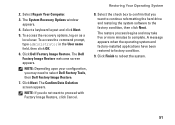
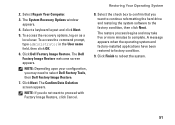
... Computer.
3.
Restoring Your Operating System
8. The restore process begins and may need to complete. 2. NOTE: Depending upon your configuration, you want to factory condition.
9. The Dell Factory Image Restore welcome screen appears. The Confirm Data Deletion screen appears. The System Recovery Options window appears.
4. Select a keyboard layout and click Next.
5.
Similar Questions
I Installed Windows 8 On Dell Inspiron 2320 And Touch Screen Wont Work
(Posted by Brownjud 9 years ago)
How To Enable Touch Screen On A Dell Studio 19 Desktop
(Posted by jh766 10 years ago)
How To Remove Dell Inspiron 2320 One Touch Back Stand
(Posted by zekokclnewm 10 years ago)
Dell Inspiron One 22 Touch Screen Desktop Does Not Work
(Posted by cakrause 10 years ago)

