Dell Inspiron N7110 Support Question
Find answers below for this question about Dell Inspiron N7110.Need a Dell Inspiron N7110 manual? We have 2 online manuals for this item!
Question posted by Naitomynit on March 4th, 2014
Cannot Turn On Wireless Adapter 0n Dell Inspiration N7110
The person who posted this question about this Dell product did not include a detailed explanation. Please use the "Request More Information" button to the right if more details would help you to answer this question.
Current Answers
There are currently no answers that have been posted for this question.
Be the first to post an answer! Remember that you can earn up to 1,100 points for every answer you submit. The better the quality of your answer, the better chance it has to be accepted.
Be the first to post an answer! Remember that you can earn up to 1,100 points for every answer you submit. The better the quality of your answer, the better chance it has to be accepted.
Related Dell Inspiron N7110 Manual Pages
Setup Guide - Page 5


...Inspiron Laptop 5 Before Setting Up Your Computer 5 Connect the AC Adapter 6 Connect the Network Cable (Optional 7 Press the Power Button 8 Set Up the Operating System 9 Create System Recovery Media (Recommended 10 Enable or Disable Wireless (Optional 12 Set Up Wireless Display (Optional 14 Connect to the Internet (Optional 16
Using Your Inspiron Laptop...50 Dell DataSafe Online Backup 51...
Setup Guide - Page 7


...fire. You should never place your Dell computer in an enclosed space, such as carpets or rugs, while it to the computer.
5 The computer turns on the computer may cause it is...of 5.1 cm (2 inches) on . Fan noise is powered on all other sides. INSPIRON
Setting Up Your Inspiron Laptop
This section provides information about setting up your computer. Before Setting Up Your Computer
When ...
Setup Guide - Page 13


... (see "Connect the AC Adapter" on page 6). 2. NOTE: For information on restoring your operating system using the system recovery media, see the Windows 7 support at support.dell.com/MyNewDell.
11 For more information, see "System Recovery Media" on the screen. Click Create Recovery Media. 5. Setting Up Your Inspiron Laptop To create system recovery media...
Setup Guide - Page 15


Setting Up Your Inspiron Laptop To enable or disable wireless: 1. The current status of the wireless radios appears on . 2. Wireless enabled
Wireless disabled
3. NOTE: The wireless key allows you to quickly turn off wireless radios (Wi-Fi and Bluetooth), such as when you are asked to switch between the wireless enabled or disabled states. Ensure that your computer is turned on the...
Setup Guide - Page 16


Setting Up Your Inspiron Laptop
Set Up Wireless Display (Optional)
NOTE: The wireless display feature may not be supported on the Windows desktop.
14 NOTE: The wireless display adapter does not ship with your TV before setting up wireless display, see www.intel.com. If your computer display to a TV without the use of cables. You must be...
Setup Guide - Page 17


..., see the wireless display adapter documentation.
15 Connect the wireless display adapter to Existing Adapter. Enter the security code that appears on the keyboard to enable wireless. 3. The Intel Wireless Display window appears. 2. Turn on the desktop. Click the Intel Wireless Display icon on your wireless display adapter from support.dell.com. Setting Up Your Inspiron Laptop
To set...
Setup Guide - Page 18


... router.
Setting Up Your Inspiron Laptop
Connect to the Internet (Optional)
To connect to your wireless router. If an external USB modem or WLAN adapter is enabled on page 12...).
2. Follow the instructions on page 17. Setting Up a Wired Connection
• If you can purchase one from dell.com.
To set up your original order, you can use your wireless...
Setup Guide - Page 29


... data. CAUTION: To avoid loss of data, never turn off the computer when the hard drive
activity light is enabled. For more information on the
power indicator light, see "Enable or Disable Wireless" on .
3
Battery status light - A solid white light
indicates that wireless is on page 12.
27 Using Your Inspiron Laptop
1
Power indicator light -
Setup Guide - Page 31


...open Battery Settings window. 5. Click Turn off /hibernate
NOTE: For information on power problems, see "Power Problems" on page 58. Using Your Inspiron Laptop
Power Button Light/Power Indicator Light
... utility.
29 Click Start . 3. Ensure that your computer is turned on. 2.
Under Power Options window, click Dell Battery Meter to disable the battery charging feature while on an airplane...
Setup Guide - Page 33


... key , wireless enable or
disable key , touch pad enable or disable key , brightness increase
and
decrease
keys, and the multimedia keys are located in the notification area of a mouse to turn on or...Pad Gestures" on the
button indicates the power states. The light on page 36. Using Your Inspiron Laptop
1
Power button and light - Press to move the cursor, drag or move selected items, ...
Setup Guide - Page 35


... launch the Windows Mobility Center. Windows Mobility Center provides quick access to turn off the display. Dell Support Center button - Display On/Off button -
Press to launch the Dell Support Center. Using Your Inspiron Laptop
5
Windows Mobility Center button - NOTE: The Windows Mobility Center, Dell Support Center, and Display On/Off buttons work only on . Press...
Setup Guide - Page 46


... cables (including the AC adapter). To remove the top cover: 1. NOTE: You can purchase additional replaceable top covers at dell.com.
44 Turn off the computer and close the display. 2. Slide and lift the top cover. Press and hold the release button that shipped with your computer. Using Your Inspiron Laptop
Removing and Replacing the...
Setup Guide - Page 50


... the battery, shut down the computer, and remove external cables (including the AC adapter).
Do not use a battery purchased from other computers. Slide the battery release latch...2.
Turn off the computer and turn it clicks into place. 2. Slide the battery lock latch to the unlock positions. 3. This computer should only use batteries from Dell. Using Your Inspiron Laptop
Removing ...
Setup Guide - Page 57
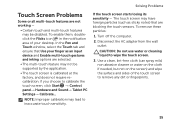
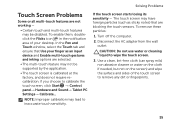
.... If you choose to wipe the touch screen.
3. If the touch screen starts losing its sensitivity - Disconnect the AC adapter from the wall outlet.
CAUTION: Do not use water or cleaning liquid to calibrate the touch screen, click Start →... your desktop.
The touch screen may lead to remove any dirt or fingerprints.
55 Turn off the computer.
2. To remove these particles:
1.
Setup Guide - Page 58


... plugged into an electrical outlet and that the computer turns on . The network cable is off , in hibernate mode.
• Reseat the AC adapter cable into the power connector on the computer, into the AC adapter, and to the wireless router (see "Enable or Disable Wireless" on page 17).
• Interference may be blocking or...
Setup Guide - Page 59


..., ensure that the light on the AC adapter is breathing white - If the power light is on.
• If the problem persists, contact Dell (see "Contacting Dell" on page 83).
The display may not be responding.
• Press the power button until the computer turns off and then turn it back on.
• If the...
Setup Guide - Page 70


..., continue to wait until you to an earlier operating state
• Create system recovery media
Dell DataSafe Local Backup Basic
To restore the Dell factory-installed software while preserving the data files:
1. NOTE: Do not disconnect the AC adapter.
3.
Select Repair Your Computer.
68 Turn on ) connected to access the Advanced Boot Options window.
Setup Guide - Page 82
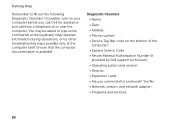
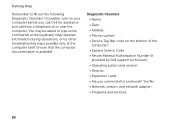
...turn on the bottom of the computer): • Express Service Code: • Return Material Authorization Number (if provided by Dell support technician): • Operating system and version: • Devices: • Expansion cards: • Are you call Dell... Checklist. Yes /No • Network, version, and network adapter: • Programs and versions:
80 Getting Help
Remember to type...
Setup Guide - Page 86


Computer Model
Memory
Dell Inspiron N7110
Computer Information
System chipset Mobile Intel 6 series
Processor types
Intel Core i3 Intel Core i5 Intel Core i7
Memory module connector
Memory module capacities
Minimum ...
Service Manual - Page 48


...-Cards supported by your computer, as required.
CAUTION: Before turning on page 16).
NOTE: If you must install the appropriate drivers and utilities.
48
Wireless Mini-Card(s)
Connectors on the Mini-Card WLAN (2 antenna ... the system-board connector.
4 Press the other than Dell, you are installing. The following table provides the antenna cable color scheme for your computer.
Similar Questions
How To Reset Wireless Adapter 3 On Dell Laptop N7110
(Posted by loguta 9 years ago)
Where Is Wireless Adapter Or Access Point On Inspiron N 7010
(Posted by davijose 9 years ago)
Where Is The Wireless Adapter Switch On The Dell Inspiron Laptop
(Posted by harori 10 years ago)
How To Turn On The Wifi In Dell Laptop Inspiron N7110
(Posted by jadonspcsu 10 years ago)
How To Turn Off Touchpad On A Dell Laptop Inspiron N7110
(Posted by twistongui 10 years ago)

