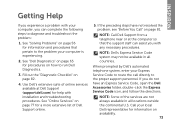Dell Inspiron N7110 Support Question
Find answers below for this question about Dell Inspiron N7110.Need a Dell Inspiron N7110 manual? We have 2 online manuals for this item!
Question posted by NhTi on October 1st, 2013
Which Keyboard Key Opens The System Setup On A Dell Inspiron N7110
Current Answers
Answer #1: Posted by prateekk007 on October 1st, 2013 12:22 PM
Turn your computer on, when the Dell logo appears; tap <F2> to access the system setup.
Please reply if you have further queries.
To know more about Dell Product Support, Drivers & Downloads, Order & Dispatch status -> choose your region US Customers; India Customers. For Here for Dell support videos.
Thanks & Regards
Prateek K