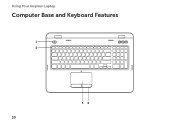Dell Inspiron N7110 Support Question
Find answers below for this question about Dell Inspiron N7110.Need a Dell Inspiron N7110 manual? We have 2 online manuals for this item!
Question posted by enAshley on January 4th, 2014
What Keyboard Get To Bios On Dell Inspiron N7110
The person who posted this question about this Dell product did not include a detailed explanation. Please use the "Request More Information" button to the right if more details would help you to answer this question.
Current Answers
There are currently no answers that have been posted for this question.
Be the first to post an answer! Remember that you can earn up to 1,100 points for every answer you submit. The better the quality of your answer, the better chance it has to be accepted.
Be the first to post an answer! Remember that you can earn up to 1,100 points for every answer you submit. The better the quality of your answer, the better chance it has to be accepted.
Related Dell Inspiron N7110 Manual Pages
Setup Guide - Page 5


... 12 Set Up Wireless Display (Optional 14 Connect to the Internet (Optional 16
Using Your Inspiron Laptop 18 Right View Features 18 Left View Features 20 Back View Features 24
Front ...View Features 26 Status Lights and Indicators 28 Disabling Battery Charging 29 Computer Base and Keyboard Features 30 Touch Pad Gestures 34 Multimedia Control Keys 36 Using the Optical Drive 38 ...
Setup Guide - Page 7


You should never place your Dell Inspiron laptop. INSPIRON
Setting Up Your Inspiron Laptop
This section provides information about setting up your computer in an enclosed space, such as carpets or rugs, while it to the computer.
5 Do not ...
Setup Guide - Page 11


... install the latest BIOS and drivers for the first time, follow the instructions on the screen.
Set Up Microsoft Windows
To set up Ubuntu for your computer, it is preconfigured with the operating system you selected at the time of your computer available at support.dell.com. Setting Up Your Inspiron Laptop
Set Up...
Setup Guide - Page 12


... recovery media can use the system recovery media if changes to create the system recovery media: • Dell DataSafe Local Backup • USB key with a minimum capacity of the Operating System disc). Setting Up Your Inspiron Laptop
Create System Recovery Media (Recommended)
NOTE: It is recommended that you create system recovery media as...
Setup Guide - Page 13


...restoring your operating system using the system recovery media, see the Windows 7 support at support.dell.com/MyNewDell.
11 Click Create Recovery Media. 5. NOTE: It is connected (see "Connect..., see "System Recovery Media" on page 6). 2. Setting Up Your Inspiron Laptop To create system recovery media: 1.
NOTE: For information on the screen. Click Start → All Programs→...
Setup Guide - Page 15


... along with the < > key on the function key row on an airplane flight.
13 Setting Up Your Inspiron Laptop To enable or disable wireless: 1. Wireless enabled
Wireless disabled
3. NOTE: The wireless key allows you to quickly...on the screen. Press along with the < > key again to disable all wireless radios on the keyboard. The current status of the wireless radios appears on . 2.
Setup Guide - Page 17


... Up Your Inspiron Laptop
To set up wireless display: 1.
To enable wireless display: 1. Press along with the < > on the function key row on the TV. 5. Turn on the keyboard to enable ...on the desktop.
Select the appropriate video source for your wireless display adapter from support.dell.com. Enter the security code that appears on your TV. The Intel Wireless Display...
Setup Guide - Page 18


...Control Panel. 4. Before you can use your wireless Internet connection, you can purchase one from dell.com. Follow the instructions on page 12).
2. If an external USB modem or WLAN adapter... your connection to a wireless router:
1.
Ensure that shipped with your router. Setting Up Your Inspiron Laptop
Connect to the Internet (Optional)
To connect to the Internet, you are using a DSL or...
Setup Guide - Page 21


... Inspiron Laptop
1 Optical drive - Press to open the optical-drive tray if it is being read.
3 Optical drive eject button - Blinks when you press the optical drive eject button or when you insert a disc and it does not open when you press the eject button. Use to USB devices, such as a mouse, keyboard...
Setup Guide - Page 23


Using Your Inspiron Laptop
1
eSATA/USB combo connector with a monitor, only the video signal is read.
3
Audio-in/Microphone connector - Connects to eSATA
compatible storage devices (such as external hard drives or optical drives) or USB devices
(such as a mouse, keyboard, printer, external drive, or MP3 player).
To continue charging, disconnect the USB device...
Setup Guide - Page 31


... window, click Dell Battery Meter to disable the battery charging feature while on an airplane flight. NOTE: Battery charging can also be required to open Battery Settings window. 5. Click Start . 3.
Ensure that your computer is turned on page 58. To quickly disable the battery charging feature: 1. Using Your Inspiron Laptop
Power Button Light...
Setup Guide - Page 33


... Inspiron Laptop
1
Power button and light - For more information on the power button light, see
"Status Lights and Indicators" on page 30.
2 Function key row - To change the touch pad settings, double-click the Dell...selected items, and left -click and right-click functions like those on the keyboard.
4 Touch pad buttons (2) - The light on page 38.
3 Touch pad - The touch pad supports...
Setup Guide - Page 35


... Center button -
NOTE: The Windows Mobility Center, Dell Support Center, and Display On/Off buttons work only on page 63.
Press to your mobile PC settings such as
brightness control, volume control, battery status, wireless network and so on or turn on . Using Your Inspiron Laptop
5
Windows Mobility Center button - Display On/Off...
Setup Guide - Page 38


... System Setup (BIOS) utility. 2. Using Your Inspiron Laptop
Multimedia Control Keys
The multimedia control keys are located on the function key row on the keyboard using the System Setup (BIOS) utility or ...is active only in the operating system. You can configure the multimedia control keys on the keyboard. Press the < > keys or press the Windows Mobility Center button Windows Mobility Center....
Setup Guide - Page 46


... release button that shipped with your computer. NOTE: You can purchase additional replaceable top covers at dell.com.
44 Slide and lift the top cover. Turn off the computer and close the display. 2. Using Your Inspiron Laptop
Removing and Replacing the Top Cover (Optional)
WARNING: Before you begin any of the procedures in...
Setup Guide - Page 48


Align the top cover on the display back. 2. Using Your Inspiron Laptop To replace the top cover:
NOTE: Ensure that there are no gaps between the top cover and the display back cover.
46 Ensure that the Dell logo is facing towards the back of the computer while replacing the top cover. 1. Slide the top cover until it clicks into place.
Setup Guide - Page 50


... (including the AC adapter). Turn off the computer and turn it clicks into place. 2.
To replace the battery: 1. Using Your Inspiron Laptop
Removing and Replacing the Battery
WARNING: Before you begin any of the battery bay. Slide the battery into the battery bay until it...latch and the battery lock latch to the lock position.
48 This computer should only use batteries from Dell.
Setup Guide - Page 55


... View videos. You can create slideshows and collections of your frequently-used programs.
Using Your Inspiron Laptop
• StickyNotes - You can also create multiple Web Tiles through the Apps Gallery.
53...can also save notes on the bulletin board the next time you to the Internet.
• Dell Web - View, organize, or edit your pictures and upload them to Facebook or Flickr when ...
Setup Guide - Page 86


...
Computer Model
Memory
Dell Inspiron N7110
Computer Information
System ...INSPIRON
Specifications
This section provides information that you may vary by region. For more information regarding the configuration of your keyboard or click Start → All Programs→ Dell→ Dell Support Center→ Launch Dell Support Center.
To launch the Dell Support Center, press the Dell...
Similar Questions
Trackpad Will Not Respond While Using Keyboard On Inspiron N7110
(Posted by jmsat 10 years ago)
How To Enable The Trackpad While Using Keyboard On Inspiron N7110
(Posted by bigsyBl 10 years ago)
How To Light Up The Keyboard Dell Inspiron N7110
(Posted by raw7MANZA 10 years ago)