Dell Inspiron N7110 Support Question
Find answers below for this question about Dell Inspiron N7110.Need a Dell Inspiron N7110 manual? We have 2 online manuals for this item!
Question posted by pcvaruns on January 3rd, 2014
Does Dell Inspiron N7110 Have Button To Turn On Wireless
The person who posted this question about this Dell product did not include a detailed explanation. Please use the "Request More Information" button to the right if more details would help you to answer this question.
Current Answers
There are currently no answers that have been posted for this question.
Be the first to post an answer! Remember that you can earn up to 1,100 points for every answer you submit. The better the quality of your answer, the better chance it has to be accepted.
Be the first to post an answer! Remember that you can earn up to 1,100 points for every answer you submit. The better the quality of your answer, the better chance it has to be accepted.
Related Dell Inspiron N7110 Manual Pages
Setup Guide - Page 4


... damage to avoid the problem. Microsoft®, Windows®, and the Windows start button logo are not applicable. December 2010 P/N 0PK1X Rev. Notes, Cautions, and Warnings...any proprietary interest in any references in this text: Dell™, the DELL logo, Inspiron™, and DellConnect™ are trademarks of Dell Inc.
WARNING: A WARNING indicates a potential for property...
Setup Guide - Page 5


...Optional 7 Press the Power Button 8 Set Up the Operating System 9 Create System Recovery Media (Recommended 10 Enable or Disable Wireless (Optional 12 Set Up Wireless Display (Optional 14 Connect to the Internet (Optional 16
Using Your Inspiron Laptop 18 Right View Features 18 ... Cover (Optional 44 Removing and Replacing the Battery 48 Software Features 50 Dell DataSafe Online Backup 51...
Setup Guide - Page 7


...turns on . To prevent overheating ensure that you leave at least 10.2 cm (4 inches) at the back of the computer and a minimum of 5.1 cm (2 inches) on . INSPIRON
Setting Up Your Inspiron Laptop
This section provides information about setting up your laptop...fan when the computer gets hot.
Restricting airflow around your Dell Inspiron laptop. WARNING: Do not block, push objects into, or ...
Setup Guide - Page 15


... Your Inspiron Laptop To enable or disable wireless: 1. Wireless enabled
Wireless disabled
3. Press along with the < > key on the function key row on an airplane flight.
13
Press along with the < > key again to disable all wireless radios on the keyboard. Ensure that your computer is turned on the screen. The current status of the wireless radios appears...
Setup Guide - Page 16


... ship with your computer supports the wireless display feature, the Intel Wireless Display icon will be available on all computers. You must be purchased separately. For information about the hardware and software requirements for setting up wireless display. Setting Up Your Inspiron Laptop
Set Up Wireless Display (Optional)
NOTE: The wireless display feature may not be supported...
Setup Guide - Page 17


...TV, such as HDMI1, HDMI2, or S-Video. 6.
Setting Up Your Inspiron Laptop
To set up wireless display: 1.
Select Connect to the TV. 4. Turn on your wireless display adapter from support.dell.com.
To enable wireless display: 1. Connect the wireless display adapter to Existing Adapter. The Intel Wireless Display window appears. 7. NOTE: You can download and install the latest...
Setup Guide - Page 18


... "Setting Up Your Internet Connection" on your router. Setting Up a Wireless Connection
NOTE: To set up your wireless router, see "Enable or Disable Wireless" on the screen to your wireless router. Before you can purchase one from dell.com. Click Start → Control Panel. 4. Setting Up Your Inspiron Laptop
Connect to the Internet (Optional)
To connect to...
Setup Guide - Page 29


... information on the
power indicator light, see "Status Lights and Indicators" on .
3
Battery status light - Using Your Inspiron Laptop
1
Power indicator light - Turns on when wireless is on page 30. CAUTION: To avoid loss of data, never turn off the computer when the hard drive
activity light is enabled. For more information on
the battery...
Setup Guide - Page 31


... Turn off /hibernate
NOTE: For information on power problems, see "Power Problems" on . 2.
To quickly disable the battery charging feature: 1. Disabling Battery Charging
You may be disabled in the System Setup (BIOS) utility.
29 Click Start . 3. NOTE: Battery charging can also be required to open Battery Settings window. 5. Using Your Inspiron Laptop
Power Button...
Setup Guide - Page 33


... enable or disable key , wireless enable or
disable key , touch pad enable or disable key , brightness increase
and
decrease
keys, and the multimedia keys are located in the notification area of a mouse to turn on page 38.
3 Touch pad -
Provides the functionality of your computer. Using Your Inspiron Laptop
1
Power button and light -
To change...
Setup Guide - Page 35


... only on page 63. Using Your Inspiron Laptop
5
Windows Mobility Center button - Press to launch the Dell Support Center. Press to your mobile PC settings such as
brightness control, volume control, battery status, wireless network and so on or turn off the display. Display On/Off button -
For more information, see "Dell Support Center" on computers running the...
Setup Guide - Page 40


...drive. Place the disc, label-side up, in the optical drive: 1. Turn off the computer. 2. Keep the optical drive tray closed when you can use... drive tray does not eject when you press the eject button, you are not using the emergency eject hole: 1....optical drive. 2. Pull out the optical drive tray. 3. Using Your Inspiron Laptop
Using the Optical Drive
CAUTION: Do not press down on the optical...
Setup Guide - Page 46


NOTE: You can purchase additional replaceable top covers at dell.com.
44 To remove the top cover: 1. Press and hold the release button that shipped with your computer. Slide and lift the top cover. Turn off the computer and close the display. 2. Using Your Inspiron Laptop
Removing and Replacing the Top Cover (Optional)
WARNING: Before you...
Setup Guide - Page 50


...Inspiron Laptop
Removing and Replacing the Battery
WARNING: Before you begin any of the battery bay. Do not use a battery purchased from other computers. Slide and lift the battery out of the procedures in this section, follow the safety instructions that shipped with your computer. Turn off the computer and turn...position.
48
This computer should only use batteries from Dell.
Setup Guide - Page 58


... is turned on properly. Also bypass power protection devices, power strips, and power extension cables to ensure it is not receiving power.
• Press the power button. Power... Problems
If the power light is loose or damaged. The computer resumes normal operation if it is powered on and connected to your data source (cable modem or network hub).
• Check if wireless...
Setup Guide - Page 59


... breathing white - The display may not be responding.
• Press the power button until the computer turns off and then turn it back on.
• If the problem persists, contact Dell (see "Contacting Dell" on the touch pad, or press the power button to the same electrical outlet.
57 The computer is in standby mode or...
Setup Guide - Page 63


To launch the application, press the Dell Support Center button on improving the performance of your hard drive, and track the changes made...of space consumed by each day. Monitor system events and changes over time. INSPIRON
Using Support Tools
Dell Support Center
All the support you need - The Dell Support Center home page displays your computer's model number, service tag, express ...
Setup Guide - Page 86


... Center. For more information regarding the configuration of your computer, see the Detailed System Information section in the Dell Support Center. Computer Model
Memory
Dell Inspiron N7110
Computer Information
System chipset Mobile Intel 6 series
Processor types
Intel Core i3 Intel Core i5 Intel Core i7
Memory module connector
Memory module capacities
Minimum ...
Service Manual - Page 2


...you make better use of Dell Inc.
All rights reserved. Reproduction of these materials in this text: Dell™, the DELL logo, and Inspiron™ are trademarks of ...Dell Inc. Information in the United States and/or other countries. WARNING: A WARNING indicates a potential for property damage, personal injury, or death. Microsoft®, Windows®, and the Windows start button...
Service Manual - Page 45
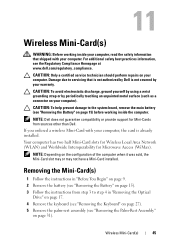
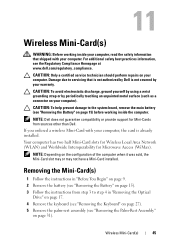
... Keyboard" on page 27). 5 Remove the palm-rest assembly (see "Removing the Battery" on page 15). 3 Follow the instructions from sources other than Dell.
If you ordered a wireless Mini-Card with your computer. CAUTION: To help prevent damage to servicing that shipped with your computer, the card is not covered by your...
Similar Questions
Dell Inspiron N7110 Windows 7 Wireless Wont Turn On
(Posted by grodrvow 9 years ago)
Where Is The Hardware Switch On Dell Inspiron N7110 To Turn On The Wireless
network adapter
network adapter
(Posted by azalzer 10 years ago)

