Dell Inspiron N7110 Support Question
Find answers below for this question about Dell Inspiron N7110.Need a Dell Inspiron N7110 manual? We have 2 online manuals for this item!
Question posted by l0pe on February 11th, 2014
How To Disable Touchpad Pad On Dell Inspiron N7110
The person who posted this question about this Dell product did not include a detailed explanation. Please use the "Request More Information" button to the right if more details would help you to answer this question.
Current Answers
There are currently no answers that have been posted for this question.
Be the first to post an answer! Remember that you can earn up to 1,100 points for every answer you submit. The better the quality of your answer, the better chance it has to be accepted.
Be the first to post an answer! Remember that you can earn up to 1,100 points for every answer you submit. The better the quality of your answer, the better chance it has to be accepted.
Related Dell Inspiron N7110 Manual Pages
Setup Guide - Page 5


... Connect to the Internet (Optional 16
Using Your Inspiron Laptop 18 Right View Features 18 Left View Features 20 Back View Features 24
Front View Features 26 Status Lights and Indicators 28 Disabling Battery Charging 29 Computer Base and Keyboard Features 30 Touch Pad Gestures 34 Multimedia Control Keys 36 Using the Optical...
Setup Guide - Page 7


... does not indicate a problem with the fan or the computer. You should never place your laptop may result in permanent damage to accumulate in an enclosed space, such as carpets or rugs, while it to place your Dell Inspiron laptop.
The computer turns on .
Restricting the airflow can damage the computer, deteriorate the computer...
Setup Guide - Page 11


... the operating system and features, go to complete. Setting Up Your Inspiron Laptop
Set Up the Operating System
Your Dell computer is recommended that you download and install the latest BIOS and...more information on the screen.
The Windows setup screens will take some time to support.dell.com/MyNewDell.
NOTE: For optimal performance of your computer available at the time of purchase...
Setup Guide - Page 12


... the following to the operating state it was in an undesirable operating state. Setting Up Your Inspiron Laptop
Create System Recovery Media (Recommended)
NOTE: It is recommended that you create system recovery media... (without the need of 8 GB or DVD-R/DVD+R/Blu-ray Disc (optional) NOTE: Dell DataSafe Local Backup does not support rewritable discs.
10 You can be used to restore your computer...
Setup Guide - Page 13


.../MyNewDell.
11 Click Start → All Programs→ Dell DataSafe Local Backup. 4. NOTE: It is connected (see "Connect the AC Adapter" on page 72. NOTE: For information on the screen.
Insert the disc or USB key in the computer. 3. Setting Up Your Inspiron Laptop To create system recovery media: 1. Ensure that the AC...
Setup Guide - Page 15


Press along with the < > key again to disable all wireless radios on the keyboard. Wireless enabled
Wireless disabled
3. Setting Up Your Inspiron Laptop To enable or disable wireless: 1. Press along with the < > key on the function key row on an airplane flight.
13 NOTE: The wireless key allows you to quickly turn ...
Setup Guide - Page 17


... Adapter. Select the appropriate video source for your wireless display adapter from support.dell.com. Click the Intel Wireless Display icon on the keyboard to enable wireless....appears on your TV. The Intel Wireless Display window appears. 2. Setting Up Your Inspiron Laptop
To set up wireless display: 1.
To enable wireless display: 1. NOTE: You can download and install the ...
Setup Guide - Page 18


...8594; Control Panel. 4. Setting Up Your Inspiron Laptop
Connect to the Internet (Optional)
To connect to your wireless router. Before you can purchase one from dell.com. Save and close any open files..., and exit any open programs.
3. Ensure that shipped with your wireless router, see "Enable or Disable Wireless" on the screen...
Setup Guide - Page 29


... see "Status Lights and Indicators" on page 30. A solid
white light indicates hard drive activity. Using Your Inspiron Laptop
1
Power indicator light - For more information on the
power indicator light, see "Status Lights and Indicators" on... is enabled. NOTE: To enable or disable wireless, see "Enable or Disable Wireless" on .
3
Battery status light - Indicates the power states.
Setup Guide - Page 31


... computer is turned on page 58. Under Power Options window, click Dell Battery Meter to disable the battery charging feature while on an airplane flight.
Disabling Battery Charging
You may be disabled in the System Setup (BIOS) utility.
29 Click Start . 3. Using Your Inspiron Laptop
Power Button Light/Power Indicator Light
Indicator light status
solid white...
Setup Guide - Page 33


Using Your Inspiron Laptop
1
Power button and light - The light on page 38.
3 Touch pad -
For more information on the multimedia keys, see "Multimedia Control Keys" on the
button indicates the power states.
The dual display enable or disable key , wireless enable or
disable key , touch pad enable or disable key , brightness increase
and
decrease
keys, and the...
Setup Guide - Page 35


... or turn off the display. Windows Mobility Center provides quick access to turn on computers running the Windows operating system.
33 For more information, see "Dell Support Center" on . Using Your Inspiron Laptop
5
Windows Mobility Center button - Press to launch the Windows Mobility Center.
Setup Guide - Page 36


... scroll up or down on the active window. Scroll
Allows you to scroll through content.
To change the touch pad gestures settings, click Start → Control Panel→ Hardware and Sound→ Devices and Printers→ Mouse.
Using Your Inspiron Laptop
Touch Pad Gestures
NOTE: Some of the touch pad gestures may be disabled by default.
Setup Guide - Page 37
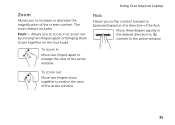
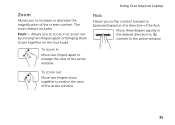
...to reduce the view of the active window. Flick
Allows you to flip content forward or backward based on the touch pad. The zoom feature includes:
Pinch -
To zoom out:
Move two fingers close together to enlarge the view of ... the desired direction to increase or decrease the magnification of the flick.
Using Your Inspiron Laptop
Zoom
Allows you to flip content in the active window.
Setup Guide - Page 46


... purchase additional replaceable top covers at dell.com.
44 WARNING: Before removing the top cover, shut down the computer, and remove external cables (including the AC adapter). Slide and lift the top cover. Press and hold the release button that shipped with your computer. Using Your Inspiron Laptop
Removing and Replacing the Top...
Setup Guide - Page 48


Slide the top cover until it clicks into place. Ensure that the Dell logo is facing towards the back of the computer while replacing the top cover. 1. Align the top cover on the display back. 2. Using Your Inspiron Laptop To replace the top cover:
NOTE: Ensure that there are no gaps between the top cover and the display back cover.
46
Setup Guide - Page 50


...Slide the battery into the battery bay until it over. 2. Using Your Inspiron Laptop
Removing and Replacing the Battery
WARNING: Before you begin any of the battery ...this section, follow the safety instructions that shipped with your computer.
This computer should only use batteries from Dell. Slide the battery release latch and the battery lock latch to the lock position.
48 Turn off the...
Setup Guide - Page 52


...For more information, click Start → All Programs→ FastAccess.
Using Your Inspiron Laptop
Software Features
FastAccess Facial Recognition
Your computer may have the FastAccess facial recognition feature.... also edit and view digital photographs and images. This feature helps keep your Dell computer secure by learning the unique appearance of your face and uses this information...
Setup Guide - Page 86


... Center button on your computer, see the Detailed System Information section in the Dell Support Center.
Computer Model
Memory
Dell Inspiron N7110
Computer Information
System chipset Mobile Intel 6 series
Processor types
Intel Core i3 Intel Core i5 Intel Core i7
Memory module connector
Memory module capacities
Minimum ...


