Dell Inspiron N7110 Support Question
Find answers below for this question about Dell Inspiron N7110.Need a Dell Inspiron N7110 manual? We have 2 online manuals for this item!
Question posted by catwil on September 5th, 2013
Dell Laptop Wont Turn Off Keeps Restarting
The person who posted this question about this Dell product did not include a detailed explanation. Please use the "Request More Information" button to the right if more details would help you to answer this question.
Current Answers
There are currently no answers that have been posted for this question.
Be the first to post an answer! Remember that you can earn up to 1,100 points for every answer you submit. The better the quality of your answer, the better chance it has to be accepted.
Be the first to post an answer! Remember that you can earn up to 1,100 points for every answer you submit. The better the quality of your answer, the better chance it has to be accepted.
Related Dell Inspiron N7110 Manual Pages
Setup Guide - Page 5


...Enable or Disable Wireless (Optional 12 Set Up Wireless Display (Optional 14 Connect to the Internet (Optional 16
Using Your Inspiron Laptop 18 Right View Features 18 Left View Features 20 Back View Features 24
Front View Features 26 Status Lights and... Replacing the Top Cover (Optional 44 Removing and Replacing the Battery 48 Software Features 50 Dell DataSafe Online Backup 51...
Setup Guide - Page 7


... Setting Up Your Computer
When positioning your Dell computer in permanent damage to place your computer in the air vents. The computer turns on the computer may cause it to accumulate...place your computer, ensure that you allow dust to overheat. Restricting airflow around your Dell Inspiron laptop.
Fan noise is powered on all other sides. CAUTION: Placing or stacking heavy ...
Setup Guide - Page 11


.... NOTE: For more operating system specific information.
9 Setting Up Your Inspiron Laptop
Set Up the Operating System
Your Dell computer is recommended that you through several procedures including accepting license agreements,... the instructions on the screen. The Windows setup screens will need to support.dell.com/MyNewDell. Set Up Ubuntu
To set up Ubuntu for more information on the...
Setup Guide - Page 12


... Microsoft Windows. Setting Up Your Inspiron Laptop
Create System Recovery Media (Recommended)
NOTE: It is recommended that you create system recovery media as soon as you purchased the computer, while preserving data files (without the need of 8 GB or DVD-R/DVD+R/Blu-ray Disc (optional) NOTE: Dell DataSafe Local Backup does not support...
Setup Guide - Page 13


... restoring your operating system using the system recovery media, see the Windows 7 support at support.dell.com/MyNewDell.
11
Follow the instructions on page 6). 2. Ensure that the AC adapter is ...; All Programs→ Dell DataSafe Local Backup. 4. NOTE: It is connected (see "Connect the AC Adapter" on the screen. Setting Up Your Inspiron Laptop To create system recovery media: 1.
Setup Guide - Page 15


Setting Up Your Inspiron Laptop To enable or disable wireless: 1. Press along with the < > key on the function key row on . 2. NOTE: The wireless key allows you to quickly turn off wireless radios (Wi-Fi and Bluetooth), ...appears on an airplane flight.
13 Ensure that your computer is turned on the keyboard. Press along with the < > key again to disable all wireless radios on the screen...
Setup Guide - Page 17


... wireless display, see the wireless display adapter documentation.
15 Setting Up Your Inspiron Laptop
To set up wireless display: 1. Turn on the desktop. Select the appropriate video source for available displays. 8.... Display window appears. 2. Select Connect to the TV. 4. Turn on your wireless display adapter from support.dell.com.
Click the Intel Wireless Display icon on the TV. ...
Setup Guide - Page 18


... Connection" on page 17.
Ensure that shipped with your router.
Before you can purchase one from dell.com.
Click Start → Control Panel. 4. Setting Up a Wireless Connection
NOTE: To set ...).
Save and close any open files, and exit any open programs.
3. Setting Up Your Inspiron Laptop
Connect to the Internet (Optional)
To connect to the Internet, you need to connect to ...
Setup Guide - Page 23


...or MP3 player). Connects to a pair of the total battery life remains.
2
HDMI connector - Using Your Inspiron Laptop
1
eSATA/USB combo connector with a monitor, only the video signal is read.
3
Audio-in/Microphone connector... when only 10% of headphones or to charge the device.
In such cases, turn off or in sleep state.
NOTE: When used with USB PowerShare -
NOTE: ...
Setup Guide - Page 29


Turns on page 12.
27
NOTE: To enable or disable wireless, see "Enable or Disable Wireless" on when ...light
indicates that wireless is powered using the AC adapter.
4
Wireless status light - Indicates the power states. Using Your Inspiron Laptop
1
Power indicator light - Turns on when wireless is on page 30.
2
Hard drive activity light - CAUTION: To avoid loss of data, never...
Setup Guide - Page 31


...4. To quickly disable the battery charging feature: 1. Under Power Options window, click Dell Battery Meter to disable the battery charging feature while on an airplane flight. Click ...Ensure that your computer is turned on. 2. Click Turn off /hibernate
NOTE: For information on power problems, see "Power Problems" on page 58. Using Your Inspiron Laptop
Power Button Light/Power Indicator...
Setup Guide - Page 33


... pad settings, double-click the Dell Touch pad icon in this row. Using Your Inspiron Laptop
1
Power button and light -... The dual display enable or disable key , wireless enable or
disable key , touch pad enable or disable key , brightness increase
and
decrease
keys, and the multimedia keys are located in the notification area of a mouse to turn...
Setup Guide - Page 35


... buttons work only on or turn on computers running the Windows operating system.
33
Windows Mobility Center provides quick access to turn off the display. Press to launch the Windows Mobility Center.
Display On/Off button - Dell Support Center button - For more information, see "Dell Support Center" on . Using Your Inspiron Laptop
5
Windows Mobility Center button...
Setup Guide - Page 40


...4. To open the drive tray. Pull out the optical drive tray. 3. Turn off the computer. 2. Place the disc, label-side up, in the ...Press the optical drive eject button on the optical drive tray. Keep the optical drive tray closed when you open or close it. ... optical drive plays or records CDs and DVDs. Using Your Inspiron Laptop
Using the Optical Drive
CAUTION: Do not press down on ...
Setup Guide - Page 45
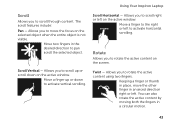
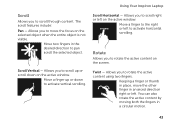
... on the active window. Keeping a finger or thumb in place, move the focus on the selected object when the entire object is not visible.
Move a finger up or scroll down to activate vertical scrolling. Allows you to rotate the active content using two fingers.
Using Your Inspiron Laptop
Scroll
Allows you to move...
Setup Guide - Page 46


... the top cover: 1. Turn off the computer and close the display. 2. Press and hold the release button that shipped with your computer. Slide and lift the top cover. WARNING: Before removing the top cover, shut down the computer, and remove external cables (including the AC adapter). Using Your Inspiron Laptop
Removing and Replacing...
Setup Guide - Page 48


Ensure that the Dell logo is facing towards the back of the computer while replacing the top cover. 1. Slide the top cover until it clicks into place. Align the top cover on the display back. 2. Using Your Inspiron Laptop To replace the top cover:
NOTE: Ensure that there are no gaps between the top cover and the display back cover.
46
Setup Guide - Page 50


... computers. This computer should only use batteries from Dell.
Slide and lift the battery out of fire or explosion. Turn off the computer and turn it clicks into place. 2. To replace the battery...may increase the risk of the battery bay. To remove the battery: 1. Using Your Inspiron Laptop
Removing and Replacing the Battery
WARNING: Before you begin any of the procedures in this...
Setup Guide - Page 52


... Check your computer to watch videos, play games, create your computer. Using Your Inspiron Laptop
Software Features
FastAccess Facial Recognition
Your computer may have the FastAccess facial recognition feature. ..., setup an e-mail account, and upload or download files. This feature helps keep your Dell computer secure by learning the unique appearance of your face and uses this to ...
Setup Guide - Page 53


... and other important files from catastrophic incidents like theft, fire, or natural disasters. Dell DataSafe Online is recommended for fast upload/download speeds. You can access the service on the screen.
51
Using Your Inspiron Laptop
Dell DataSafe Online Backup
NOTE: Dell DataSafe Online is supported only on Windows operating systems.
NOTE: A broadband connection is...
Similar Questions
My Dell Inspiron N5050 Laptop Wont Turn On No Beeping
(Posted by mcvadon 9 years ago)
My Dell Inspiron Laptop Wont Turn Off, Then 3 Beeps And Never Worked Again
(Posted by xxkemuppy3 10 years ago)
Dell Inspiron N5110 Laptop Wont Turn On Keeps Restarting
(Posted by jitmcdbs 10 years ago)

