Dell Inspiron N7110 Support Question
Find answers below for this question about Dell Inspiron N7110.Need a Dell Inspiron N7110 manual? We have 2 online manuals for this item!
Question posted by harmaure on August 26th, 2014
My Dell Inspironn 7110 Password Wont Work So It Is Locked Up
The person who posted this question about this Dell product did not include a detailed explanation. Please use the "Request More Information" button to the right if more details would help you to answer this question.
Current Answers
There are currently no answers that have been posted for this question.
Be the first to post an answer! Remember that you can earn up to 1,100 points for every answer you submit. The better the quality of your answer, the better chance it has to be accepted.
Be the first to post an answer! Remember that you can earn up to 1,100 points for every answer you submit. The better the quality of your answer, the better chance it has to be accepted.
Related Dell Inspiron N7110 Manual Pages
Setup Guide - Page 13


... (see the Windows 7 support at support.dell.com/MyNewDell.
11 Click Create Recovery Media. 5. Click Start → All Programs→ Dell DataSafe Local Backup. 4. Ensure that the AC adapter is recommended that you create a password reset disk as soon as you set up Microsoft Windows. Setting Up Your Inspiron Laptop To create system recovery media: 1.
Setup Guide - Page 35


Display On/Off button - NOTE: The Windows Mobility Center, Dell Support Center, and Display On/Off buttons work only on page 63. For more information, see "Dell Support Center" on computers running the Windows operating system.
33 Using Your Inspiron Laptop
5
Windows Mobility Center button -
Dell Support Center button - Press to launch the Windows Mobility Center. Press...
Setup Guide - Page 50


... should only use batteries from Dell.
Turn off the computer and turn it clicks into the battery bay until it over. 2. WARNING: Using an incompatible battery may increase the risk of the procedures in this section, follow the safety instructions that shipped with your computer.
Using Your Inspiron Laptop
Removing and Replacing the...
Setup Guide - Page 53


... Online is recommended for fast upload/download speeds.
Follow the instructions on your computer using a password‑protected account. Using Your Inspiron Laptop
Dell DataSafe Online Backup
NOTE: Dell DataSafe Online is supported only on Windows operating systems.
NOTE: A broadband connection is an automated backup and recovery service that helps protect your data and ...
Setup Guide - Page 59


... Problems
• Ensure that the electrical outlet is breathing white - If the power light is working by interrupting or blocking other signals. An unwanted signal is on.
• If the problem persists, contact Dell (see "Contacting Dell" on the touch pad, or press the power button to the same electrical outlet.
57
Some...
Setup Guide - Page 77


... America
and Caribbean countries only) • apsupport@dell.com (Asian/Pacific
countries only)
Dell Marketing and Sales E-mail Addresses
• apmarketing@dell.com (Asian/Pacific countries only)
• sales_canada@dell.com (Canada only)
Anonymous File Transfer Protocol (FTP)
• ftp.dell.com Log in as user: anonymous, and use your e-mail address as your password.
75
Setup Guide - Page 84


INSPIRON
Finding More Information and Resources
If you need to contact technical support
the bottom of your computer may void your warranty. You must use the service tag to identify your computer on support.dell...or defective part
the Service Manual at support.dell.com/manuals
NOTE: In some countries, opening and replacing parts of your computer "Dell Support Center" on page 63
82 find ...
Service Manual - Page 9


...8226; Phillips screwdriver • Plastic scribe • BIOS executable update program available at support.dell.com
Turning Off Your Computer
CAUTION: To avoid losing data, save and close all open ...installed by
performing the removal procedure in "Turning Off Your Computer" on page 9
and "Before Working Inside Your Computer" on page 10. • You have performed the steps in the reverse ...
Service Manual - Page 10
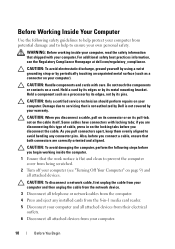
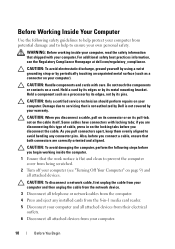
...your computer). CAUTION: Handle components and cards with locking tabs;
if you connect a cable, ensure that is not authorized by Dell is flat and clean to ensure your computer.
10...being scratched.
2 Turn off your computer.
WARNING: Before working inside your computer, read the safety information that the work surface is not covered by periodically touching an unpainted metal...
Service Manual - Page 13
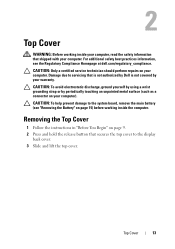
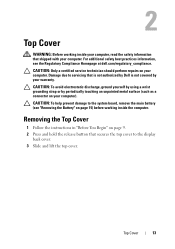
...Damage due to the system board, remove the main battery (see the Regulatory Compliance Homepage at dell.com/regulatory_compliance.
For additional safety best practices information, see "Removing the Battery" on page 9....You Begin" on page 15) before working inside the computer. 2
Top Cover
WARNING: Before working inside your computer, read the safety information that shipped with your computer....
Service Manual - Page 15
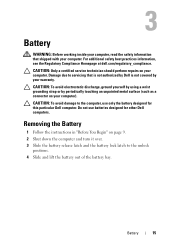
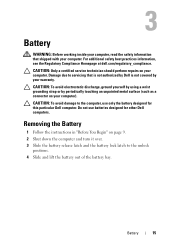
... instructions in "Before You Begin" on your warranty.
Do not use only the battery designed for other Dell computers. 3
Battery
WARNING: Before working inside your computer, read the safety information that is not authorized by Dell is not covered by periodically touching an unpainted metal surface (such as a connector on your computer. CAUTION...
Service Manual - Page 17
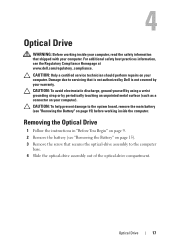
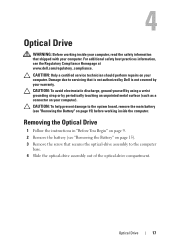
... system board, remove the main battery (see the Regulatory Compliance Homepage at www.dell.com/regulatory_compliance. CAUTION: Only a certified service technician should perform repairs on your ...-drive compartment. 4
Optical Drive
WARNING: Before working inside your computer, read the safety information that is not authorized by Dell is not covered by periodically touching an unpainted ...
Service Manual - Page 21


... servicing that shipped with your computer. 5
Module Cover
WARNING: Before working inside your computer, read the safety information that is not authorized by Dell is not covered by periodically touching an unpainted metal surface (such as a connector on page 15) before working inside the computer.
CAUTION: To avoid electrostatic discharge, ground yourself by...
Service Manual - Page 23
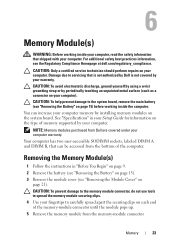
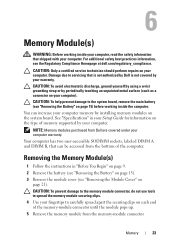
...working inside your computer, read the safety information that shipped with your computer. CAUTION: To help prevent damage to the system board, remove the main battery (see "Removing the Battery" on the system board. NOTE: Memory modules purchased from Dell... the module cover (see the Regulatory Compliance Homepage at dell.com/regulatory_compliance. You can be accessed from the memory-...
Service Manual - Page 27
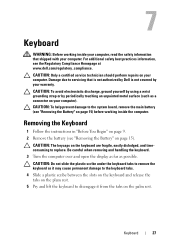
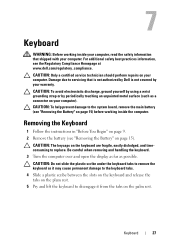
...a certified service technician should perform repairs on page 15) before working inside the computer. Damage due to servicing that shipped with your...plastic scribe under the keyboard tabs to replace. 7
Keyboard
WARNING: Before working inside your computer, read the safety information that is not authorized by Dell is not covered by periodically touching an unpainted metal surface (such as ...
Service Manual - Page 31
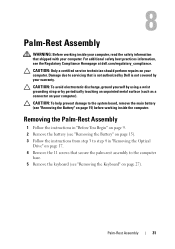
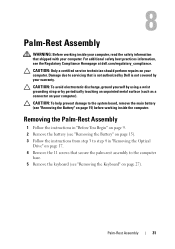
...to the computer
base. 5 Remove the keyboard (see the Regulatory Compliance Homepage at dell.com/regulatory_compliance. Palm-Rest Assembly
31 CAUTION: Only a certified service technician should perform... authorized by Dell is not covered by periodically touching an unpainted metal surface (such as a connector on your computer. 8
Palm-Rest Assembly
WARNING: Before working inside your ...
Service Manual - Page 37


...your warranty.
9
Hot-Key Board
WARNING: Before working inside your computer, read the safety information that is not authorized by Dell is not covered by periodically touching an unpainted metal...on page 27). 5 Remove the palm-rest assembly (see the Regulatory Compliance Homepage at dell.com/regulatory_compliance. Removing the Hot-Key Board
1 Follow the instructions in "Removing the Optical...
Service Manual - Page 41


...Begin" on page 9. 2 Remove the battery (see the Regulatory Compliance Homepage at www.dell.com/regulatory_compliance.
Power-Button Board
41 CAUTION: To avoid electrostatic discharge, ground yourself by ...Removing the Palm-Rest Assembly"
on page 15) before working inside the computer. 10
Power-Button Board
WARNING: Before working inside your computer, read the safety information that shipped...
Service Manual - Page 45
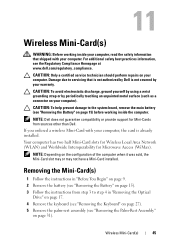
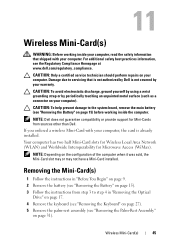
... an unpainted metal surface (such as a connector on page 15) before working inside the computer.
Wireless Mini-Card(s)
45
Damage due to servicing that shipped...avoid electrostatic discharge, ground yourself by using a wrist grounding strap or by Dell is already installed. NOTE: Dell does not guarantee compatibility or provide support for Microwave Access (WiMax).
CAUTION...
Service Manual - Page 49


...12
Hard Drive
WARNING: Before working inside your computer, read the safety information that is not authorized by Dell is On or in Sleep state.
NOTE: Dell does not guarantee compatibility or ... Begin" on page 9. 2 Remove the battery (see "Removing the Keyboard" on page 9) before working inside the computer. CAUTION: To prevent data loss, turn off your warranty. Hard Drive
49
Do...
Similar Questions
My Volume Buttons And Brightness Buttons Wont Work On My Inspiron N7110
(Posted by caldwjtor 10 years ago)

