Dell Inspiron N7110 Support Question
Find answers below for this question about Dell Inspiron N7110.Need a Dell Inspiron N7110 manual? We have 2 online manuals for this item!
Question posted by mlGauta on May 20th, 2014
Can Dell Inspiron N7110 Wont Power On Without Battery
The person who posted this question about this Dell product did not include a detailed explanation. Please use the "Request More Information" button to the right if more details would help you to answer this question.
Current Answers
There are currently no answers that have been posted for this question.
Be the first to post an answer! Remember that you can earn up to 1,100 points for every answer you submit. The better the quality of your answer, the better chance it has to be accepted.
Be the first to post an answer! Remember that you can earn up to 1,100 points for every answer you submit. The better the quality of your answer, the better chance it has to be accepted.
Related Dell Inspiron N7110 Manual Pages
Setup Guide - Page 5


... Up Wireless Display (Optional 14 Connect to the Internet (Optional 16
Using Your Inspiron Laptop 18 Right View Features 18 Left View Features 20 Back View Features 24
Front View Features 26 Status Lights and Indicators 28 Disabling Battery Charging 29 Computer Base and Keyboard Features 30 Touch Pad Gestures 34 Multimedia...
Setup Guide - Page 7


... on fabric surfaces, such as a cabinet or drawer when it is powered on the computer may cause it to accumulate in the air vents.
INSPIRON
Setting Up Your Inspiron Laptop
This section provides information about setting up your computer, ensure that you allow dust to overheat. Before Setting Up Your Computer
When positioning your Dell Inspiron laptop.
Setup Guide - Page 8


... may cause fire or permanent damage to the computer and then plug it into an electrical outlet or surge protector. However, power connectors and power strips vary among countries. Setting Up Your Inspiron Laptop
Connect the AC Adapter
Connect the AC adapter to your computer.
6 WARNING: The AC adapter works with electrical outlets worldwide...
Setup Guide - Page 11


Setting Up Your Inspiron Laptop
Set Up the Operating System
Your Dell computer is preconfigured with the operating system you selected at the time of your ... time, follow the instructions on the screen. These steps are mandatory and may render your computer available at support.dell.com. The Windows setup screens will take some time to complete.
Set Up Ubuntu
To set up Ubuntu for the...
Setup Guide - Page 12


... state. You can be used to restore your computer to create the system recovery media: • Dell DataSafe Local Backup • USB key with a minimum capacity of the Operating System disc). Setting Up Your Inspiron Laptop
Create System Recovery Media (Recommended)
NOTE: It is recommended that you create system recovery media as soon...
Setup Guide - Page 13


Setting Up Your Inspiron Laptop To create system recovery media: 1. Insert the disc or USB key in the computer. 3. Click Create Recovery Media. 5. For more information, see "Connect the AC Adapter" on page 6). 2. Click Start → All Programs→ Dell DataSafe Local Backup. 4. NOTE: For information on restoring your operating system using the system...
Setup Guide - Page 17


... the function key row on your wireless display adapter from support.dell.com. The Intel Wireless Display window appears. 7. Turn on the desktop. NOTE: For more information about wireless display, see the wireless display adapter documentation.
15 Setting Up Your Inspiron Laptop
To set up wireless display: 1. Connect the wireless display adapter to...
Setup Guide - Page 18


...or network connection and an Internet Service Provider (ISP). To complete setting up your connection to a network.
5. Setting Up Your Inspiron Laptop
Connect to the Internet (Optional)
To connect to complete the setup.
16
Follow the instructions on page 12).
2. Click Start... modem connection, contact your Internet connection.
• If you can purchase one from dell.com.
Setup Guide - Page 23


... the computer is read.
3
Audio-in
sleep state.
NOTE: If you to a pair of the total battery life remains.
2
HDMI connector - Using Your Inspiron Laptop
1
eSATA/USB combo connector with a monitor, only the video signal is powered on the computer to eSATA
compatible storage devices (such as external hard drives or optical drives) or...
Setup Guide - Page 27


... or a broadband device
if you buy a security cable, ensure that it fits into the security cable slot on your computer to the computer. Using Your Inspiron Laptop
1
Network connector - Connects your computer.
4
AC adapter connector - Connects to the AC adapter to a monitor or projector.
3 Security cable slot - Connects to...
Setup Guide - Page 29


Using Your Inspiron Laptop
1
Power indicator light - A solid
white light indicates hard drive activity. NOTE: The battery is charging when the computer is on page 30. Indicates the power states. For more information on
the battery status light, see "Status Lights and Indicators" on when wireless is enabled. Indicates the battery charge status.
CAUTION: To avoid loss of...
Setup Guide - Page 30


Using Your Inspiron Laptop
Status Lights and Indicators
Battery Status Light
AC adapter Battery
Indicator light status solid white
off
solid amber off
Computer state(s)
on/standby/off/ hibernate
on/standby/off/ hibernate
on/standby
on/standby/off/ hibernate
Battery charge status charging
fully charged
low battery (
Setup Guide - Page 31


Using Your Inspiron Laptop
Power Button Light/Power Indicator Light
Indicator light status
solid white breathing white off
Computer state(s)
on standby off Battery Charging and then click OK. Disabling Battery Charging
You may be disabled in the System Setup (BIOS) utility.
29 Click Turn off /hibernate
NOTE: For information on power problems, see "Power Problems" on an airplane...
Setup Guide - Page 33


Using Your Inspiron Laptop
1
Power button and light -
Provide left -click by tapping the surface. The dual display enable or disable key , wireless ...on page 36. The touch pad supports the Scroll, Flick, and Zoom features. To change the touch pad settings, double-click the Dell Touch pad icon in this row. NOTE: To enable or disable the touch pad, press along with the < > key on the...
Setup Guide - Page 35


..., and Display On/Off buttons work only on page 63. Using Your Inspiron Laptop
5
Windows Mobility Center button - Windows Mobility Center provides quick access to launch the Dell Support Center. Press to your mobile PC settings such as
brightness control, volume control, battery status, wireless network and so on or turn off the display...
Setup Guide - Page 38


...multimedia action. For function, press + the required function key.
System Setup
1. Press during the Power On Self Test (POST) to launch
36 In the Function Key Behavior, select Multimedia Key First....
In the Function Key Row, select Function Key or Multimedia Key. Using Your Inspiron Laptop
Multimedia Control Keys
The multimedia control keys are located on the function key row on...
Setup Guide - Page 50


... instructions that shipped with your computer. Slide the battery lock latch to the unlock positions. 3. Using Your Inspiron Laptop
Removing and Replacing the Battery
WARNING: Before you begin any of fire or explosion. Do not use a battery purchased from other computers. Slide the battery release latch and the battery lock latch to the lock position.
48 Slide...
Setup Guide - Page 86


... section provides information that you may vary by region. To launch the Dell Support Center, press the Dell Support Center button on your keyboard or click Start → All Programs→ Dell→ Dell Support Center→ Launch Dell Support Center. Computer Model
Memory
Dell Inspiron N7110
Computer Information
System chipset Mobile Intel 6 series
Processor types
Intel Core...
Service Manual - Page 15
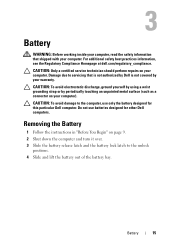
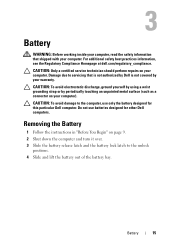
... the instructions in "Before You Begin" on page 9. 2 Shut down the computer and turn it over. 3 Slide the battery release latch and the battery lock latch to the computer, use batteries designed for this particular Dell computer.
CAUTION: Only a certified service technician should perform repairs on your computer). Damage due to servicing that shipped...


