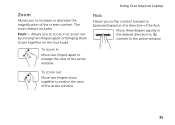Dell Inspiron N7110 Support Question
Find answers below for this question about Dell Inspiron N7110.Need a Dell Inspiron N7110 manual? We have 2 online manuals for this item!
Question posted by r162gr27 on January 3rd, 2014
Dell Inspiron N7110 Won't Boot, Black Screen, Two Beeps
Current Answers
Answer #1: Posted by DellJesse1 on January 3rd, 2014 8:33 AM
The 2 beep error code represents a memory error. Try reseatting the memory to see if this will resolve the issue. For information on reseatting memory you can click the link below to download the online user manual.
Thank You,
Dell-Jesse1
Dell Social Media and Communities
email:[email protected]
Dell Community Forum.
www.en.community.dell.com
Dell Twitter Support
@dellcares
Dell Facebook Support
www.facebook.com/dell
#iwork4dell