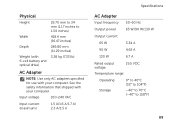Dell Inspiron N7110 Support Question
Find answers below for this question about Dell Inspiron N7110.Need a Dell Inspiron N7110 manual? We have 2 online manuals for this item!
Question posted by bubblGv123 on March 5th, 2014
The Ac Power Adapter Type Cannot Be Determined Inspiron N7110
The person who posted this question about this Dell product did not include a detailed explanation. Please use the "Request More Information" button to the right if more details would help you to answer this question.
Current Answers
Related Dell Inspiron N7110 Manual Pages
Similar Questions
The Ac Power Adapter Type Cannot Be Determined Dell Inspiron N7110
(Posted by bradajim 10 years ago)
Dell Inspiron A/c Power Adapter Wattage And 17r N7110 Type Cannot Be Determined
(Posted by carlbbu 10 years ago)
The Ac Power Adapter Type Cannot Be Determined Dell N7110
(Posted by franDOWNE 10 years ago)
“the Ac Power Adapter Type Cannot Be Determined.' Why?
Ever since 2 days ago, when my computer SHUT ITSELF DOWN WHILE I WAS USING IT WITH NO OPTION TO CANC...
Ever since 2 days ago, when my computer SHUT ITSELF DOWN WHILE I WAS USING IT WITH NO OPTION TO CANC...
(Posted by ElderNoden 12 years ago)
The Ac Power Adapter Type Cannot Be Determined
I have dell inspiron 1464 model laptop but whenever i plug in the charger it gives message like "the...
I have dell inspiron 1464 model laptop but whenever i plug in the charger it gives message like "the...
(Posted by ishpreet 12 years ago)