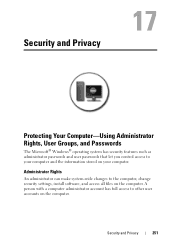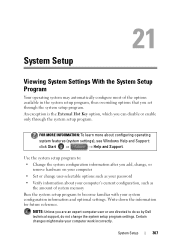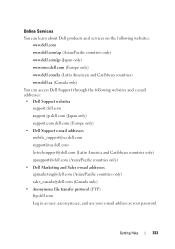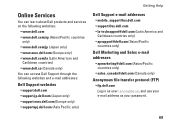Dell Inspiron N7010 Support Question
Find answers below for this question about Dell Inspiron N7010.Need a Dell Inspiron N7010 manual? We have 2 online manuals for this item!
Question posted by ivaDonboa on July 9th, 2014
How To Reset User Password On Dell N7010
The person who posted this question about this Dell product did not include a detailed explanation. Please use the "Request More Information" button to the right if more details would help you to answer this question.
Current Answers
Answer #1: Posted by waelsaidani1 on July 9th, 2014 7:34 AM
Hello refer here for help and instructions: http://biospassword.pattern-making.com/general/dell-inspiron-17r-n7010-bios-password-reset-remove-recover
Related Dell Inspiron N7010 Manual Pages
Similar Questions
How To Reset Bios Password On Dell Inspiron M5030 Laptop
(Posted by role 10 years ago)
How Can I Reset My Password On My Inspiron N7110 Without Using My Memory Card
(Posted by andrea1daniels 11 years ago)