Dell Inspiron N7010 Support Question
Find answers below for this question about Dell Inspiron N7010.Need a Dell Inspiron N7010 manual? We have 2 online manuals for this item!
Question posted by klerLady on August 18th, 2014
Replace Dvd Drive N7010 How To Replace
The person who posted this question about this Dell product did not include a detailed explanation. Please use the "Request More Information" button to the right if more details would help you to answer this question.
Current Answers
There are currently no answers that have been posted for this question.
Be the first to post an answer! Remember that you can earn up to 1,100 points for every answer you submit. The better the quality of your answer, the better chance it has to be accepted.
Be the first to post an answer! Remember that you can earn up to 1,100 points for every answer you submit. The better the quality of your answer, the better chance it has to be accepted.
Related Dell Inspiron N7010 Manual Pages
Dell™ Technology Guide - Page 7


... Determining Whether a Device Driver is the Source of a Device Problem 79 Replacing a Driver With a Previous Version of the Driver 79 Using the Drivers and Utilities Media to Reinstall a Driver 80 Manually Reinstalling a Driver 80
Drive Problems 81 Optical Drive Problems 82 Hard Drive Problems 82
Working with RAID 83 RAID Level 0 83 RAID Level...
Dell™ Technology Guide - Page 78
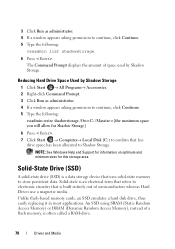
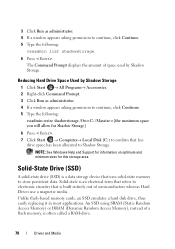
...-state memory to store persistent data. Solid-State Drive (SSD)
A solid-state drive (SSD) is a data storage device that is often called a RAM-drive.
78
Drives and Media Unlike flash-based memory cards, an SSD emulates a hard disk drive, thus easily replacing it in most applications. Reducing Hard Drive Space Used by Shadow Storage. 3 Click Run as...
Dell™ Technology Guide - Page 79
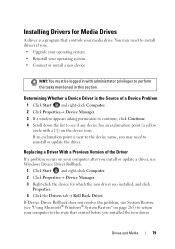
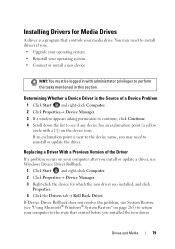
...right-click Computer. 2 Click Properties→ Device Manager. 3 Right-click the device for Media Drives
A driver is a program that existed before you : • Upgrade your operating system. ...page 265) to return your operating system. • Connect or install a new device.
Drives and Media
79 Replacing a Driver With a Previous Version of a Device Problem
1 Click Start and right-click ...
Dell™ Technology Guide - Page 82


... regions worldwide and different disc formats, not all DVD drives. RUN CHECK DISK -
82
Drives and Media
Hard Drive Problems
A L L O W T H E C O M P U T E R T O C O O L B E F O R E T U R N I N G I C S - Problems writing to room temperature before turning it stops.
Optical Drive Problems
NOTE: High-speed optical drive vibration is partially ejected. 3 Gently pull out the...
Dell™ Technology Guide - Page 85


NOTE: In a RAID 1 configuration, the size of the smallest drive in the configuration. Drives and Media
85 A replacement drive can then be rebuilt using the data from the remaining drive. If a drive failure occurs, read and write operations are directed to the size of the configuration is equal to the remaining drive.
Dell™ Technology Guide - Page 86


... on which to the other surviving drives. If a drive failure occurs, subsequent read and write operations are directed to store data.
86
Drives and Media RAID Level 0+1 Configuration
A RAID 0+1 array combines the high data access rate of a RAID level 0 array and the data protection (redundancy) of two drives. A replacement drive can then be rebuilt using the...
Dell™ Technology Guide - Page 87
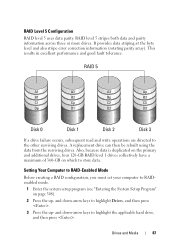
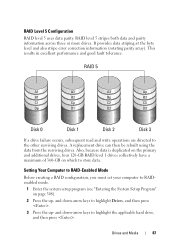
... data parity. Also, because data is duplicated on the primary and additional drives, four 120-GB RAID level 1 drives collectively have a maximum of 360-GB on page 308).
2 Press the up - A replacement drive can then be rebuilt using the data from the surviving drives. Setting Your Computer to RAID-Enabled Mode
Before creating a RAID configuration...
Dell™ Technology Guide - Page 210
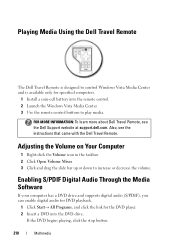
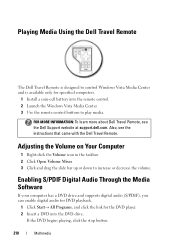
... instructions that came with the Dell Travel Remote.
Enabling S/PDIF Digital Audio Through the Media Software
If your computer has a DVD drive and supports digital audio (S/PDIF), you can enable digital audio for DVD playback.
1 Click Start→ All Programs, and click the link for specified computers.
1 Install a coin-cell battery into the...
Dell™ Technology Guide - Page 211
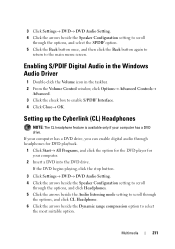
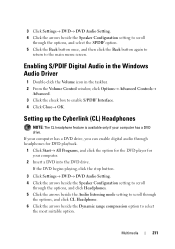
... up the Cyberlink (CL) Headphones
NOTE: The CL headphone feature is available only if your computer.
2 Insert a DVD into the DVD drive. If the DVD begins playing, click the stop button.
3 Click Settings→ DVD→ DVD Audio Setting. 4 Click the arrows beside the Speaker Configuration setting to scroll
through the options, and click Headphones. 5 Click...
Dell™ Technology Guide - Page 279


...CONTINUE. WARNING MESSAGES HAVE BEEN DISABLED.
IT IS ADVISABLE TO IMMEDIATELY BACK UP YOUR DATA
AND REPLACE YOUR HARD DRIVE BY CALLING YOUR SUPPORT DESK OR
D E L L. - EITHER UNDOCK OR INSERT AN APPROPRIATE...System Setup" on page 337). WARNING: DELL'S DISK MONITORING SYSTEM HAS DETECTED THAT DRIVE [0/1] ON THE [PRIMARY/SECONDARY] EIDE CONTROLLER IS OPERATING OUTSIDE OF NORMAL SPECIFICATIONS. ...
Dell™ Technology Guide - Page 288


... search for the keyword standby in all programs before you write to an Optical Drive C L O S E O T H E R P R O G R A M S -
Windows Vista
1 Click Start and click Computer. 2 Right-click Local Disk C:. 3 Click Properties→ Tools→ Check Now.
288
Troubleshooting
Try closing all DVD drives. See "Running the Dell Diagnostics" on page 299. Problems Writing to the optical...
Dell™ Technology Guide - Page 296


... computer or see the Service Manual for Laptop Computers" on page 79.
See "Power Lights for Desktop Computers" on page 273 or "Diagnostic Lights for Media Drives" on page 275), no network communication ...N E T W O R K L I N G S - Replace the network cable. See "Windows Hardware Troubleshooter" on page 280. See "Installing Drivers for Laptop
296
Troubleshooting
R U N T H E H A R D W...
Dell™ Technology Guide - Page 341


... the system bus operate. clock speed - controller - The marker on your computer. D
DDR SDRAM - Hardware such as a combo drive, that conforms to your computer.
DIMM -
dual in -line memory module -
CD-RW/DVD drive - Disk striping
341 The Windows alpha-numeric code located on a sticker on a display or screen that is used to...
Dell™ Technology Guide - Page 348
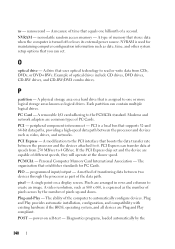
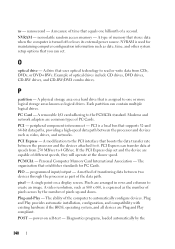
...of pixels across by the
348 A type of optical drives include CD drives, DVD drives, CD-RW drives, and CD-RW/DVD combo drives.
O
optical drive -
A modification to the PCI interface that you ...- PCI Express - Personal Computer Memory Card International Association - A single point on a hard drive that supports 32-and 64-bit data paths, providing a high-speed data path between the ...
Setup Guide - Page 5


...14 Set Up Wireless Display (Optional 16 Connect to the Internet (Optional 18
Using Your Inspiron Laptop 22 Right View Features 22 Left View Features 24 Back View Features 26
Front View Features...30 Touch Pad Gestures 32 Multimedia Control Keys 34 Using the Optical Drive 36 Display Features 38 Removing and Replacing the Battery 40 Software Features 42 Dell DataSafe Online Backup 43 Dell...
Setup Guide - Page 14


... so may render your cellular service provider. Remove the battery (see "Removing and Replacing the Battery" on page 40). 3. NOTE: Installing a SIM is not required if you have purchased a Mobile Broadband card. Turn on your computer. 2. Setting Up Your Inspiron Laptop
Install the SIM Card (Optional)
CAUTION: Do not insert a SIM card into...
Setup Guide - Page 25


... combo connector - Blinks when you press the optical drive eject button or when you insert a disc and it fits into the security cable slot on page 36.
2 Optical drive light - Connects your computer.
23 Plays or records CDs, DVDs and Blu-ray Discs. Using Your Inspiron Laptop
1 Optical drive - NOTE: Before you are using a wired network...
Setup Guide - Page 38
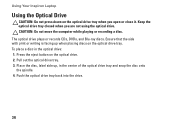
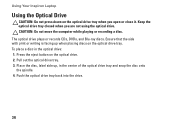
... snap the disc onto the spindle. 4. Push the optical drive tray back into the drive.
36 Pull out the optical drive tray. 3. Using Your Inspiron Laptop
Using the Optical Drive
CAUTION: Do not press down on the optical drive tray when you are not using the optical drive. The optical drive plays or records CDs, DVDs, and Blu-ray discs.
Setup Guide - Page 42


Using Your Inspiron Laptop
Removing and Replacing the Battery
WARNING: Before you begin any of fire or explosion. WARNING: Using an incompatible battery may increase the risk of the procedures in this ... the battery bay until it over. 2. This computer should only use batteries from Dell. Slide the battery lock latch to the lock position.
40 To replace the battery: 1.
Setup Guide - Page 78


INSPIRON
Finding More Information and Resources
If you need to:
reinstall your operating system
run a diagnostic program for your computer,
reinstall laptop system software
find more about the Microsoft® Windows® operating system and features
upgrade your computer with new or additional memory, or a new hard drive reinstall or replace a worn or defective part...
Similar Questions
How To Rebuild New Hard Drive In Dell Laptop Inspiron 1764
(Posted by GBAred 10 years ago)
Why I Can't See My Dvd Drive On My Dell Inspiron 1750
(Posted by byfll2 10 years ago)
How To Remove A Dvd Drive From A Dell N7010 Laptop
(Posted by Caterdweega 10 years ago)

