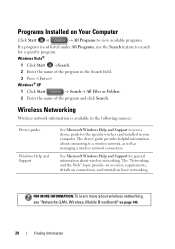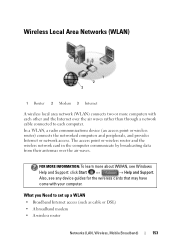Dell Inspiron N7010 Support Question
Find answers below for this question about Dell Inspiron N7010.Need a Dell Inspiron N7010 manual? We have 2 online manuals for this item!
Question posted by M6her on December 9th, 2013
How To Install Wireless Card In Dell Inspiron N 7010
The person who posted this question about this Dell product did not include a detailed explanation. Please use the "Request More Information" button to the right if more details would help you to answer this question.
Current Answers
Answer #1: Posted by helpowlsupport on December 9th, 2013 10:18 AM
hello ma'am
the following video should be helpful.
thanks for asking
"@ your service, [email protected] "